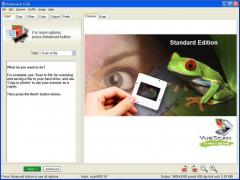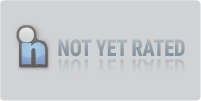VueScan
9.8.26If you're looking for powerful and easy-to-use scanning software, you might want to consider VueScan. Developed by Hamrick Software, VueScan is a versatile program that works with over 7100 scanners, even those that don't have a driver from their manufacturer anymore. Whether you need to scan documents, photos, slides, or negatives, VueScan can help you get the job done quickly and efficiently.
One of the great things about VueScan is that it offers a range of advanced features that can help you get the most out of your scanner. For example, it supports batch scanning, which means you can scan multiple pages or images at once and save them as separate files. It also has built-in color calibration, which can help you get accurate and consistent colors across different scans. And if you're working with film negatives, VueScan has a range of tools to help you optimize your scans, including options for adjusting exposure, contrast, and sharpness.
Overall, VueScan is a reliable and powerful scanning software that can help you get the most out of your scanner. Whether you're a professional photographer, a student, or just someone who needs to scan documents or photos from time to time, downloading VueScan is worth considering. So why not give it a try and see how it can help you streamline your scanning workflow?
Overview of VueScan
VueScan is a powerful software program designed for image scanning, particularly photographs, including negatives, slides, and film. It supports optical character recognition (OCR) of text documents and can be used to scan various types of documents and photos. VueScan is compatible with many scanners, including flatbed and film scanners.
One of the key features of VueScan is its ability to scan multiple images at once, without having to adjust the sizes each time. This feature is particularly useful for scanning large batches of photos or documents, as it can save significant time.
VueScan also offers advanced features such as color correction, dust removal, and grain reduction, which can help to improve the quality of scanned images. Additionally, the software includes various tools for adjusting brightness, contrast, and color balance, giving you more control over the final result.
Another advantage of VueScan is its compatibility with both Windows and Mac operating systems and Linux. This makes it a versatile option for users who may need to switch between different systems or work with multiple computers.
VueScan is a reliable and versatile scanning software that can scan various documents and photos. Its advanced features and compatibility with various scanners make it a valuable tool for amateur and professional photographers and anyone who needs to digitize documents or photos.
Supported Scanners
VueScan is a versatile scanning software that supports over 7100 scanners from 42 manufacturers, including old scanners that no longer have updated drivers. You can find out if your scanner is supported by VueScan by checking the list of supported scanners on their website.
If you have an old scanner that no longer has updated drivers, VueScan can help. The software includes built-in drivers for many old scanners, so you can keep using your scanner even if the manufacturer no longer supports it. VueScan can also improve the quality of scans from old scanners by using advanced algorithms to enhance the image.
VueScan also supports Canon scanners. The software works with Canon scanners on Windows, macOS, and Linux operating systems. VueScan can scan documents, photos, film, and slides with Canon scanners, and it includes features like automatic color correction and dust removal to improve the quality of scanned images.
The software is constantly updating its list of supported scanners, so if you don't see your scanner on the list, you can contact its support team to request support for your scanner.
In summary, VueScan is a powerful scanning software that supports many scanners, including old and Canon scanners. Check their website to see if your scanner is supported, and if not, contact their support team for assistance.
Scanning Process
When you open VueScan, the first thing you'll need to do is select your scanner. Once you've selected your scanner, you can preview your image. The preview window will show you a preview of your image, and you can use the crop tool to select the area you want to scan. You can also adjust your preview image's brightness, contrast, and color balance.
After you've selected the area you want to scan, you can choose your output format. VueScan supports a wide range of output formats, including JPEG, TIFF, PDF, and more.
When you're ready to scan your document, you can choose from various scanning options. For example, you can scan documents, photos, or film. If you're scanning film, you can choose from various options, including slide scanning, multiple scanning options, and more.
VueScan also offers several advanced features, such as the ability to adjust the exposure and color balance of your scanned image. With VueScan, you can get professional-quality scans without spending a lot of money on expensive scanning equipment.
Whether you're scanning documents, photos, or film, VueScan has you covered. With its wide range of features and support for a wide range of scanners, downloading VueScan is a great choice for anyone looking to get the most out of their scanner.
Image and Document Formats
VueScan supports various image and document formats, making it a versatile scanning software. Here are some of the formats that VueScan supports:
-
TIFF: This is a popular image format that supports lossless compression. It is often used for archiving images because it preserves the original quality of the image.
-
PDF: VueScan can create PDF files from scanned images. This is useful for creating digital copies of documents that can be easily shared and stored.
-
JPEG: This is a popular image format that supports lossy compression. It is often used for web images because it produces small file sizes.
-
RAW: VueScan can scan in RAW format, a digital negative format. RAW files contain all the data captured by the scanner, which allows for more flexibility in post-processing.
-
JPG: This is another popular image format that supports lossy compression. It is similar to JPEG but is often used for images with a smaller color palette, such as logos and graphics.
-
RTF: VueScan can also create RTF files from scanned images. RTF is a document format that most word processors can open.
VueScan allows you to choose the output format when scanning an image or document. You can also choose the compression level for formats that support compression, such as JPEG and TIFF. This allows you to balance file size and image quality based on your needs.
Advanced Features
VueScan offers a range of advanced features that allow you to take full control over your scanning process. Whether you're a professional photographer or a casual user, these features can help you get the most out of your scanner.
One of the most useful advanced features of VueScan is its professional mode. This mode provides you with complete control over the scanning process, allowing you to specify color depth, adjust color space, and more. Additionally, you can use features like histogram adjustment, watermarks, and automatic file naming to streamline your workflow.
VueScan also offers powerful image control features, including the ability to adjust color balance, remove dust and scratches, and perform automatic color correction. These features can help you achieve the perfect scan every time, even when working with difficult or damaged images.
For users with multiple scanners or automatic document feeders, VueScan offers support for a wide range of devices. You can easily switch between scanners and set up automatic document feeders to save time and increase productivity.
VueScan also includes optical character recognition (OCR) technology, allowing you to convert scanned documents into editable text. This feature is especially useful for businesses and professionals who need to work with large volumes of text-based documents.
For users who require precise color calibration, VueScan offers IT8 calibration support. This feature allows you to calibrate your scanner to a specific color standard, ensuring accurate and consistent color reproduction.
Finally, VueScan integrates seamlessly with Photoshop, allowing you to scan directly into the application and take advantage of its powerful editing tools. This integration can save you time and help you achieve professional-quality results.
Overall, VueScan's advanced features give users the control and flexibility they need to achieve the perfect scan every time. Whether you're a professional or a casual user, VueScan has the tools to get the job done right.
Editing and Adjustments
When it comes to editing and adjustments in VueScan, you have a variety of options to choose from. Whether you want to adjust color and brightness or apply filters, VueScan can help.
One of the most useful features of VueScan is the ability to adjust color balance. This allows you to fine-tune the colors in your scans to make them look more natural and true-to-life. You can adjust the red, green, and blue channels individually or use the auto color balance option to let VueScan do the work for you.
Brightness adjustment is another important tool in VueScan's arsenal. You can adjust the brightness of your scans to make them brighter or darker, depending on your needs. This is particularly useful when scanning old photos or negatives that may have faded.
VueScan also allows you to apply filters to your scans, such as sharpening or descreening. These filters can help improve your scans' overall quality and make them look more professional.
In addition to these editing tools, VueScan also allows you to create and save custom profiles for your scans. This can be particularly useful if you have a specific type of scan you need to do frequently, as it allows you to save your settings and apply them quickly and easily.
Additional Options
VueScan offers a variety of additional options to help you customize your scanning experience. These options can help you achieve the desired results for your scanned images, making them look even better than the original.
One of the most useful features of VueScan is its ability to automatically crop your scans. This can save you a lot of time and effort, especially if you have a lot of images to scan. Additionally, the software allows you to manually adjust the cropping parameters to your liking.
VueScan also offers a Standard mode and a Professional mode. The Standard mode is great for beginners or those who want to scan their images without too much customization. The Professional mode, on the other hand, provides more advanced options for those who want to fine-tune their scans.
In terms of image editing, VueScan allows you to adjust a variety of parameters, including brightness, contrast, saturation, and more. This can help you achieve the perfect look for your scanned images. Additionally, the software supports preset photo sizes, saving you even more time when scanning multiple images.
If you prefer to use other image editing software, VueScan also supports integration with Photoshop. This lets you easily transfer your scanned images to Photoshop for further editing.
Lastly, VueScan supports a variety of plugins, which can help you further customize your scanning experience. These plugins can add additional functionality to the software, making it even more powerful and versatile.
Vuescan and Cameras
Vuescan is a versatile scanning software that can work with various scanners, including those no longer supported by their manufacturers. But did you know that Vuescan can also work with your camera? In this section, we'll explore how Vuescan can help you digitize your film photos using your camera.
First, let's talk about what you'll need to get started. To use Vuescan with your camera, you'll need a few things:
- A camera that can shoot in RAW format
- A lens that can focus manually
- A light source to illuminate your film
- A film holder to keep your film flat and in place
Once you have all these things, you can digitize your film photos using VueScan. Here's how:
- Set up your camera on a tripod and attach your lens.
- Place your film holder in front of your camera, with your film inside.
- Use a light source to illuminate your film.
- Open VueScan and select "Input | TPU" from the menu.
- Select your camera from the list of available devices.
- Adjust your camera settings to get the desired exposure.
- Click "Preview" to see a preview of your image.
- Adjust the cropping and rotation as necessary.
- Click "Scan" to scan your image.
Vuescan also offers a range of advanced features to help you get the best results from your scans. For example, you can adjust the color balance, sharpening, and grain reduction to get the desired look. You can also save your settings as a profile to use again later.
Vuescan vs. Other Scanning Software
When it comes to scanning software, several options are available on the market. The two most popular ones are Vuescan and SilverFast. Both of these software options offer a range of features and capabilities that make them stand out from the rest.
One of the key advantages of Vuescan is its ability to work with a wide range of scanners. This means that if you have multiple scanners in your workspace, you can use Vuescan to manage them. In contrast, SilverFast is limited to working with a specific set of scanners.
Additionally, Vuescan offers a more intuitive and user-friendly interface compared to SilverFast. This makes it easier to navigate and use, even for beginners. Vuescan also supports color calibration and hardware-based dust and scratch removal, which can help improve the quality of your scans.
Regarding film scanning, Vuescan is a great option for those who shoot with Kodak T-Max or Fujifilm film. It offers excellent color accuracy and dynamic range, which can help bring out the best in your film scans. However, if you shoot with Kodachrome film, SilverFast may be a better option, as it offers better support for this specific film type.
Overall, both Vuescan and SilverFast are excellent options for scanning software, and the choice between them ultimately comes down to personal preference and specific needs.
Download Details
-
License:
Shareware ($19.95)
-
Platform:
Windows
- Publisher:
-
File size:
34.40 Mb
-
Updated:
Jan 25, 2024
-
User Rating:
3.8 / 5 (15 votes)
-
Editors' Review:
Not yet reviewed
-
Downloads:
11,936