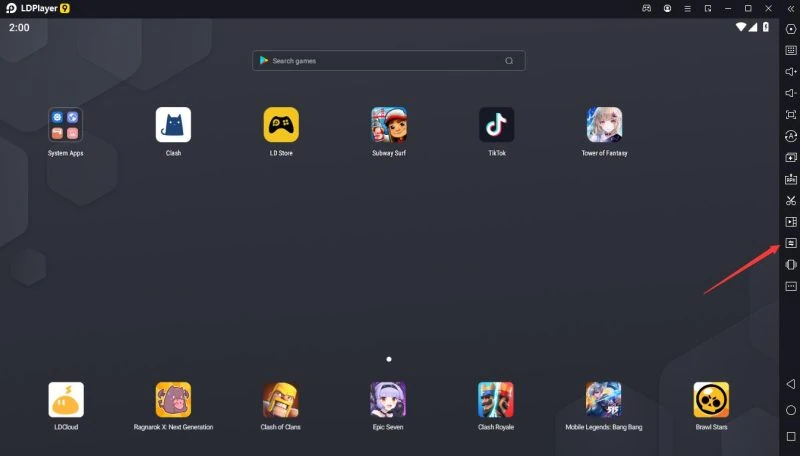LDPlayer is a popular Android emulator for Windows PCs. Designed primarily for gaming, it allows users to run Android games and applications on their desktops.
The emulator includes high-performance emulation, customizable controls, and multi-instance capabilities, among many other things. Additionally, it provides a user-friendly interface and supports a wide range of Android apps.
Highlights
- LDPlayer is a top-tier Android emulator for PCs. It brings mobile games to your computer with just a few clicks.
- You can boost game performance by adjusting RAM and CPU settings in LDPlayer.
- Features like keyboard macros, custom game mapping, multi-instance manager and video recorder add extra power to your gaming experience with LDPlayer.
- Installing games from different sources onto LDPlayer is easy – explore new gaming options beyond regional restrictions.
What is LDPlayer?
LDPlayer is a powerful software that connects your computer to the Android operating system. As an Android emulator, it replicates the environment of mobile devices on Windows platforms, creating a versatile space for running mobile applications and games.
Operating system emulation allows us to use our favorite Android apps without needing a physical device.
Often seen as an alternative to BlueStacks, LDPlayer delivers a rich gaming experience directly from PC. This excellent platform lets PC users easily and conveniently dive into their beloved Android games.
Its devs regularly provide updates like LDPlayer 9 (the latest version), pushing enhancements and improvements for smoother functionality and performance.
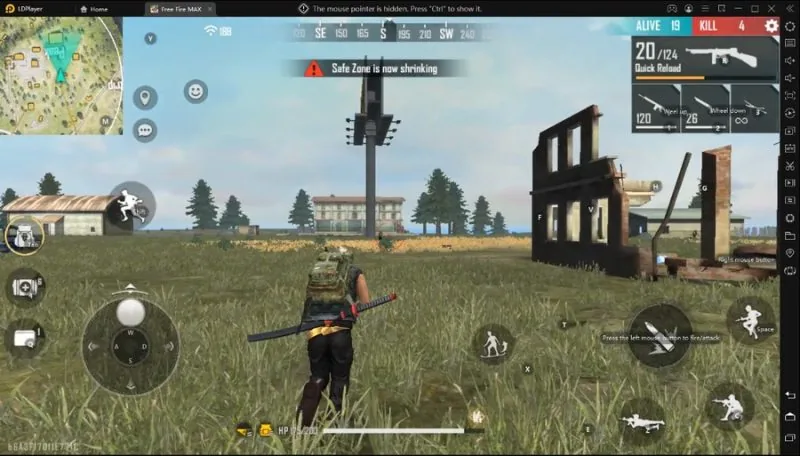
Getting Started with LDPlayer
To start with LDPlayer, first, be sure your computer settings meet the recommended settings. Next, adjust your emulator’s RAM and CPU settings to best suit your device’s capabilities.
To bring efficiency in usage, direct LDPlayer to use less of your computer memory and graphics memory. This initiation process prepares you for a smooth and improved Android gaming experience on PC.
Prepare your computer for optimal gaming performance
Optimizing your computer for the best gaming performance involves a few simple steps:
- Ensure your PC meets the minimum system requirements for LDPlayer: An Intel or AMD CPU that supports virtualization technology, 2GB of RAM (although 4GB is recommended), and a graphics card capable of at least OpenGL 2.0.
- Enable hardware virtualization in your computer’s BIOS settings. This feature allows LDPlayer to run more smoothly by taking full advantage of your PC’s hardware capabilities.
- Close unnecessary applications running in the background to free up resources for LDPlayer. This helps improve gaming speed and performance.
- Maintain your graphics drivers updated. Keeping these crucial pieces of software current will maximize the emulator’s display quality and overall performance.
- Regularly check for operating system updates on your computer to ensure compatibility and efficiency with LDPlayer.
- Optimize RAM settings to allocate adequate memory to LDPlayer, preventing it from lagging during intense gameplay sessions.
- Tweak CPU core settings according to gaming needs, providing ample power for different game types without overworking the processor.
Here’s a good YT vid explaining these things visually:
Configure RAM and CPU settings for your emulator
Optimizing LDPlayer’s performance involves configuring the RAM and CPU settings. Here are specific steps you can follow:
- Open LDPlayer to access the ‘System Settings‘ option.
- Click on ‘Advanced Settings‘.
- Adjust the CPU cores and RAM allocation according to your computer specs for optimal performance.
- Save changes and reboot the emulator for settings to take effect.
Use less computer memory and graphics memory on LDPlayer
LDPlayer is designed for efficient memory utilization, aiming to provide an optimal gaming experience. We achieve this by enabling the “Smart RAM Usage” feature that optimizes your computer’s memory usage when using LDPlayer.
By adjusting the settings of CPU cores and RAM allocation on our emulator, we significantly enhance its performance on your PC or laptop without hogging excessive resources. This results in higher frames per second (FPS), ensuring a smoother gameplay experience while reducing graphics memory usage.
The latest version of LDPlayer is even more resource-friendly, offering faster and smoother Android gaming with lower CPU and GPU consumption.
While LDPlayer works very well “out of the box,” it’s important to be aware of some of its features and customizations that you can configure.
Keyboard Mapping
Keyboard mapping allows you to associate specific areas or actions in a game with a key or combination of keys on your keyboard. This is particularly useful for games primarily designed for touch controls on mobile devices.
How to Use Keyboard Mapping:
- Launch the game you wish to set up custom controls for in LDPlayer.
- Click on the keyboard icon located on the right toolbar. This opens the game key mapping panel.
- You’ll see various mapping options like “Single Key“, “Direction Control“, “Shooting Mode“, etc. You can drag and drop these onto the game’s controls.
- For instance, if you’re playing a MOBA game, you can drag the “Direction Control” mapping over the on-screen joystick. Once placed, you can assign the WASD keys to control movement.
Example: In a racing game, you can map the acceleration button to the “W” key, the brake button to the “S” key, and left and right turns to the “A” and “D” keys, respectively.
Keyboard Macros
Keyboard macros enable you to record a sequence of key presses and then play them back with a single key. This is useful in games where a certain combination of actions is frequently used.
How to Use Keyboard Macros
- Click on the macro recorder icon on the right toolbar in LDPlayer.
- Press the “Record” button and perform the sequence of actions you want to record.
- Once done, press the “Stop” button.
- You can now assign a specific key to play back this recorded sequence.
Example: In a strategy game, you might have a sequence where you must select a building quickly, choose a specific upgrade, and then confirm the upgrade. You can record this sequence and assign it to a single key, ensuring it happens quickly and without any mistakes.
Tips
- Always test your custom mappings and macros in a safe game environment before using them in actual gameplay. This ensures that everything works as expected.
- If a game updates its interface or controls, you may need to adjust your mappings accordingly.
- Use the multi-instance feature of LDPlayer in conjunction with custom mappings and macros for a more efficient gaming experience, especially if you play multiple accounts or games simultaneously.
LDPlayer Synchronizer Tool
Using the power of LDPlayer’s synchronizer tool revamps your gaming experience. This feature grants us control over multiple game instances at once.
The LDPlayer’s synchronizer tool is an innovative feature that caters to gamers and users who operate multiple emulator instances simultaneously.
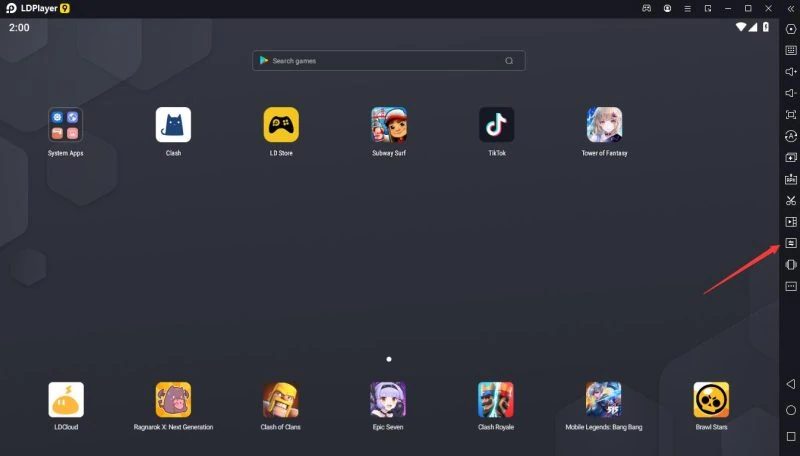
The primary purpose of the synchronizer tool is to replicate actions across multiple instances of LDPlayer. This means that when you act on one instance, the same action will be mirrored on all other synchronized instances. This is especially useful for games that allow multi-account gameplay or require repetitive tasks.
How to Use
- Open Multiple Instances: Before using the synchronizer, ensure you have multiple instances of LDPlayer running. You can do this using the Multi-Instance Manager.
- Start Synchronization: On the main instance (or any instance you choose), click on the synchronizer icon, usually located on the right toolbar.
- Select Instances: Once you’ve activated the synchronizer tool, it will show you a list of all active instances. You can select which instances you want to synchronize with the main instance.
- Perform Actions: Now, any action you perform on the main instance, be it in-game movements, clicks, or any other tasks, will be simultaneously replicated on all the synchronized instances.
Applications
- Multi-Account Gameplay: Games that allow you to have multiple accounts can benefit from the synchronizer tool. For instance, if you play a strategy game and have multiple accounts to manage different cities or bases, you can use this tool to perform the same actions across all accounts, ensuring simultaneous growth and development.
- Farming and Grinding: In games where you need to repeatedly perform certain tasks to farm resources or grind levels, the synchronizer tool can be a boon. You can replicate the farming or grinding process across multiple accounts or characters.
Tips
- Stay Attentive: While the synchronizer tool is powerful, users should be attentive. Certain actions might not be suitable for replication across all instances. For instance, synchronizing the movements could lead to undesired outcomes if you’re playing a game where one character needs to move left and another needs to move right.
- Adjust Settings: Depending on the game or application, you might need to adjust the synchronization settings to ensure optimal performance. For example, you might want to synchronize clicks but not keystrokes for a particular game.
The built-in video recorder
The LDPlayer emulator’s video recorder tool enhances the gaming experience by enabling users to record their gameplay. This convenient feature doesn’t require technical expertise, making it simple even for beginners.
The built-in game recording tool produces smooth and lag-free videos, capturing your gaming prowess in real time without disruption. With a few clicks, you can start sharing these high-quality recordings on platforms like YouTube or TikTok.
Whether showcasing an epic battle victory or sharing expert walkthroughs, this video recorder is your key to preserving those thrilling gameplay moments.
Downloading and Installing Games
Once you master the LDPlayer setup, installing games is pretty simple.
Installing games on LDPlayer
- Navigate to the ‘Settings‘ menu on your LDPlayer.
- Click ‘Install Apps’ under the sub-menu.
- Browse and select the APK file of your desired game.
- Wait for the installation process to finish.
Final Thoughts
LDPlayer is one of the best Android emulators for PCs. It makes games and apps work well without problems and configuring the app, as well as the game, it’s easy. The Synchronizer tool is pretty awesome, I love it; it opens so many multi-account plays.