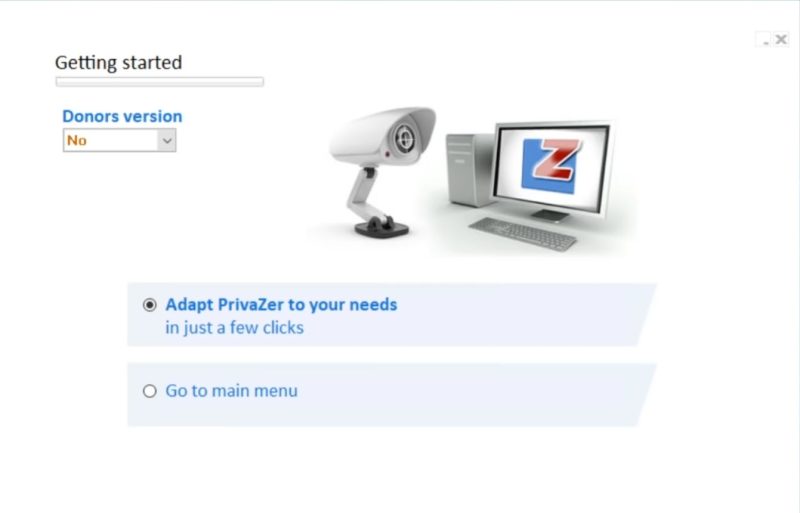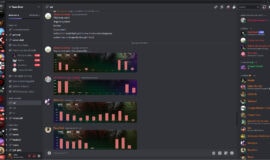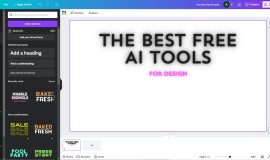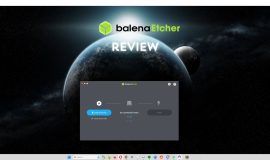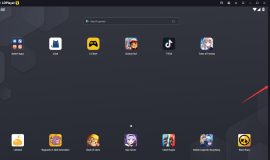When it comes to PC cleanup tools, there’s a pretty good collection of software that users can choose from. Even so, it doesn’t mean there’s no room for improvements. PrivaZer is a free utility that aims to removes usage traces that might compromise privacy and security, but through its powerful cleanup capabilities you’ll also be getting improved system performance.
Installation & Requirements
PrivaZer’s installation offers users three different paths right from the start. Users can either choose to install the program normally, run it without installing it or generate the portable version (since the program has one).
Proceeding with the regular installation, you’ll have to agree with the license terms and keep or change the install folder location. PrivaZer installs very fast and a setup window with more option will appear once the process is complete. You’ll have the possibility of running PrivaZer right away and create Desktop and Quick Launch shortcuts. From the same window you can set several context menu entries for Recycle Bin, drives, storages, files and folders.
At first run, PrivaZer offers a step-by-step configuration wizard, that will guide you into performing the most important settings. There are two ways you can do this: as an advanced or basic user. Both wizards have a common set of options: clean invalid shortcuts, office software histories, photo/image software histories, thumbnails cache, autocomplete histories, Microsoft games histories, previous installation of Windows, clean Windows Update, disable hibernation.
Additionally, advanced users get extra options for smart selection of cookies, cleaning photo/image software histories and cleaning Windows Prefetch.
PrivaZer supports all major web browsers, namely Internet Explorer, Firefox, Chrome, Opera, Safari and Flash, and runs on all versions of Windows XP, Vista and 7.
Interface
PrivaZer has a very functional layout and you can easily see all important options on the UI’s main page. Here, users can start by selecting the type of action they want to perform. By default, Scan In-Depth is selected, but you can change it to a specific scan targeting Internet Activies, Old Files, Software Use, Registry and USB History. The same menu lets you permanently delete files/folders (Delete without a trace, permanently delete the contents of Recycle bin (Empty Recycle Bin without a trace), Schedule cleanups and Restore the system or registry.
After selecting a scan type (we chose the Scan in-depth option), the next step is choosing the device. PrivaZer offers several options on this matter: Computer (all drives are shown and you can manually select which ones you want to be scanned), 2nd internal storage drive, external storage drive, USB, iPod, MP3 Player, SD Memory Card and Network Storage.
Pressing the OK button takes you to the Scan options screen where you can select the areas of interest that will be targeted by the scan. You can also choose to create a system restore point and/or save the registry, so you can revert to a functional state of your system should any problems occur after the cleanup. Once the Scan results are displayed and you’ve unchecked the items you don’t wish to remove, you can start the Clean process.
In our case the Quick Cleanup process set with Max priority and Boost was pretty fast (7 min 22 seconds for the system drive), although the Normal Cleanup will take considerably longer, since it will also overwrite free space to make sure deleted files are not recoverable.
Besides scan and device options, PrivaZer also offers a 1-click clean button that can get rid of all Internet traces and a small menu with other options in the bottom-left part of the interface. The Advanced Options tabbed window allows seasoned users to further tweak how PrivaZer handles registry backups, free space cleanups, browsers, contextual menus and others.
Pros
– Simple setup, including a configuration wizard with beginner and advanced user modes.
– The installer also offers the possibility of using the portable version of the program.
– Clean interface with supporting multiple scan modes and devices.
– Users can choose exactly the system areas they want to scan, and select which of the detected issues should be removed.
– Multiple algorithms are offered for permanent deletion (free space can be overwritten between 1 and times)
– Cleanup scheduler and automatic updates are provided.
Cons
– The high customization level offered for the scans can be confusing for beginners.
Conclusion
PrivaZer is truly a powerful tool for protecting your privacy, but since it’s so good at deleting useless data left behind computer usage, it is equally effective as a PC optimization & maintenance utility.