PDF files have become an integral part of our daily lives, with countless applications offering the ability to view and interact with them. Although Adobe’s PDF reader has long been the default choice, it has increasingly become cumbersome and challenging to use. In this article, we will explore several free alternative PDF readers for Windows that provide a more streamlined and user-friendly experience. These alternatives aim to cater to various needs and preferences, ensuring that you can find a PDF reader that works best for you.
Sumatra PDF
Sumatra PDF reader is an open-source, lightweight software created explicitly for easily viewing PDF documents. Its simplicity and user-friendly interface have made it a favorite among users who prefer a no-frills approach to PDF viewing. However, it’s important to note that Sumatra PDF reader lacks advanced features or editing capabilities. As a result, users who need to handle intricate PDF files or require more sophisticated functionality might find the software less suitable for their needs. Nonetheless, for those seeking a straightforward and efficient PDF reader, Sumatra PDF remains an excellent choice.
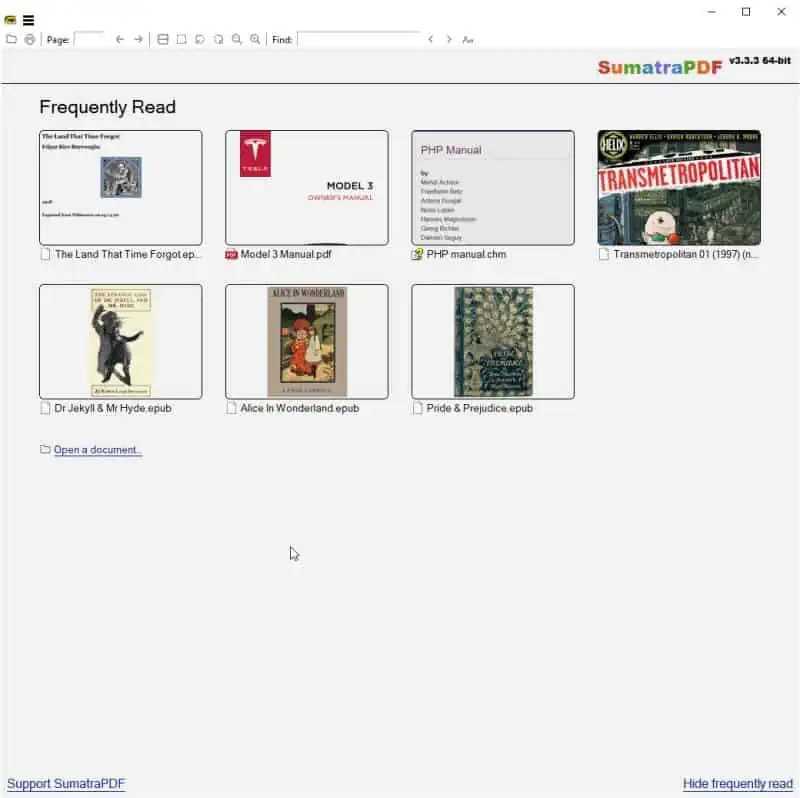
The Sumatra PDF reader stands out for its compact size and rapid loading times, which make it an ideal choice for users seeking a straightforward and speedy PDF reader. One of its most convenient features is the availability of a portable version that can be run directly from a USB drive. This portability offers added flexibility, allowing users to access and view PDF files across multiple devices without installation. This combination of simplicity, speed, and portability makes Sumatra PDF reader an attractive option for users who prioritize ease of use and efficiency when working with PDF files.
Foxit PDF Reader
Foxit PDF Reader is a top alternative to Adobe Reader, offering a powerful and feature-rich PDF reader for users who regularly work with PDF documents. This comprehensive solution provides an extensive array of tools and functionalities, catering to various needs and preferences. By combining robust capabilities with an intuitive interface, Foxit presents an attractive option for those seeking a versatile and efficient PDF reader to handle various tasks related to PDF documents.
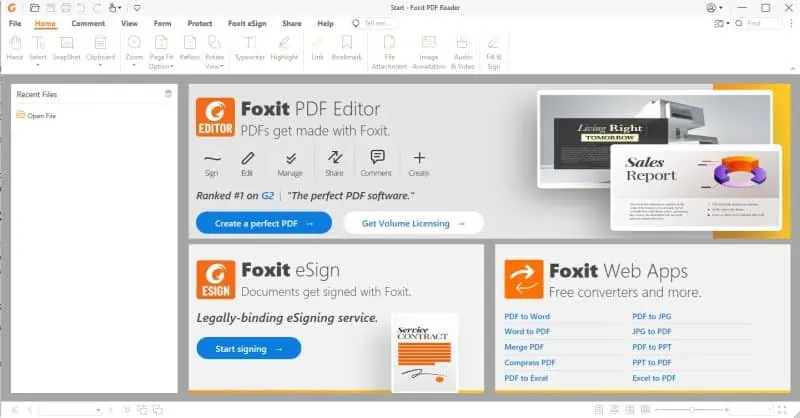
Foxit PDF reader has garnered a reputation for its speedy performance and swift loading times, making it a highly efficient option for working with PDF files. The software comes packed with a variety of useful features, such as note-taking tools, highlighting capabilities, text manipulation, and the ability to fill out digital forms. One of the key strengths of Foxit PDF reader is its flexibility, allowing users to tailor the interface, incorporate plugins, and adjust settings to suit their requirements. This combination of performance, versatility, and customization options makes Foxit an excellent choice for users seeking a comprehensive and adaptable PDF reader.
Google Chrome
You might be a bit surprised with this choice, but Google Chrome is a pretty good PDF reader in its own right. While it does have limitations compared to other standalone PDF readers, it does the job pretty well and quick. Seeing that millions of people use Google Chrome as their daily browser, having this feature built-in is a big plus.
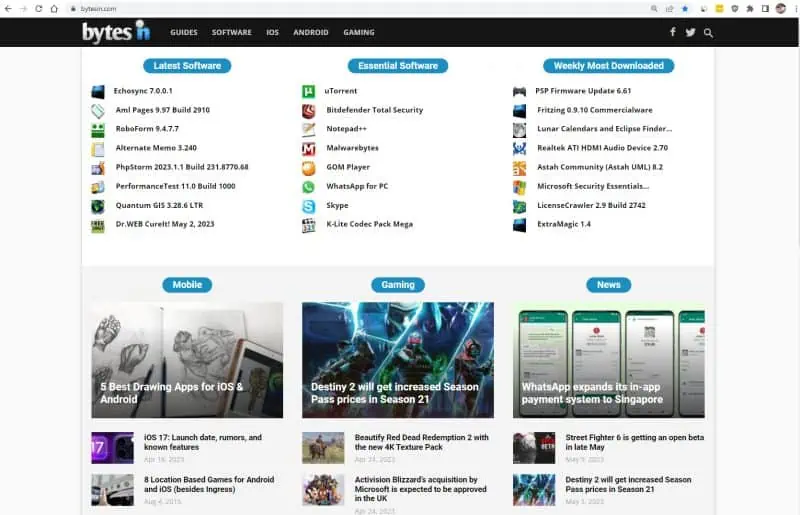
The built-in PDF reader in Chrome offers a relatively simple solution for viewing PDF files, lacking some of the advanced features that dedicated PDF readers like Foxit or Adobe Reader provide. As with other web browsers, Chrome’s PDF reader might not accurately display the intricate formatting in certain PDF files. While this basic functionality might be sufficient for casual PDF viewing, users who require more sophisticated tools or need a precise rendering of complex PDF documents may prefer to opt for dedicated PDF reader software to meet their specific needs. It’s worth noting that other browsers such as Firefox or Opera can also read PDF files with no problem.
Javelin PDF Reader
Javelin PDF Reader is a streamlined solution for viewing PDF files, offering the ability to open and print both standard and encrypted PDFs, add annotations, and create bookmarks. With a compact download size of just 2 MB and no additional editing features, this PDF reader boasts fast performance and a clean, user-friendly interface. If your primary goal is to efficiently read and annotate PDFs without the need for extra features, Javelin PDF Reader could be the ideal choice to suit your needs.
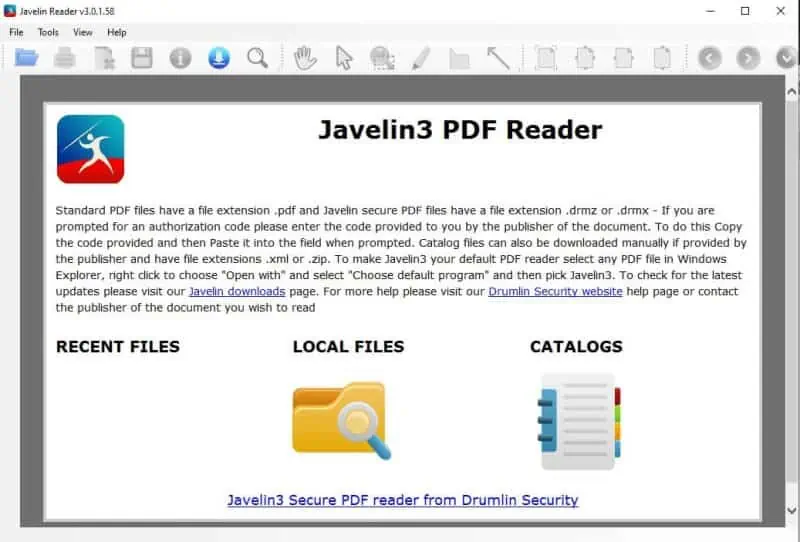
While Javelin may not have extensive features like Adobe, it does excel in providing a streamlined experience for users who prioritize speed and simplicity. If your main objective is to read and annotate PDFs quickly without additional tools or functionalities, Javelin PDF Reader could be the perfect choice to meet your requirements.
Slim PDF
Slim PDF is one of the world’s smallest PDF readers, occupying a mere 15 MB of space on your computer. Despite its compact size, this free PDF reader has a range of advanced features that supplement its essential functionalities. Slim PDF allows you to easily print, search, zoom, and rotate PDF files, making it a powerful and efficient tool for users who prefer a lightweight solution without sacrificing valuable capabilities.
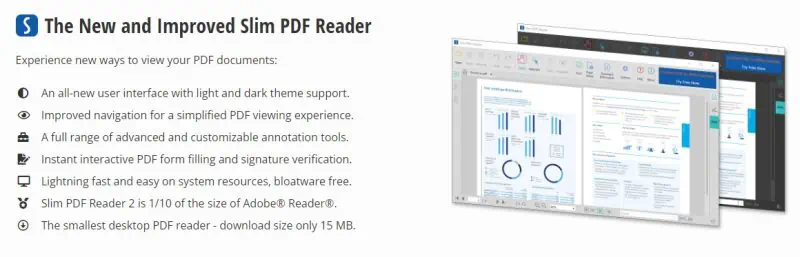
Slim PDF is an excellent option for users seeking a solution that achieves the ideal balance between a lightweight design and robust capabilities. Offering a compact size without compromising on valuable features, it provides an efficient and user-friendly experience that caters to a variety of PDF-related tasks.
Google Docs
While Google Docs is not specifically intended to function as a dedicated PDF reader, it can open and display PDF files. It may not have all the features commonly found in specialized PDF readers. Still, its cloud-based availability offers a significant advantage when you find yourself at a computer without a PDF viewer installed. This accessibility makes Google Docs a convenient option for quickly viewing PDF files without additional software, particularly when working across multiple devices or locations.
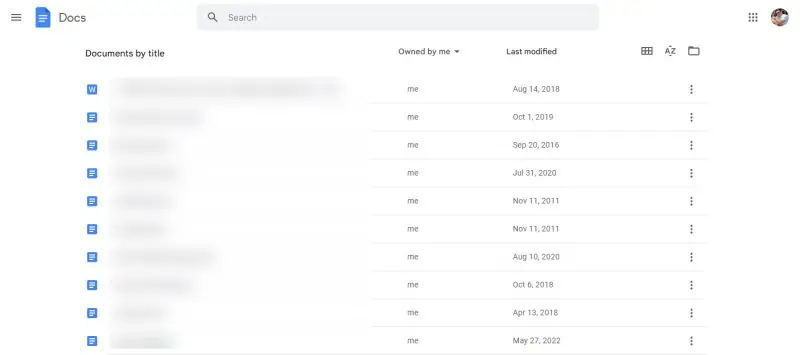
Google Docs also enables multiple users to collaborate on a single document in real time, which makes it an excellent tool for group projects or teamwork. However, it’s important to note that PDF files can contain complex formatting, and although Google Docs can display these files, some formatting might be lost or altered during the process. While it’s a valuable and convenient option for collaborative efforts, users should know the potential limitations when working with complex PDF files in Google Docs.
As you can see, there are many options to choose from when it comes to free PDF readers, and while your browser might handle most common PDF files with ease, we still recommend installing a dedicated PDF reader for a better experience.














