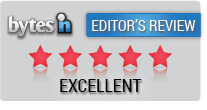WinRAR
6.24WinRAR is a popular software that is used to compress and extract files. With support for a wide range of file formats, including RAR, ZIP, CAB, ARJ, LZH, TAR, GZip, UUE, ISO, BZIP2, Z, and 7-Zip, WinRAR is a powerful tool that can help you manage your files more efficiently.
As a compression tool, WinRAR helps you to reduce the size of large files, making them easier to store and share. It can also be used to create archives, which are collections of files that have been compressed into a single file. This can be useful when you need to send multiple files to someone or when you want to back up your data.
WinRAR is a versatile software that can be used for various purposes. Whether you need to compress files to save space, extract files from an archive, or create your own, WinRAR has the tools you need to get the job done. With its user-friendly interface and powerful features, it is no wonder that WinRAR has become a go-to tool for many users.
What is Winrar?
As an archiver and compression tool, Winrar is a powerful software that can help users compress and decompress files and folders with ease. With its ability to handle various file formats, Winrar is a popular choice for users who need to compress large files or archives.
One of the key features of Winrar is its ability to compress files into smaller sizes without compromising the quality of the files. This can be especially useful when users transfer large files or archives over the internet or other networks. Additionally, Winrar can encrypt files and archives to ensure that they remain secure and protected from unauthorized access.
Another benefit of using Winrar is its user-friendly interface, which makes it easy for users to navigate and utilize the software. The software also includes various customization options, allowing users to adjust settings to suit their specific needs.
Overall, Winrar is a reliable and efficient archiver and compression tool that can help users easily manage their files and archives. Whether users need to compress, archive, or encrypt files, Winrar provides the tools required to get the job done quickly and efficiently.
Supported Operating Systems
We are pleased to inform you that WinRAR is compatible with various operating systems. Whether using Windows, Android, Linux, MacOS, Windows 10, or Windows 11, you can count on WinRAR to provide you with the best compression and archiving experience.
WinRAR started as a Windows-only program, and it is compatible with all editions of Windows 10, including Home, Pro, Education, and Enterprise. It is also supported on the in-market supported servicing branches of Windows 10, including Current Branch, Current Branch for Business, and Long-Term Servicing Branch.
For MacOS users, WinRAR provides a version compatible with the latest versions of MacOS. Linux users can also enjoy the benefits of WinRAR, as it is available for various Linux distributions, including Debian, Ubuntu, Red Hat, and Fedora.
If you are an Android user, you can download the RAR for Android application, a WinRAR mobile version. This application allows you to create and extract RAR, ZIP, TAR, GZ, BZ2, XZ, 7z, ISO, and ARJ archives on your Android device.
In summary, WinRAR is a versatile archiving tool that is compatible with a wide range of operating systems. Whether using Windows, MacOS, Linux, or Android, you can count on WinRAR to provide you with the best compression and archiving experience.
File Formats and Compression
Regarding file compression and archiving, two of the most popular file formats are RAR and ZIP. RAR is a proprietary file format developed by Eugene Roshal, while ZIP is an open-source format that has been around since the 1980s. Both formats have their strengths and weaknesses, and which one you choose will depend on your specific needs.
One of the main advantages of RAR over ZIP is its ability to compress files more efficiently. This is because RAR uses a more advanced compression algorithm than ZIP, which allows it to achieve higher compression ratios. However, RAR is not as widely supported as ZIP, so you may run into issues when opening RAR files on certain systems.
In addition to RAR and ZIP, there are a number of other file formats that can be used for file compression and archiving. Some of the most common formats include 7Z, TAR, and GZIP. Each of these formats has unique features and benefits, so choosing the right one for your specific needs is important.
When it comes to compressing files, there are a number of factors that can impact the final size of the compressed file. Some of the most important factors include the compressed file type, the compression algorithm used, and the compression level applied. In general, the more complex the file and the higher the level of compression, the smaller the final compressed file will be.
Overall, when it comes to file compression and archiving, there are a number of different options to choose from. Whether you're looking for the highest level of compression or the widest compatibility, there is sure to be a file format that meets your needs.
Download and Installation
To get started with WinRAR, we need to download and install the software. The latest version of WinRAR can be downloaded for free from BytesIn. The download is available for Windows, macOS, Linux, FreeBSD, and Android platforms.
The download page provides a list of all available mirrors of WinRAR, including 32-bit and 64-bit versions. We recommend selecting the version that is compatible with our operating system.
We can begin the installation process once we have downloaded the installation file. The installation wizard will guide us through the process, and we can choose which components to install. We can also select the installation directory and customize the installation settings.
After the installation, we can launch WinRAR from the Start menu or desktop shortcut. The first time we launch WinRAR, we will be prompted to enter our license key or start a trial period.
WinRAR offers a free trial period that allows us to use the software for up to 40 days. During the trial period, we will have access to all features and functionality of WinRAR. If we continue using WinRAR after the trial period, we must purchase a license key.
In terms of size, the WinRAR installation file is relatively small, and the software itself is lightweight. This means that WinRAR will not take up a significant amount of space on our hard drive or use many system resources.
Overall, downloading and installing WinRAR is a straightforward process; we can be up and running in just a few minutes.
Using Winrar
When it comes to managing data and files, Winrar is one of the most popular tools available. It is an archiving and compression tool that allows you to package and backup files and extract archived files and apps. In this section, we will provide a brief guide on how to use Winrar.
To create a new archive, simply select the files or folders you want to include in the archive, right-click, and select "Add to archive" from the Winrar menu. This will open the Winrar archiving options window, where you can choose the compression method, archive format, and other settings.
If you want to extract files from an archive, simply right-click on the archive file and select "Extract files" from the Winrar menu. This will open the Winrar extractor window, where you can choose the destination folder and other extraction options.
One of the great features of Winrar is its ability to split large archives into smaller parts. This is useful when you need to store or transfer large files that are too big to fit on a single storage device. To split an archive, simply select the files or folders you want to include in the archive, right-click, and select "Add to archive." In the Winrar archiving options window, select the "Split to volumes" option and choose the size of each volume.
In addition to archiving and extracting files, Winrar also includes a backup feature that allows you to create backups of important files and folders. To create a backup, simply select the files or folders you want to include in the backup, right-click, and select "Add to archive." In the Winrar archiving options window, select the "Backup" option and choose the backup settings.
Overall, Winrar is a powerful and versatile tool for managing data and files. Whether you need to package and backup files, extract archived files and apps, or split large archives into smaller parts, Winrar has you covered.
Additional Features
In addition to its powerful compression capabilities, WinRAR has various additional features that can help you manage and organize your compressed archives more efficiently.
Themes
One of the most notable features of WinRAR is its support for customizable themes. With a wide range of themes available to choose from, you can easily change the look and feel of the WinRAR interface to suit your personal preferences.
Command Line
WinRAR also offers a powerful command line interface, allowing you to automate many common compression tasks and integrate WinRAR into your own scripts and programs. This can be particularly useful for power users and system administrators who need to perform repetitive tasks regularly.
Support
If you ever run into any issues with WinRAR, you can rest assured that you'll receive prompt and professional support from the WinRAR team. With a dedicated support team available around the clock, you can get help with any issues or questions.
Release
WinRAR is updated regularly with new features and bug fixes, ensuring you always have access to the latest and greatest software version. With regular updates, you can be sure that WinRAR will continue to meet your needs for years.
Operating Systems
WinRAR is compatible with various operating systems, including Windows, macOS, and Linux. This means you can use WinRAR on all your devices, regardless of your platform.
FreeBSD
In addition to supporting mainstream operating systems, WinRAR offers support for FreeBSD. This makes it an ideal choice for users who prefer to use this popular open-source operating system.
WinRar Alternatives
When it comes to file compression and archiving, WinRAR has been a popular choice for many years. However, there are several alternatives available that offer similar or even better features.
One of the most popular alternatives to WinRAR is 7-Zip. This free and open-source software offers a high compression ratio, making it an excellent choice for archiving large files. It supports various file formats, including ZIP, RAR, TAR, and more.
Another great alternative is WinZip. This software has been around for a long time and is known for its user-friendly interface. It offers a variety of features, including file encryption, cloud integration, and easy sharing of files via email or social media.
Bandizip is another alternative that is worth considering. It offers a fast compression and decompression speed and supports many file formats, including ZIP, RAR, 7Z, and more. It also offers a customizable interface, allowing users to choose their preferred color scheme and layout.
Overall, there are many WinRAR alternatives available that offer similar or even better features. Whether you are looking for a free and open-source option like 7-Zip or a user-friendly option like WinZip, there is sure to be an alternative that meets your needs.
Frequently Asked Questions
How do I download WinRAR?
To download WinRAR, visit the Bytesin WinRAR download page and click the "Download" button. You will then be prompted to select the WinRAR mirrors and versions compatible with your operating system. Once you make your selection, the download will begin automatically.
Is WinRAR free to use?
No, WinRAR is not free to use. However, you can download a trial version of the software that is fully functional for 40 days. After the trial period, you must purchase a license to continue using WinRAR.
What are the benefits of using WinRAR?
WinRAR is a powerful file compression tool that can help you save space on your hard drive and make sharing files easier. WinRAR's benefits include faster file transfers, better file organization, and improved data security.
What are the differences between WinRAR 32-bit and 64-bit?
The main difference between WinRAR 32-bit and 64-bit is the amount of memory the software can access. 32-bit versions of WinRAR can only access up to 4GB of memory, while 64-bit versions can access much more. This makes 64-bit versions of WinRAR ideal for working with large files or archives.
How does WinRAR compress files?
WinRAR uses various compression algorithms to reduce the size of files and archives. These algorithms work by identifying patterns in the data and replacing them with shorter codes. This can result in significant reductions in file size, especially for files that contain a lot of repetitive data.
Can WinRAR extract files from different archive formats?
Yes, WinRAR can extract files from various archive formats, including ZIP, RAR, 7Z, TAR, and many others. This makes it a versatile tool for working with different files and archives.
Download Details
-
License:
Shareware
-
Platform:
Windows
- Publisher:
-
File size:
3.20 Mb
-
Updated:
Oct 05, 2023
-
User Rating:
4.1 / 5 (479 votes)
-
Editors' Review:
Not yet reviewed
-
Downloads:
183,388