File compression is a lifesaver when backing up your drives or just sharing different types of files on social networks. Or maybe you want to password-protect some private files or folders, a good file compression software will offer you the encryption you need to stay safe. How about sending those photos to your friends using a popular file-sharing service such as WeTransfer?
There’s no denying that archiving a large number of files can be beneficial in almost any situation and fortunately, we have a lot of file compression software to choose from. The question is, which compression tool is the best?
Top file compression tools for Windows
All the top file compression programs come with their own archive format (with some exceptions) but they usually support all popular types as well. The top file compression programs differ in their compression speed, ratio, and encryption capabilities. That being said, we tested all the archivers and we choose the best file compression software for Windows.
7-Zip
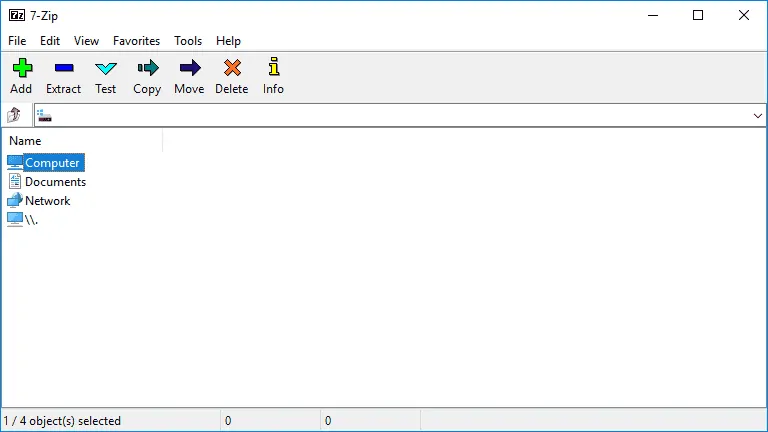
7-Zip is our favorite file compression software for many reasons. First of all, in our compression tests, it slightly surpassed WinRar and WinZip and proved to be faster than all the compression tools we tested. The software comes with its own open-source format, .7z, but can unpack all popular formats such as .rar, .zip, .tar, .bzip etc. As for encryption, 7-zip comes with strong AES-256 encryption in both 7z and Zip formats.
7-Zip also comes with a powerful file manager and evidently, with Windows shell integration, allowing archiving and unpacking using the contextual menu. Lastly, what makes 7-Zip more appealing to most people is that it’s completely free. That’s right, compared with WinRar and WinZip (both paid), it’s an obvious choice for those who want a powerful free compression tool.
WinZip
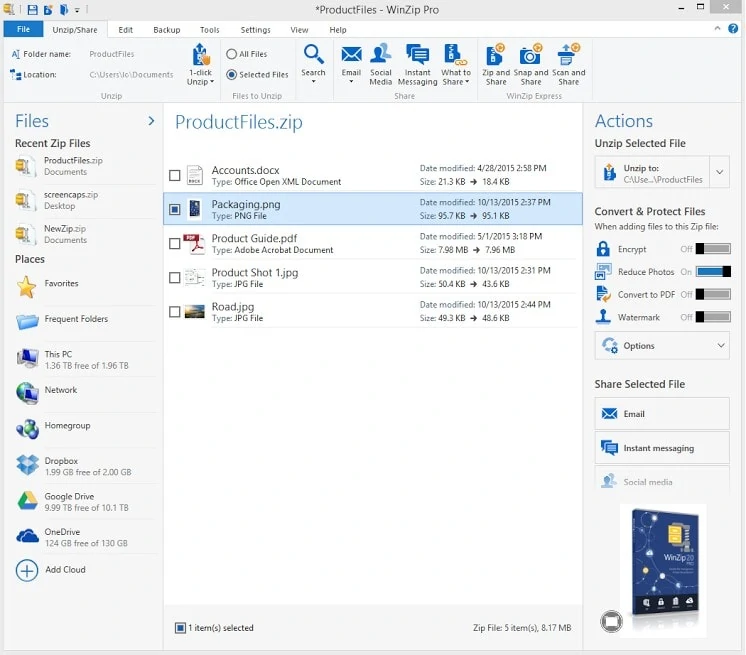
Here we have the grandfather, the mighty WinZip. WinZip is one of the oldest archivers in the industry and was launched in 2011 as a graphical interface for PKZIP. The software comes with all the features you’d expect from a top file compression tool, including a file manager, 128 and 256-bit encryption, and support for all major formats.
WinZip comes with full Windows integration and it’s also optimized for touch-enabled devices. The tool also comes with an enhanced lossless MP3 compression algorithm, bragging itself with a 15-20% more compression rate for your music tracks. We’ve tested this feature against 7-Zip and WinRar and we got some small improvements in compression but the difference is minimal. If you share or send/backup mp3 regularly, any compression gain matters so that’s a plus for WinZip in our book.
A feature that’s probably overlooked by many when deciding on the best compression software is Winzip’s PDF combiner. While not directly related to compression, the tool lets you combine multiple PDF files into one, reducing the overall size, making it more accessible and evidently, being able to share the combined PDF easily. There are paid PDF applications that do this so if you manage PDFs on a regular basis, WinZip is more than affordable to you.
Lastly, as an extra feature that we like, WinZip lets you connect to Dropbox, Google Drive or OneDrive so you can send your archives easier and faster into the cloud. As you can see, WinZip doesn’t lack features and between me and you, it’s probably the most featured-packed of them all but it comes with a price tag and that price is well worth it if you need all its features. However, WinZip comes with 3 price plans and a trial version, if you only need an archiver, you’re better off using one of the free compression tools such as 7-zip or PeaZip.
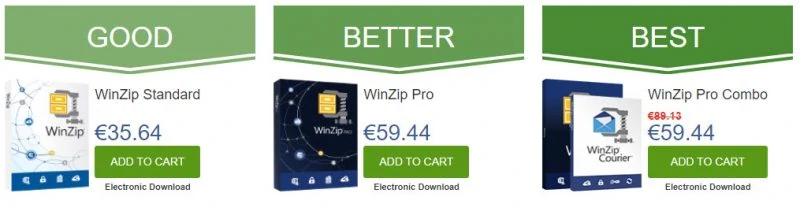
WinRar
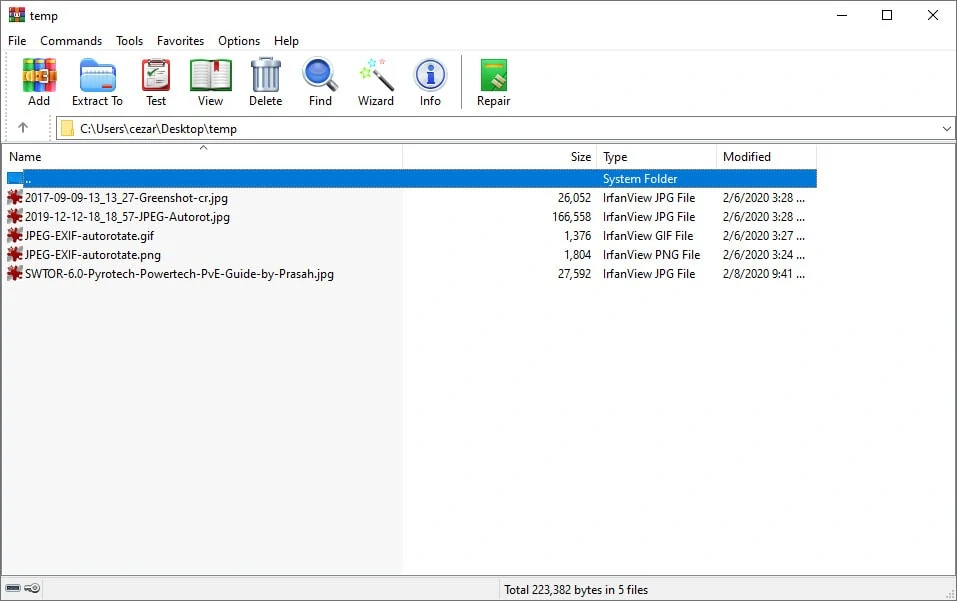
WinRar, along with WinZip are the OGs of file compression and anyone who has a PC probably heard about one of them. The reason why we chose WinRar as one of the best file compression tools is simple, it’s one of the most powerful and flexible applications still. The software comes with a 40-day trial version and a paid version. There’s no difference between the two versions, functionality-wise, and if you choose to ignore the “trial version” popup, you can use it with no problem.
WinRar comes with one of the best compression ratios in the industry and depending on the files and hardware used, it shares the no 1 spot with 7-zip. WinRar is also compatible with all archive formats, we didn’t find any type that WinRar can’t tackle. It’s worth pointing out that another key difference between 7-zip and WinRar, for example, is that 7-zip can unpack .rar files but cannot create .rar archives. With the new RAR5 compression, WinRar takes the lead in archiving larger files, particularly useful if you need to pack movies, photos or music which are already compressed by their codecs.
As you might imagine, WinRar comes with all the features that you’d expect including a context menu integration, 256-bit password encryption, and compatibility with all formats (including 7zip). Last but not least, one of the reasons we choose WinRar over other archivers is its archive repair functionality which saved our behinds multiple times. If you’re looking for the best compression software for Windows, WinRar is certainly at the top.
PeaZip
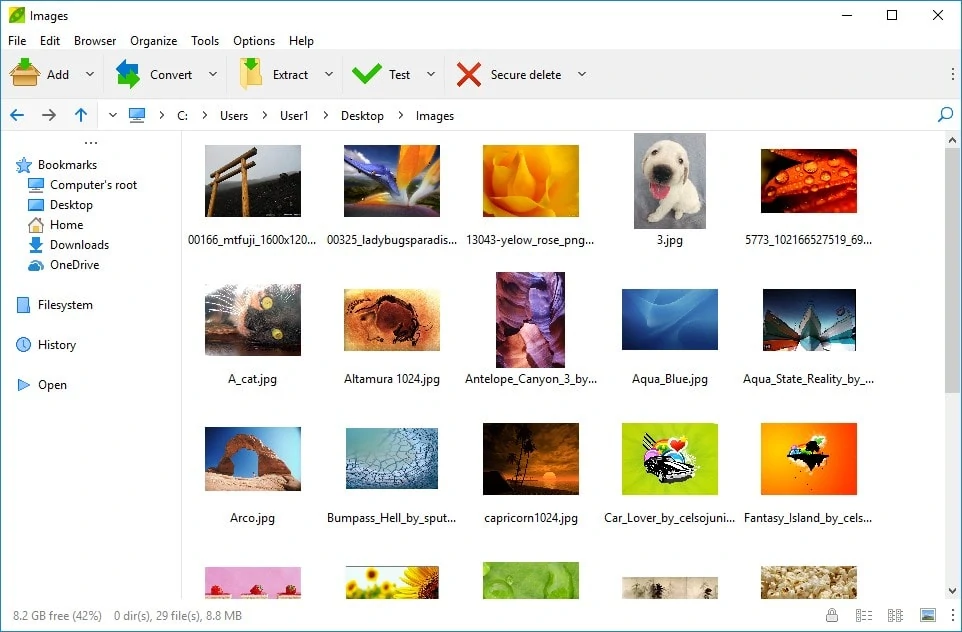
PeaZip is a file compression software that we’ve grown to love over the years. We don’t know if it’s the interface combined with its features or for the fact it’s open-source and supports everything you can throw at it. What matters is, PeaZip is one of the best compression tools for Windows and some of us here at BytesIn prefer it over 7-Zip. The software can handle more than 180 archive formats, including Android’s apk, Google’s Brotli br, bz, bz2, bzip2, and Facebook’s Zstandard. The software also comes with 256-bit encryption, a good file manager and of course, Windows context menu integration.
In our tests, we found PeaZip to be very close to 7-zip in terms of speed, in some cases even outperforming 7-Zip and WinRar. The difference, however, is not hugely noticeable in day-to-day usage. What’s interesting is that PeaZip outperformed WinZip in some cases while handling .zip files, but again, real-world usage will not see a big difference.
If you need batch processing, PeaZip offers tasks, a feature that lets you save batch scripts easily within its GUI. All in all, we really like PeaZip, it’s free, lightweight, powerful and comes with a portable version as well.
Choosing the best file compression tool
If you are looking for the best file compression software for Windows, in our opinion, all applications from this list have their pros and cons but one thing’s certain, they are the best at handling archives. The only question that remains is, do you only need an archiver, or do you need some extra features that will optimize your time and workflow?














