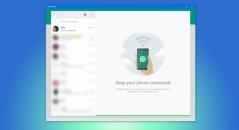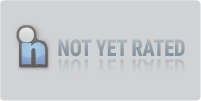WhatsApp for PC
2.2401.5.0WhatsApp is a popular messaging app that has been around since 2009. It has become one of the world's most widely used communication tools, with over 2 billion active users. Initially, WhatsApp was only available on mobile devices, but now you can also use it on your desktop.
What is Whatsapp for PC?
WhatsApp for PC is a native desktop version of the messaging app that allows you to use WhatsApp on your computer without needing a browser. The desktop version of is available for both Windows and Mac operating systems. With the desktop version of, you can send and receive messages, photos, videos, and documents and make voice and video calls. You can also use WhatsApp Web, a browser-based version of the app if your computer does not meet the system requirements for the desktop version.
Installing the WhatsApp desktop app is a straightforward process. You can download it from our website or the Microsoft Store. Once installed, you can log in to your account by scanning a QR code with your phone. All your messages, contacts, and chat history will be synced across your linked devices. WhatsApp for PC also has several privacy features, including end-to-end encryption for all messages, blocking contacts, and reporting spam.
Download Instructions
You need to download and install the desktop application to use WhatsApp on your PC. Here's how to do it:
- Go to the app download page
- Click on the External Mirror (32 or 64-bit versions).
- Once the download is complete, open the installer file.
- Follow the on-screen instructions to install the application.
If you're using Windows 10, you can also download WhatsApp from the Microsoft Store. Simply search for "WhatsApp" in the Microsoft Store and click the "Get" button to download and install the app.
Once you've installed it on your PC, you must set it up by linking it to your mobile phone. To do this, follow these steps:
- Open WhatsApp on your mobile phone.
- Tap on the three dots in the top right corner and select "WhatsApp Web."
- Scan the QR code displayed on your PC screen using your mobile phone.
- Once the QR code is scanned, your account will be linked to your PC, and you'll be able to use it on your PC.
Setting Up WhatsApp on PC
To use WhatsApp on your PC, you can use the Web version or download the aplication. Both options require you to have an active WhatsApp account on your phone.
WhatsApp Web
WhatsApp Web is a browser-based version of WhatsApp that allows you to use the chat application on your PC without downloading any software.
- Open your preferred browser and go to web.whatsapp.com
- Open WhatsApp on your phone and tap on the three dots in the top right corner
- Select "WhatsApp Web" and scan the QR code on your PC screen using your phone's camera
- Once the QR code is scanned, you will be logged in to WhatsApp Web and can start using it on your PC
Note that the Web version requires your phone to be connected to the internet, and you will need to keep your phone nearby to receive messages.
WhatsApp Desktop
WhatsApp Desktop is a standalone application you can download and install on your PC. To download WhatsApp Desktop:
- Open the WhatsApp for PC application
- Open WhatsApp on your phone and tap on the three dots in the top right corner
- Select "Linked Devices" and tap on "Link a Device"
- Scan the QR code on your PC screen using your phone's camera
- Once the QR code is scanned, you will be logged in instantly.
Main Features
WhatsApp for PC offers a native and convenient way to use the popular messaging app on your desktop. Here are some of the features you can expect:
Messaging and Calls
With WhatsApp for PC, you can send and receive messages, make voice and video calls, and even participate in group chats with your friends, family, and colleagues. You can also easily share photos, videos, documents, and other files.
Privacy and Security
The app offers end-to-end encryption for all your messages and calls, ensuring your conversations are private and secure. You can also set up two-factor authentication for an added layer of security.
Business Features
Suppose you're using the chat client for business purposes. In that case, you can take advantage of features like WhatsApp Business, which allows you to create a business profile, set up automated messages, and more.
Emojis, Stickers, and GIFs
WhatsApp for PC offers a wide range of emojis, stickers, and GIFs to help you express yourself in your messages. You can also create and send your stickers using the built-in sticker maker.
Notifications and Desktop Integration
You can receive desktop notifications for new messages and calls, making it easy to stay connected even when you're not actively using the app. You can also integrate WhatsApp with your desktop's file system, allowing you to share files between your computer and your phone easily.
WhatsApp for PC Vs. WhatsApp Web
When it comes to using WhatsApp on your computer, there are two options: WhatsApp Web and WhatsApp Desktop. While both services allow you to use WhatsApp on your computer, there are some key differences between them.
The Web version is a browser-based version of WhatsApp that allows you to use it on your computer without having to install any software. To use WhatsApp Web, you need to open a web browser and navigate to the Web page. Once there, you must scan a QR code using your phone to link your WhatsApp account to your computer.
On the other hand, WhatsApp Desktop is a native version of WhatsApp that you can install on your PC. The desktop client offers a more seamless experience than its Web counterpart since it does not require you to keep your phone connected to the internet. Additionally, WhatsApp for PC offers some features not available on Web version, such as the ability to use keyboard shortcuts and access desktop notifications.
While both services offer similar features, there are some limitations to using the Web version. For example, you must always have an active internet connection on your phone to use it. Additionally, it does not support all of the features available on the mobile version of WhatsApp, such as the ability to make voice or video calls.
Alternatives to WhatsApp for PC
Telegram
Telegram is a popular messaging app known for its security and privacy features. There is a free Telegram desktop app that you can download and is available for Windows, Mac, and Linux. One of the best things about Telegram is that it allows you to create groups with up to 200,000 members, making it perfect for large communities.
Facebook Messenger
If you're looking for a messaging app similar to WhatsApp but owned by Facebook, then Facebook Messenger is a great option. It has a desktop app that you can download for free and is available for Windows and Mac. Facebook Messenger also allows you to make voice and video calls like WhatsApp.
Signal
Signal is another messaging app known for its security and privacy features. It has a desktop app that you can download for free and is available for Windows, Mac, and Linux. One of the best things about Signal is that it's completely open source, meaning anyone can review the code to check for security vulnerabilities.
Viber
Viber is a similar messaging app that allows you to make voice and video calls to other Viber users. It has a desktop app that you can download for free and is available for Windows and Mac. Viber also allows you to send stickers and GIFs.
Skype
Skype is a messaging app that's been around for a long time, and Microsoft owns it. Skype has a desktop app that you can download for free and is available for Windows and Mac. Skype also allows you to make voice and video calls to other Skype users, and it has a screen-sharing feature that's great for remote work.
Overall, there are many great alternatives to WhatsApp for PC, and it's always good to have a backup in case something goes wrong. Whether you're looking for a messaging app with better security features or one that allows you to make voice and video calls, there's an option for you.
Frequently Asked Questions
How can I use WhatsApp for my PC without scanning a QR code?
Unfortunately, it is impossible to use WhatsApp for PC without scanning a QR code. The QR code is used to link your phone to your PC, allowing you to use WhatsApp on your computer.
Is it possible to use WhatsApp on PC without a phone?
No, it is not possible to use WhatsApp on PC without a phone. The app is designed to be used on mobile devices, and the PC version simply extends the mobile app.
What is the difference between WhatsApp Web desktop and WhatsApp Web?
WhatsApp Web desktop is a standalone application that you can download and install on your PC, while WhatsApp Web is a web-based version of the app that you can access through your browser. Both versions allow you to use the popular chat client on your computer, but the desktop app offers additional features such as desktop notifications and keyboard shortcuts.
Download Details
-
License:
Freeware
-
Platform:
Windows
- Publisher:
-
File size:
120.00 Mb
-
Updated:
Feb 14, 2024
-
User Rating:
4.0 / 5 (47 votes)
-
Editors' Review:
Not yet reviewed
-
Downloads:
31,606