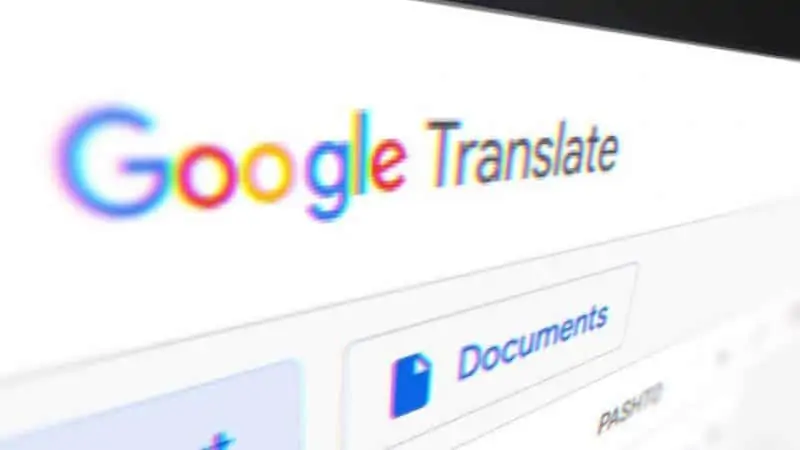Google Translate is a great tool that helps us understand web content written in different languages. It can also be directly installed on your mobile device from Google Play. But what if you’re offline but you need to translate words or phrases through your PC?
It’s not actually impossible. You can install Google translate on your PC and download language packs to use Google translate even when you’re offline.
Here’s how to use Google Translate offline
Step 1: Install an Android Emulator to your PC
You cannot directly download Google Translate to your PC as it is only available on Google Play Store for Android. In this case, you can use am Android Emulator.
Android Emulators are designed for enabling PCs to download and run mostly Android games, but you can also use this to download Google Translate or any other app. You can choose any Android Emulator, here are the best Android emulators for Windows and Mac.
Step 2: Install Google Translate from the Play Store
Once you have successfully installed an Emulator to your PC, you will need to go to Google Play Store. Find Google Translate and click install.
Step 3: Download language packages
To use the Google Translate app, you need to download language files as well.
Open the Android Emulator then go to Google Translate.
Select languages for Translate from and Translate to boxes.
On the languages shown, click on the corresponding download button for those that you want to save.
On the pop-up window, click Download to confirm.
Once downloaded, you can now use Google Translate offline.
How to Troubleshoot Failed Package Download?
If ever you encounter an error where the downloaded language files do not work, you can resolve this by re-installing the Google Translate app.
First, you have to clear the app data on the app manager.
On the Android Emulator, go to Settings>Applications> Download manager then click on Clear Data.
Afterwards, uninstall Google Translate and close the Android Emulator.
Open your Android Emulator again and install Google Translate from the Play Store.
This should resolve the issue and you should be able to use Google Translate on your PC smoothly.