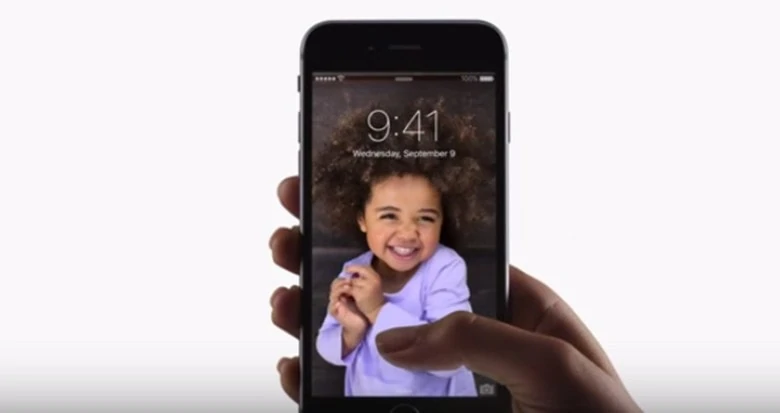iPhone’s Live Photo feature can be a fun way to capture memories. But at times, you would also want to capture some still images from it that you can print or post.
There are just 2 steps that you need to do:
Step 1: Make the image you want to extract your Live Photo’s Key Photo
Step 2: Duplicate your Live Photo as Still Image.
To execute these, here’s a more detailed guide:
Step 1: Set it as Key Photo
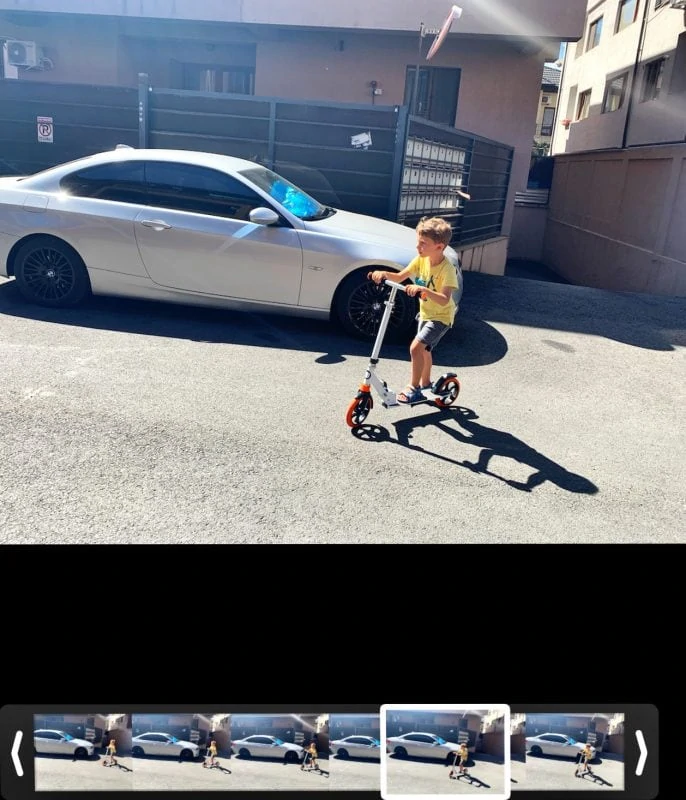
Open the photos app and find the live photo that you want to extract image from.
On the upper right corner of the screen, tap the Edit button.
You’ll be prompted to the Editing screen. On the bottom part of your screen, find the icon for Live Photo and tap on it.
A filmstrip of your live photo will appear where you can select the part that you can extract as image.
Drag your fingers sideways along the film strip to choose a part that you will be setting as a Key Photo when you view the Live Photo from the Photos app.
After selecting a portion hat you want to be the Key Photo, lift your finger up and a bubble will appear above your selection that says “Make Key Photo”. Tap on it then select Done.
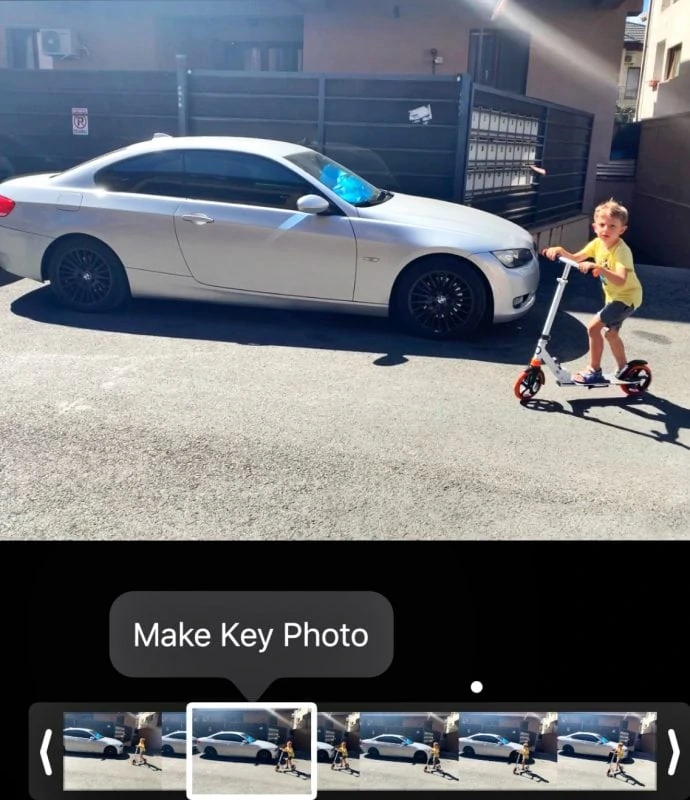
Step 2. Duplicate live photo as a Still Image
Afterwards, you will be prompted out of the editing screen and back to the Photo App where the live image’s still preview is changed to where you set it.
The next step is to duplicate the saved Live Photo into a still image. From the Live Photo preview, tap the Share button.
A Menu will appear, where you’ll have to choose Duplicate.
A pop up will appear for confirming your selection. Choose “Duplicate As Still Photo”.
Afterwards, an image should be added to your gallery with the still image from the Live Photo. You will still have the Live Photo intact on your photo gallery.
However, just a disclaimer, the resolution of the extracted still image may not match your iPhone’s default resolution for captured still images.
If you want other images or parts from the Live Photo to be extracted, you can repeat the process and change the Key Photo then duplicate it.
If you want to bring the default Key Photo back for the Live Photo after extracting the image, you can do so. Just go to your live photo, tap Edit, and then choose Revert and the changes will be reset.