Netflix, one of the world’s most-used streaming platform, is continuously evolving to serve everyone’s watching preferences. Whether you’re using Netflix using your Android or IOS mobile devices or Windows laptop and desktop, you can actually enjoy your favorite movies and shows offline.
Especially if you want to just disconnect from the world or if you’re going elsewhere with no internet, you should know the following ways on how to watch Netflix offline.
Check if Netflix is supported by your device
Make sure that your device is capable of running Netflix and supports its offline feature. For this, check if your device complies with the following:
- For Android smartphone or tablet, the OS should have version 4.4.2 or later
- For iOS devices (iPhone, iPad, iPod touch), you should have at least iOS 9 or later
- For tablet or PC with Windows 10, make sure that you have version 1607 or later
Afterward, you can then download the Netflix app or open the web app and start binge-watching your favorites.
Download Netflix movies or TV shows for offline viewing
Before you can watch offline, you will still need to connect to a wifi or the internet to download the movies or TV shows.
Open the Netflix app and find the show or movie you want to watch offline.
Also: Here’s how you download Netflix movies on your iPhone or iPad
Click on the arrow icon to download. For movies, you can find it on the description page. Meanwhile, for series, you can find it next to each episode titles.
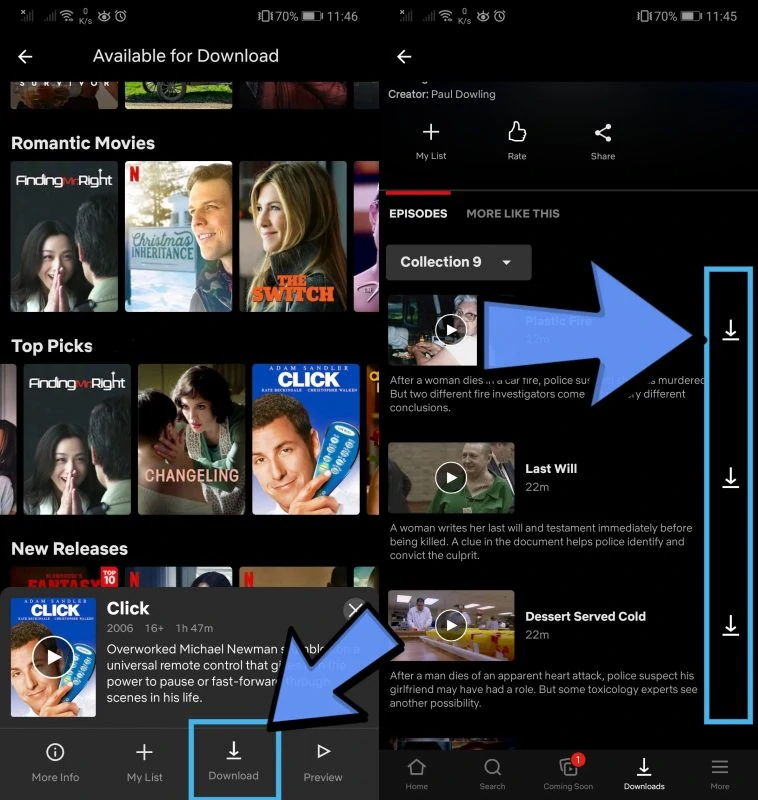
Note that not all movies and shows on Netflix are available for download. You can use the Download Icon at the bottom bar to find all the contents available for download.

Should you want a specific show or movie and sees no download option available, unfortunately, that means that content is not downloadable at all.
But for those that can be downloaded, feel free to proceed.
Adjust the Quality
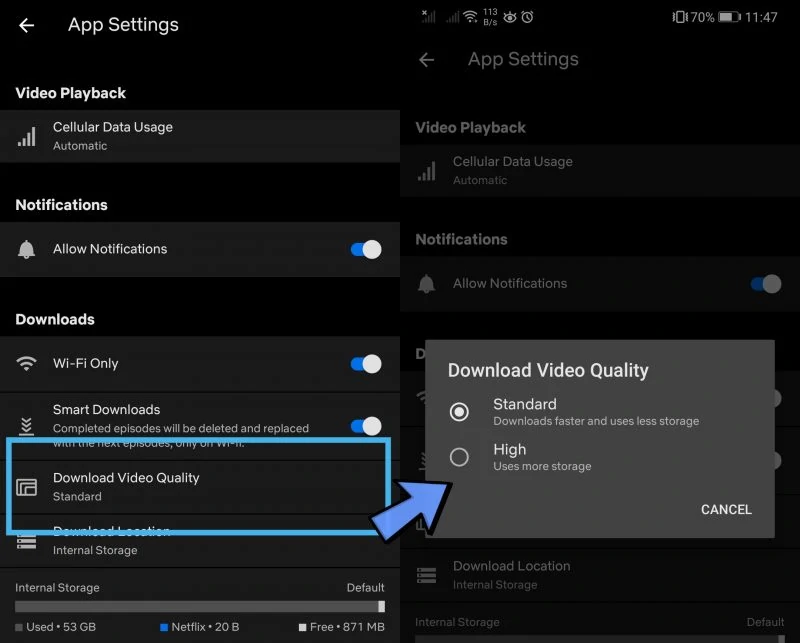
Not many may know but you can select the quality of the downloaded videos through the App Settings. It will allow you to choose between the Standard quality for faster download and smaller file size, or you can go for the High quality, which might use up more memory but can give you up to 1080p display quality.
Save on an SD Card
If you’re worried about the memory the downloaded contents will take up, you can also save it on an SD card. This is only if your device supports SD cards and has a port for it. If it does, here’s what you need to do:
Open the Netflix app and got to App Settings.
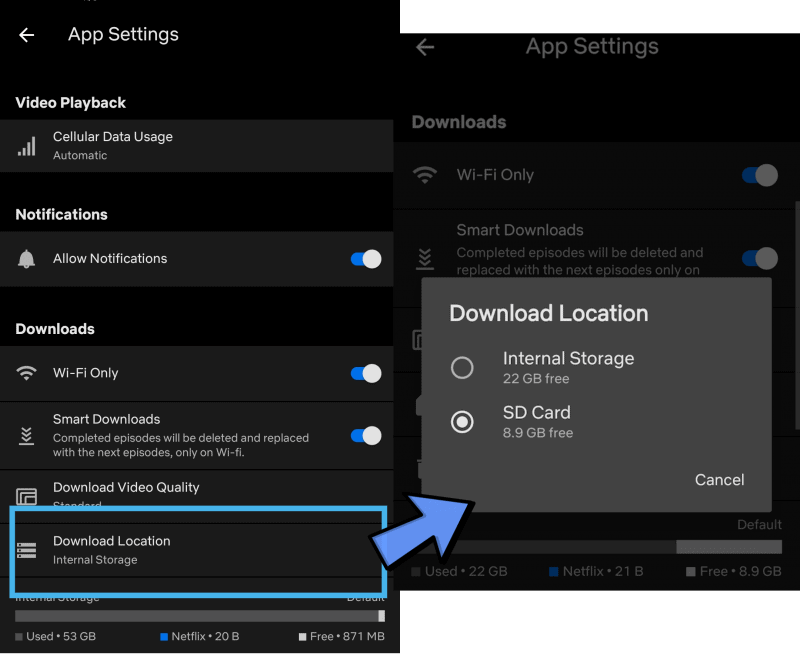
On the Download selection, tap on the Download location and set it to SD card to put all downloaded contents into the external memory card.
Use Smart Downloads
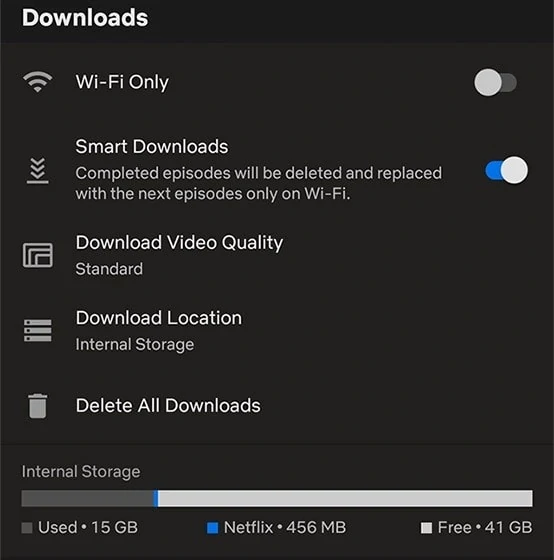
The Smart Download option is currently only available for Android. By enabling this, it sorts the downloads section in order and can also automatically delete completed episodes from your device and replace them with subsequent ones.
This only works when your device has Wifi connection.














