Losing your Android Smartphone may be one of the most heartbreaking things in the world. This is because smartphones these days tend to be our personal assistants, and also because we put a lot of personal stuff on them. Personal things like our emails, messages, secret notes or photos.
In order to hinder anyone accessing all these private things and to have peace of mind, here are the necessary steps you need to take to protect your data remotely.
Wipe everything on your lost Android device
Install Find My Device
One of the first things you’ll need to do while you still have your smartphone is to install the “Find My Device” app on it. This app gives you the ability to erase all data on your phone remotely.
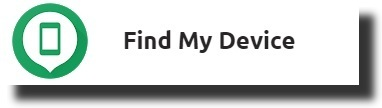
First, you go to the Google Play Store and download the Google Find My Device app
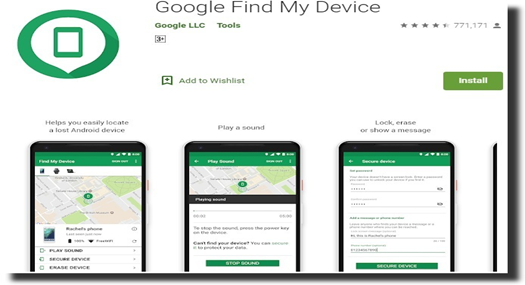
- Then you proceed to Google Settings > Security > Find My Device
- Make sure that Find My Device is enabled
- Then finally give the app permission to access your device’s location.
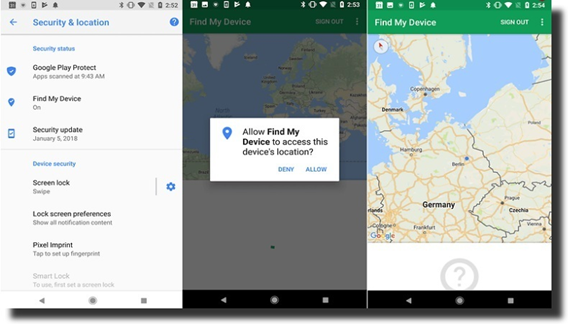
If your android smartphone is operating on an older Android version, the steps to completely permit the app to work are slightly different.
- Search for ‘Allow remote lock and erase’ and ensure that it is switched on
- Also ensure that ‘Device Manager: Remotely Locate this Device’ is switched on too
- Finally, be sure that both settings are enabled by double-checking.
Some notes:
- Do not store sensitive information on microSD (Memory) cards as remotely erasing your phone does not remove anything from this location
- Use a strong lock code for your phone
- Consider apps like AirDroid or Lookout, because both apps transfer crucial data away from the phone before wiping It clean
Worth reading: How to transfer your contacts from iPhone to Android
Here’s also a video explaining the process visually:
How to Locate Your Android Smart Phone
After the Find My Device app has been installed on your phone, you can locate your android smartphone in two possible ways, which are:
- Using The Find My Device app on another android device, or
- Using the Find My Device website
Once you log in, the app will attempt to locate the missing device. Provided that the device is able to get a signal, its location will be shown on a map. Three options will also be displayed: ring, lock it and remotely wipe it. For more information, check out how to find your lost or stolen Android phone.
Presuming that the device is unable to get a signal (due to it being switched off or not connected to a network), Find My Device will report the device’s location as soon as it is switched on and connects to a Wifi or cellular network.
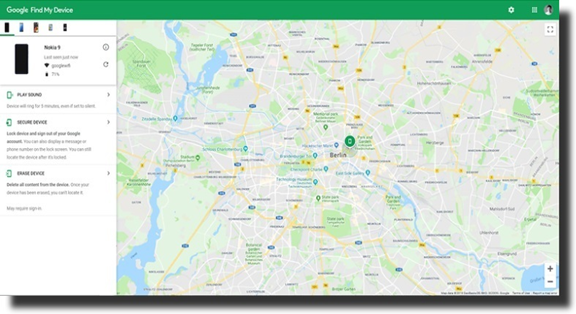
Before you select the ‘remotely wipe it’ option and erase all data from your phone
There are less drastic options that can be considered to ensure that the device is not permanently missing or stolen. The Find My Device app can be used to compel the android smartphone to ring on its loudest volume for five minutes. This enables you to find the device if it is under the couch, in another room or if it fell onto the floor of your car.
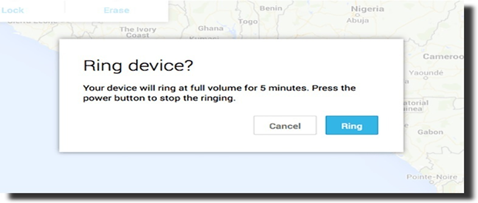
Another option that can be pursued is the ‘lock it’ option. More precisely, changing the display of the lock screen. This is effective if the android phone was left in a place that is not easily accessible at the moment.
Changing the lock screen to display a message like, “Please call me” or “If found return to__”, which is followed by either a phone number or an address and possibly backed by some sort of reward, might just work.
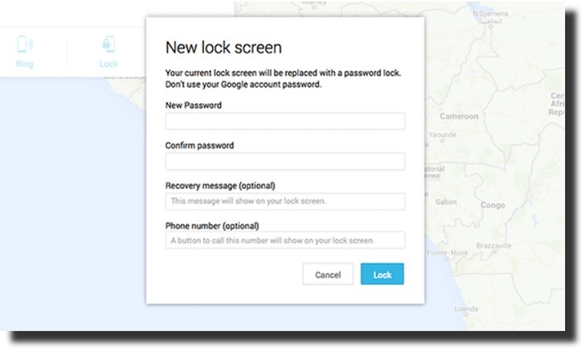
Remotely Delete the Data on the Android Device
Once you have considered all these options, it is time to remotely erase all (sensitive) data on the android device, keeping in mind that data that was stored on the MicroSD cards will not be deleted. If the device is recovered later, your Google password ill most likely be needed to use it again. Furthermore, after this option is used, you would not be able to remotely access the Find My Device app on the device again.
Choosing the ‘remotely wipe it’ option is the same process as causing the device to undergo a full factory reset, as it completely erases all settings, files, apps, music, and photos stored on the device. Also as with the ‘lock it’ option, if the android device is unable to get a signal (due to it being switched off or not connected to a network) if this option is selected the device will be remotely wiped once it is switched on and connects to a network.
Some Precautions before wiping your device
- Proceed to your Google account and revoke all access for the missing device. As professional hackers could be able to find a backdoor to access your data even after the device has been wiped.
- Change the passwords to all online services that the missing device had access to.
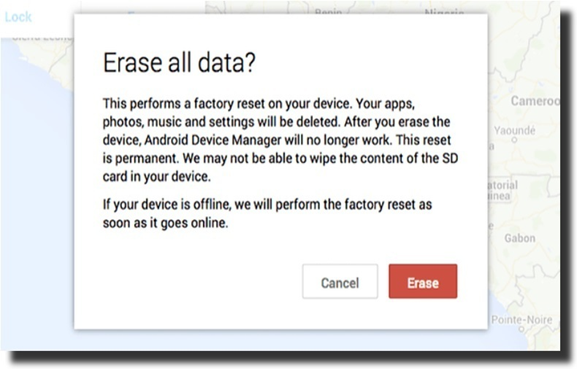
Phone not accessible?
If the Find My Device app is unable to connect to a network, there are other options that could be pursued and these are;
Phone Location History
Google maps automatically keep track of your phone location history provided that this feature has not been switched off from your Google account. This feature is advantageous as it shows the locations where your android device has been, although it may not necessarily tell you where it is at the moment. To access this feature visit the ‘Location History’ page on your google account and check the timestamps.














