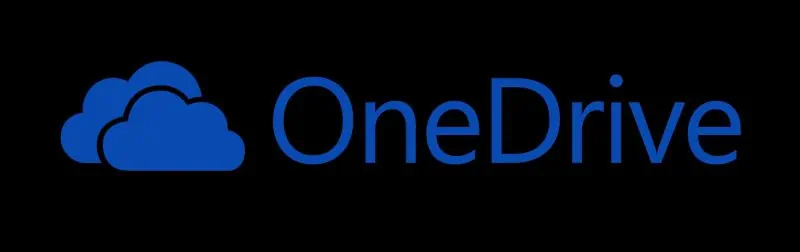For those of us who aren’t using OneDrive, seeing the application pop up every time we boot up our PC is pretty annoying. And the bad part is we can’t even close OneDrive from the system tray. However, we can disable OneDrive from booting using the handy setup below.
Disable OneDrive from the system startup
Search for OneDrive in the System Tray

Clicking on the OneDrive icon will bring up its app window. Click on the Settings wheel located in the upper right corner, as pointed in the image below.

The OneDrive settings menu will appear and by clicking the first Settings tab, you’ll notice that you can uncheck the “Start OneDrive automatically when I sign in to Windows”.

Alternatively, you can click on the Account tab in the same menu and unlink your account from OneDrive.