There has been a long dispute whether or not overcharging can affect your iPhone’s battery life. Despite the battle between that being a myth or not, the safest bet is to unplug your phone when it is fully charged.
After all, battery manufacturers actually recommend the 40-80 rule. You should not let your battery deplete anywhere lower than 40% or charge beyond the 100% mark all the time. Instead, keep it at about 80%, to retain your phone battery’s capacity longer. You can also improve your iPhone’s battery life by doing some tweaks and optimizing some apps within iOS.
To take care of your battery health, you can easily set an alarm for your phone when it is 100% charged so you can quickly unplug it.
Adding a Battery Full Alert Using Shortcuts
If you already have the Shortcuts app on your phone, you will only need to add the “Battery Full Alert” to your Library. You can get the shortcut on Routine Hub.
If not, the Shortcuts app is available on the Apple store. You can install in on your phone and then proceed to get the Battery Full Alert from Routine Hub.
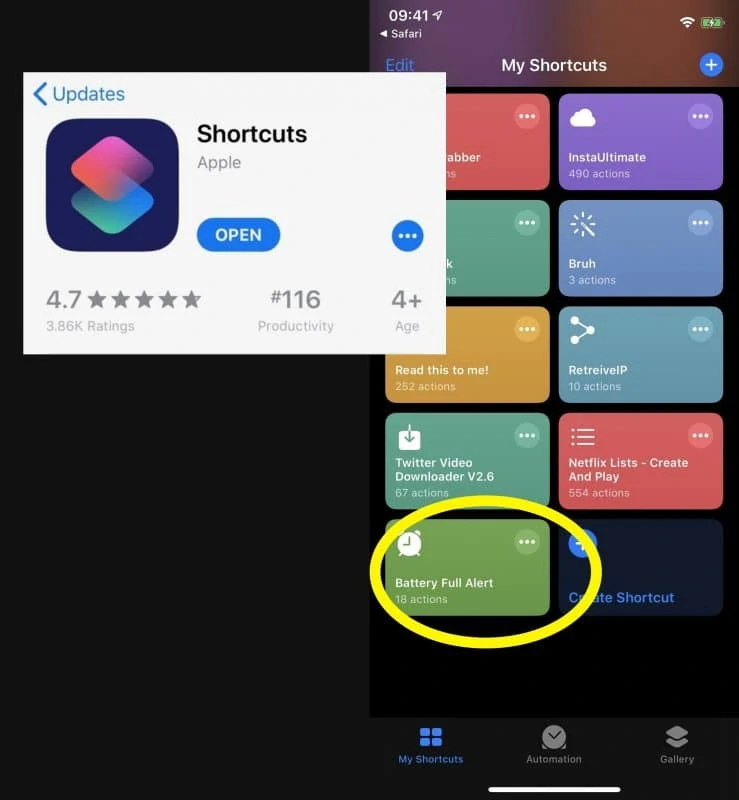
Just click “Get Shortcut”. Some instructions will pop-up to remind you how the shortcut works. If everything seems okay to you, you can click the “Add Untrusted Shortcut” button.
Setting Up the Battery Full Alarm
Go to Shortcuts and from the My Shortcuts tab, tap on the “Battery Full Alert” shortcut. Then tap on “Start”. For iOS 13, you can find it on the bottom, and for iOS 14, it is on the top portion.
This will commence the app to run in the background. After tapping “Start”, a request will pop-up requesting access for the Clock app on your phone. The shortcut works alongside with the Clock app, so you just have to click “Ok” then you’re good to go.
If there was no pop-up notification for an access request, you can do this manually. Tap on the 3-dot menu icon on the top right part of the “Battery Full Alert” shortcut and find the Clock action option. Once you found it, tap on “Allow Access” then tap “OK”. For other versions that prompts Shortcut Details, look for the Clock permission toggle option, switch it on then tap “Done”.
When you’re done configuring the permissions, you might need to open the shortcut and tap “Start” again. This is just to be sure, then you can exit Shortcuts.
When everything’s set, all you have to do is plug your phone to its charger. About 1 minute and 30 seconds after your phone is fully charged, an alarm sound will be triggered.
A notification will be displayed on your screen, either a banner on the top portion will appear when your phone is unlocked or a full-screen alert notification when it’s locked. Just tap “Stop” to disable the alarm then unplug your phone.
However, as a byproduct of using the shortcut, it creates new alarms on the Clock app. These alarms will not go off again and will only sit on the Clock app. It is best if you can regularly clean the Clock app from these miscellaneous alarms. Just look for alarms labeled as “Battery Full” and delete them to keep those alarms that you really set for yourself.
Adding a Battery Full Alert without Shortcuts
If you don’t have the Shortcuts app or don’t even want it on your phone, you can also simply install other third-party apps that you can use to put an alarm to your phone when it is fully charged.
One good app that you can use is the Batter HD+ that you can easily download from the App Store.
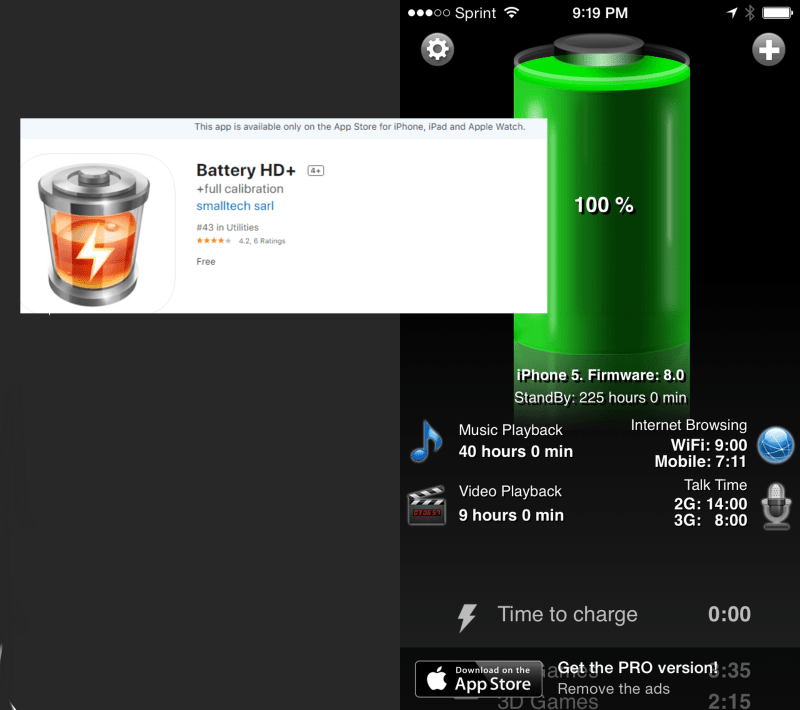
This app helps monitor your phone and battery and will instantly allow you to see how much time you have left before your phone is fully charged.
It can also trigger a notification when your phone reaches about 75% to 85% charged. However, there are some incidents where the app is not able to provide actual and accurate percentage notifications.
If you want to be sure, you can set an alarm manually.
Before or upon plugging your phone, open the Battery HD+ app and see how much time your battery requires to reach 100%.
Then use the displayed time to manually set an alarm with the default Clock app on your phone.
Maintaining an iPhone can be meticulous but it is always best if you really keep an eye on the details of your phone including your usage and charging habits.
Li-ion batteries are made up of complex chemicals, which ages and dictates your battery’s lifespan. However, you can take that extra caution to help it retain its maximum capacity longer.
Unplugging your phone once it’is fully charged can save your battery from damages and even help save energy, on a larger scale.
Just choose which method suits you and train yourself to care more for your phone so you can keep using it much longer.














