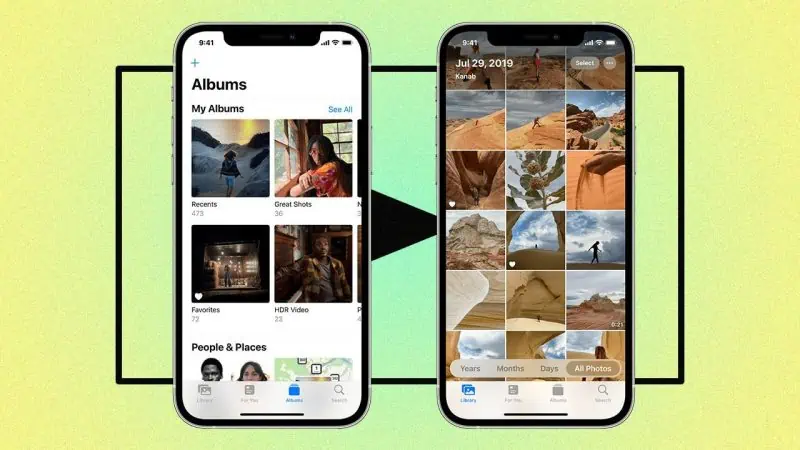You might be under the impression that you’d need to morph into a high-level Photoshop expert to remove the background from a photograph successfully. But let me assure you, this is no longer the case. We’re in a modern era where technology simplifies even the most complex tasks.
How to remove the background of any photo on the iPhone
Imagine you have a picture of yourself or your family and want to remove the background entirely. Then add the “cropped” image to another photo seamlessly. Or if you’re like me and you’re a meme enjoyed, you want to remove certain elements or faces from memes and send them to friends.
This can be accomplished easily with an iPhone with iOS 16 or later. Just make sure you have the desired photo in your Gallery.
Let’s take a photo with one of my kids enjoying his hike.
- Open the Photos App and tap on the photo you desire.

2. Tap and hold the image until a bright border surrounds the person/object you want to crop out.
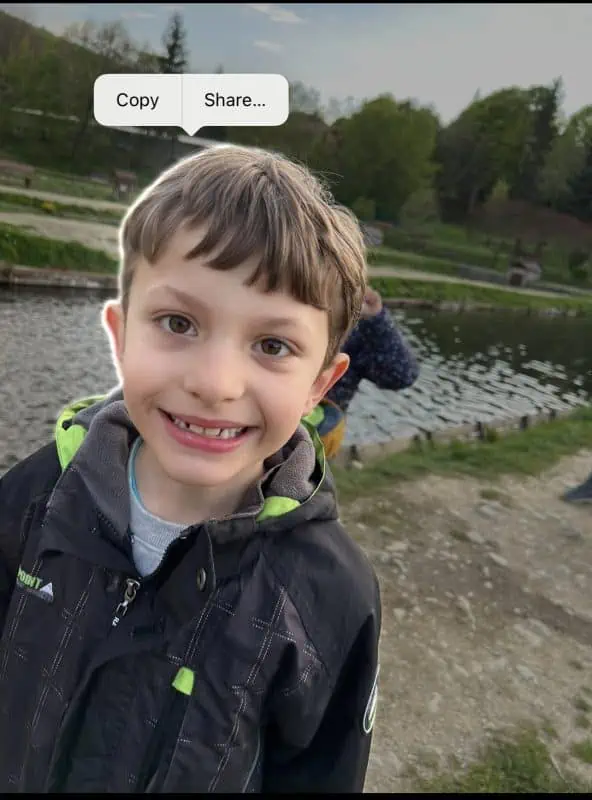
3. As you can see, you’ll be prompted to Copy or Share the image without a background. Copying the image will allow you to Paste it anywhere, including social chats (like WhatsApp). Using the Share function allows you to send the photo anywhere, including emails.
Here’s the resulting photo, without a background, made in 10 seconds with nothing but your iPhone:

The magic was done, and now you have an almost perfect crop of any family member in seconds. As I mentioned, you can also do this with objects; this feature is not limited to people only. However, keep in mind if the photo is cluttered or has text over the image, it won’t be easy to pull out a perfect crop.
It’s also worth noting if you copy/paste or share the photo on WhatsApp, you can transform it into a sticker. Fun times right? 🙂