Facebook has evolved through time, it has now become a social media packed with images, videos, texts, links to articles, news, and more. The good news is that, with everything out there, you are no longer stuck with just liking or commenting on posts. You can also save them in an organized archive so you can read, re-read and share them for later.
With Facebook’s Collection feature, you can create a library of your own interests, organized neatly into customizable folders. Here’s how:
How to Save Posts on Facebook
You can easily save posts on Facebook the same way when you’re using Windows, Mac, or Linux PC browsers, as well as on mobile app and browsers on iPhone and Android devices.
Just scroll through your Facebook newsfeed. If you come across a post that you find interesting and worth saving for later, look for the 3-dot menu.
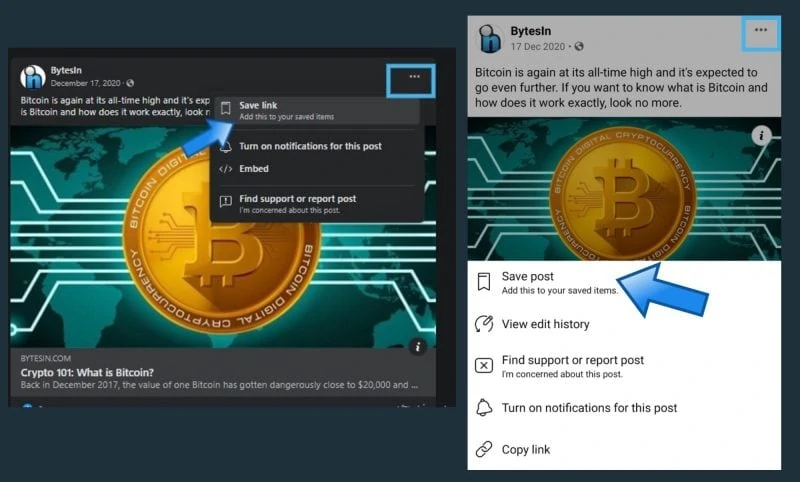
Click or tap on it, then choose Save Post from the options. It will automatically be listed on your Saved Items.
Afterwards, you can save the post based on custom categorization in your Collections. After saving, you’ll be prompted with this option which will depend on what device you’re using.
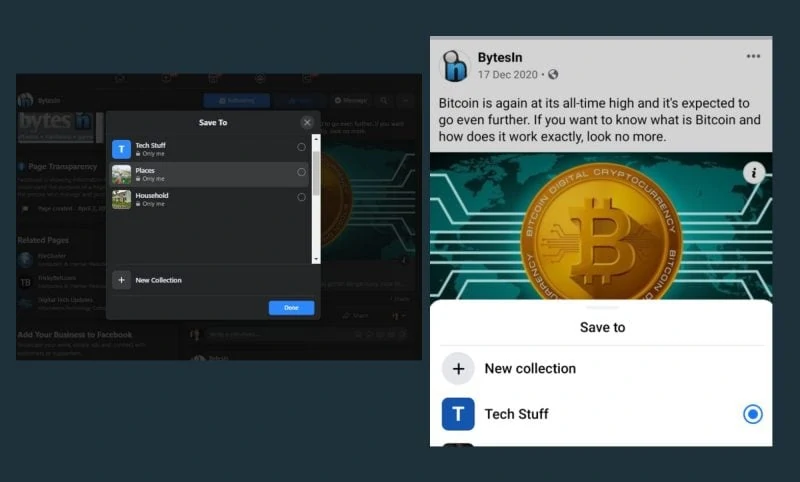
For PC browsers and Facebook mobile app, you will see a Save To window. It will allow you to choose which Collection or folder you want to save the post in. You can simply tap the + New Collection button and name it as you prefer to organize your Collections.
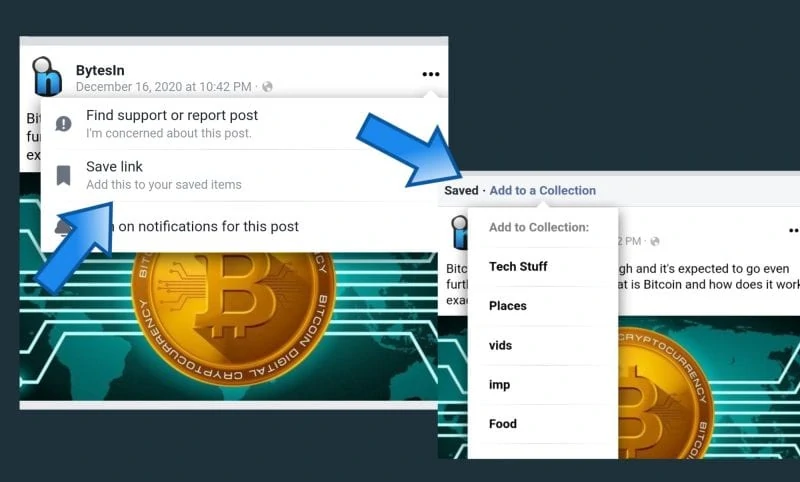
For mobile browsers, the post will be saved to the Saved Items. The post will be marked as Saved. Besides the marking, you will see a highlighted option to Add to a Collection. Just tap on it and a drop-down list of your collections will appear. Choose a Collection or add a new category by choosing the Create Collection option.
Where to View Your Saved Posts
To view all your Saved Posts and Collections through Facebook using browsers on your Windows, Mac, or Linux PC, go to Facebook home page .
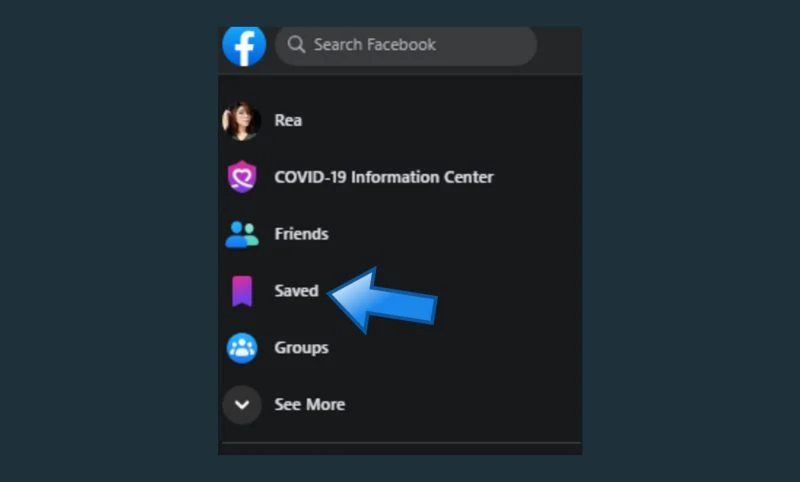
On the left sidebar, find and click on Saved. If it is not visible, click on the See More button and find the Saved section.
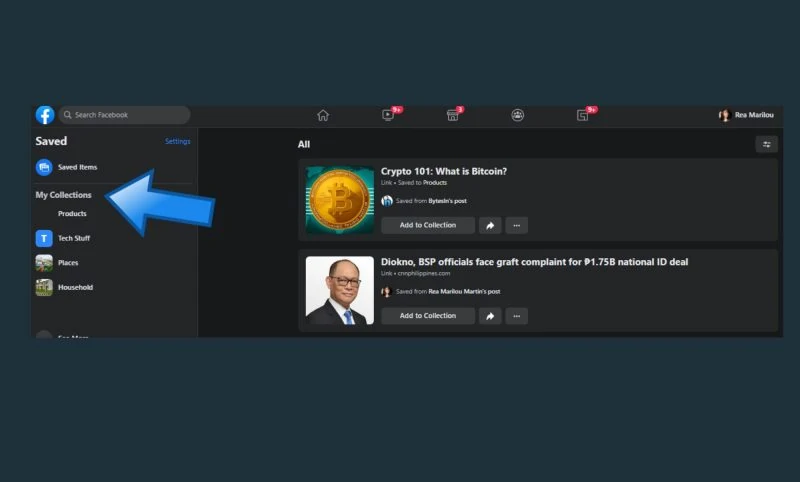
From there, you will see your Collections listed on the left sidebar, where you can also create new Collections category for posts that you want to collect.
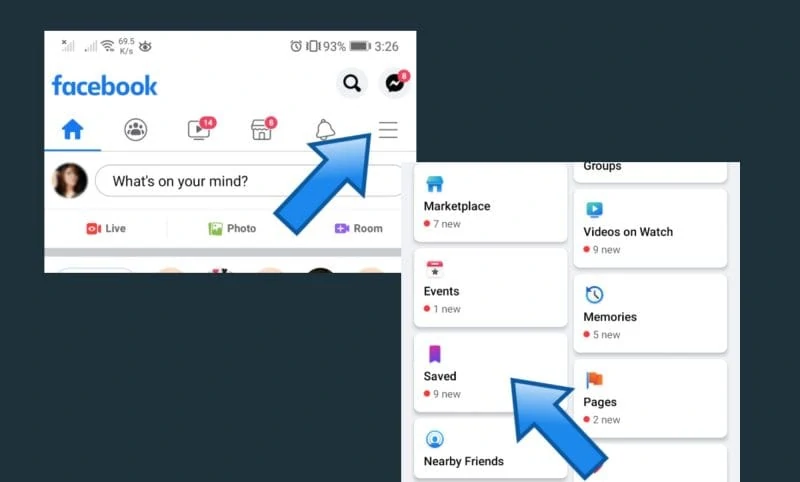
When using Facebook via a mobile browser or app, you should see a Menu (an icon with three horizontal lines) at the top bar. Tap on it and go to Saved.
You will be able to see your most recent saved items at the top half of your screen. You’ll see the Collections section below it. You’ll see all the folders or categories you created. A Create button is also adjacent to the Collections label, which you can use to add new categories for pots you want to save or collect.
How to Unsave Posts from Collections and Saved Items
If you want to remove a post from your collection, go to the collection and find the post. Look for its three-dot menu, tap/click on it then choose Remove from Collections.
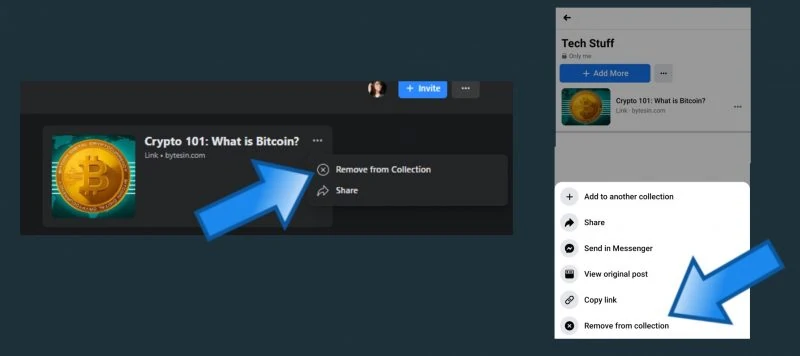
The post will be removed from the folder or collection, but it will still be saved under your profile’s general list of saved posts.
To delete it from the list, just go to your Saved Items section and find the post. If it is not under the visible recent saves, tap on the See More button.
Once you found it, tap or click on the three-dot menu again, then Unsave. This works when you open Facebook through your PC or mobile device browser, as well a through the mobile app.














