Since its emergence, Facebook has been used by almost everyone, every day. And pretty sure, at some point, we all have a post or a whole timeline of posts during a phase of life that we regret and would want to be deleted forever.
However, rummaging your profile to find those posts and delete them one by one can be quite exhausting.
Good thing that Facebook has added a feature to help you delete posts collectively in one go: the Manage Posts options. It is available on the Facebook desktop site as well as on the official Android and IOS Apps. You can also use Facebook Lite’s Manage Activity option.
Also: How to post YouTube videos on Instagram
Using the Facebook Manage Posts
The Manage Post option is available both on the Facebook app for Android and IOS and the Facebook web/ desktop version.
via Mobile Phone
For a quick solution, you can delete posts using you’re the Facebook app on your phone.
1. Open the Facebook app on your mobile phone and go to your profile.
2. In the area where you can type or create a post, look for the Manage Posts options with gear or flower-like symbol.
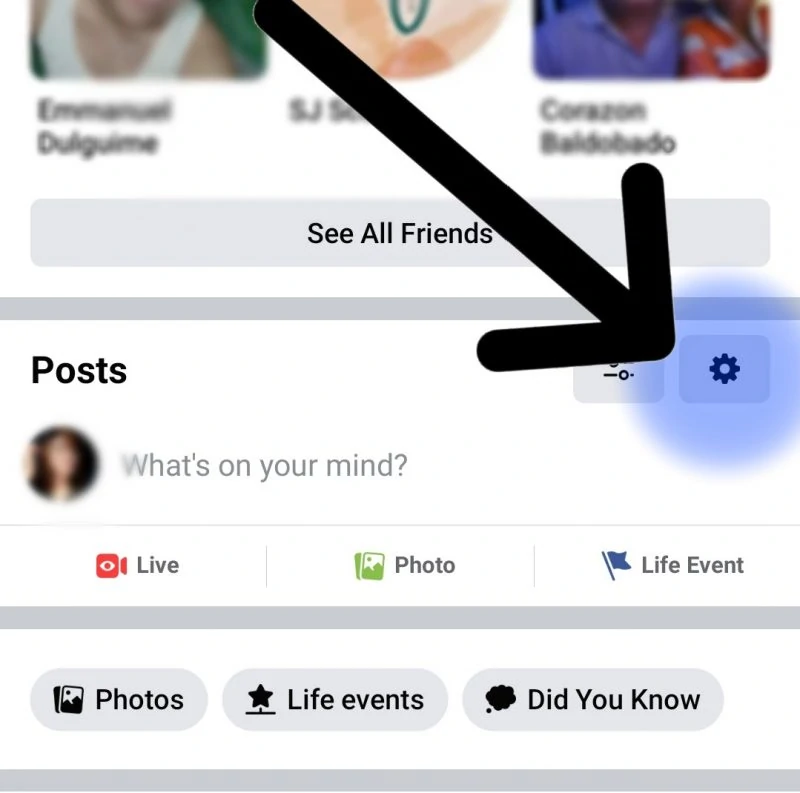
3. All your posts will appear in a pop-up box. On the upper left corner, click on the Filters and choose a specific date of the posts that you want to view.
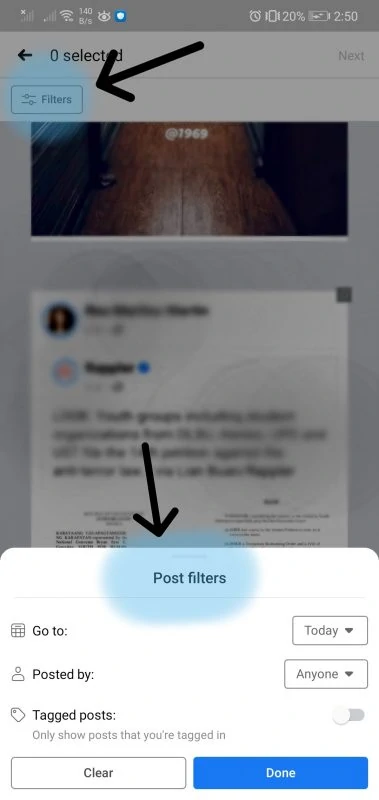
4. Select the posts that you want to delete, and tap on the trash bin icon on the lower part of your screen.
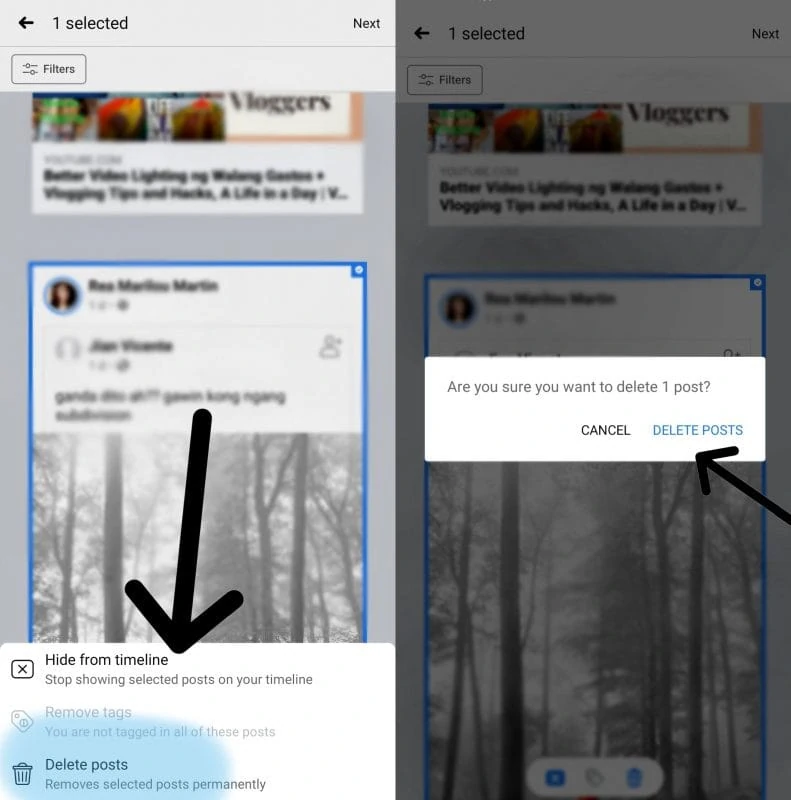
5. Click on delete posts and it’s done.
via Desktop
Deleting posts using the desktop site is almost the same process as using the mobile app. But maybe for some, the desktop site offers a broader interface when viewing in selecting the posts you want to delete.
- Open the Facebook app using any browser.
- Go to your profile and on the Posts are, click on the Manage Posts options.
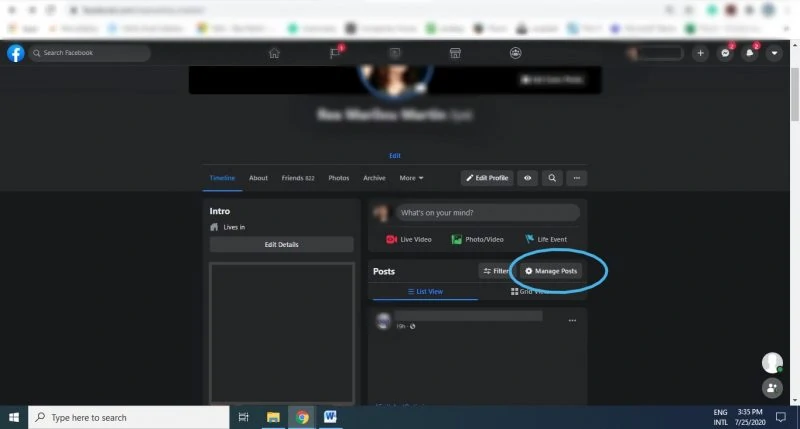
3. You can find the Filter button on the upper right corner of the pop-up window to select a year and find all everything you posted in that year. You can also specify a month or a certain day if you prefer.
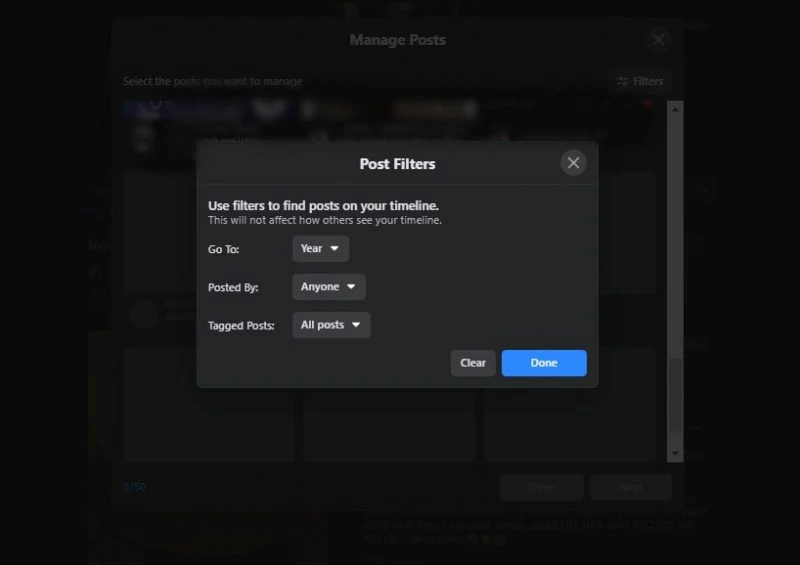
4. A grid view of all the posts on your selected timeline will be displayed and you can select them by clicking on the small box on the upper right corner of each post. You can select up to 50 posts to delete.
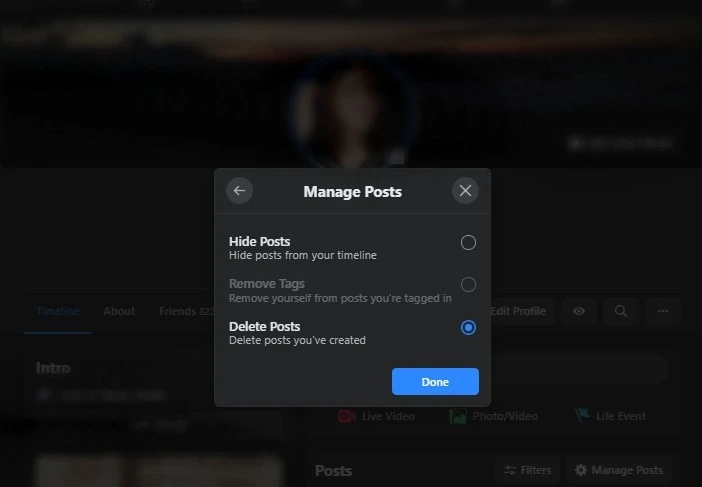
5.Click next, choose Delete Posts from the options then click on “Done” to get rid of the posts you selected.
Using the Manage Activity Options on Facebook Lite
If you’re using the FB lite app, you can still be able to delete posts as you wish using the Manage Activity Options.
1. Open the Facebook Lite App and tap on the Options with 3 stacked lines as its symbol. Tap on the See your Profile and tap on the three-dot menu.
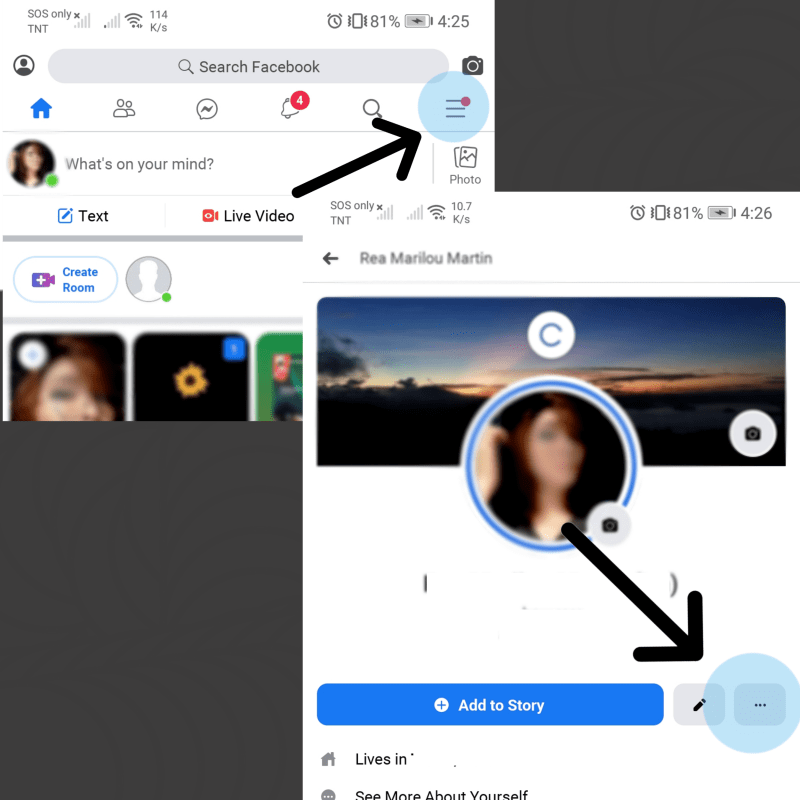
2. Click on Activity Log then select Manage Activities from the options on the top part.
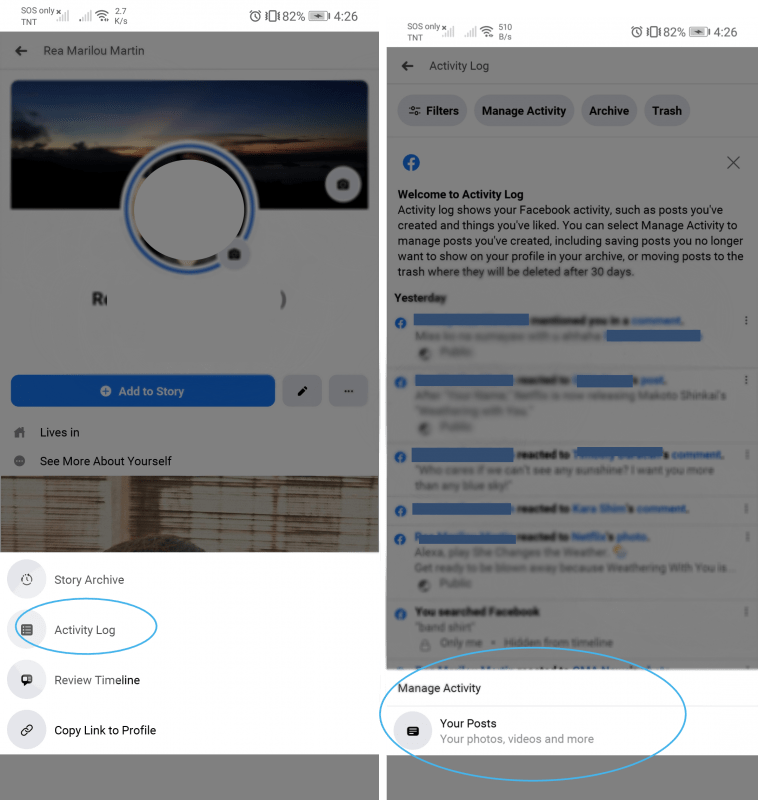
3. Select the posts that you want to move to the recycle bin or your archive. Posts moved to the recycled bin will be deleted permanently after 30 days.
Just be sure that you really want to delete those posts, because when they are gone, they’ll be gone for good.














