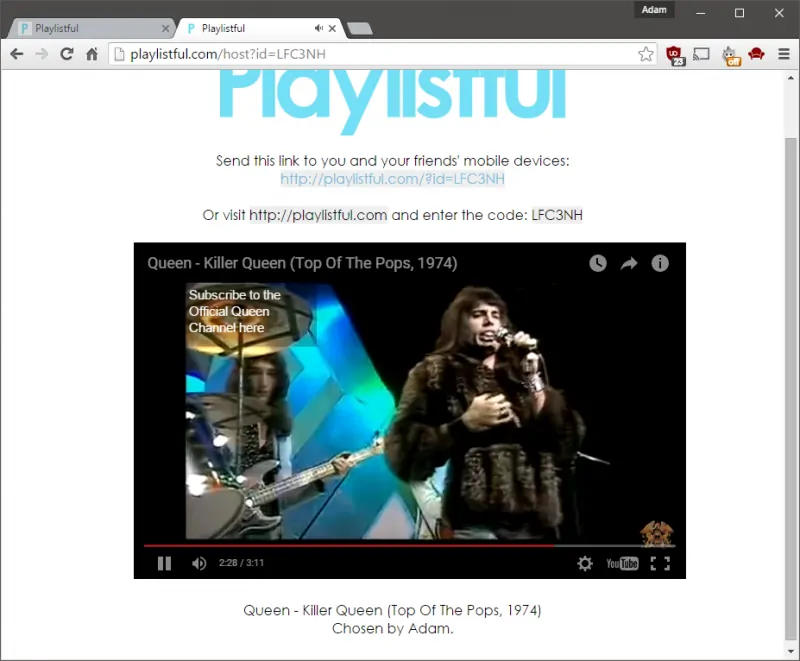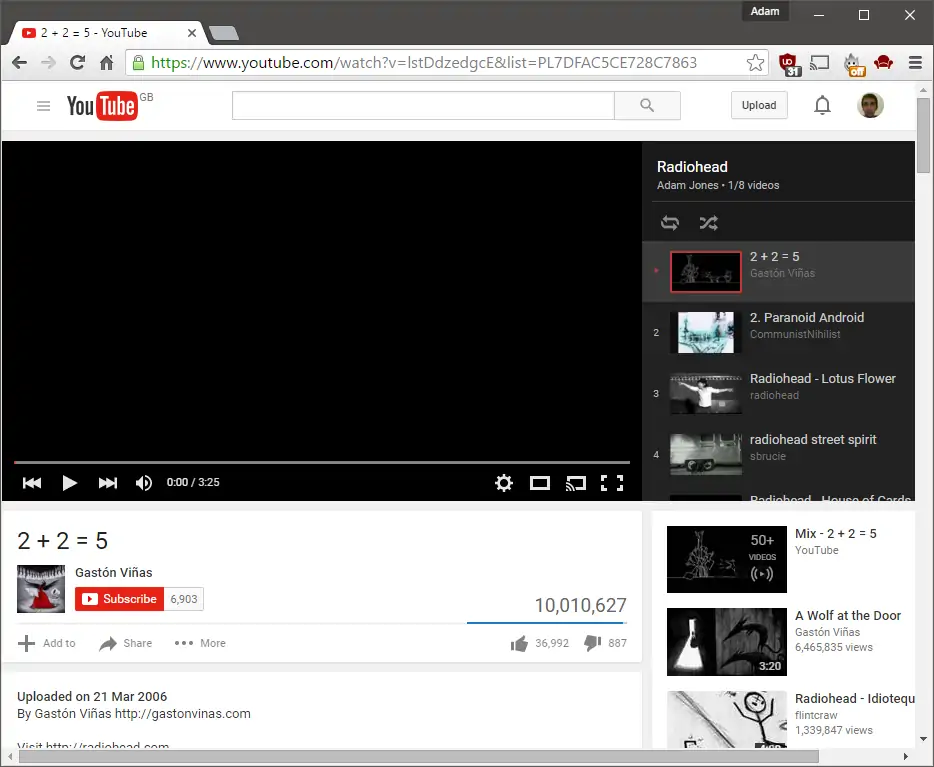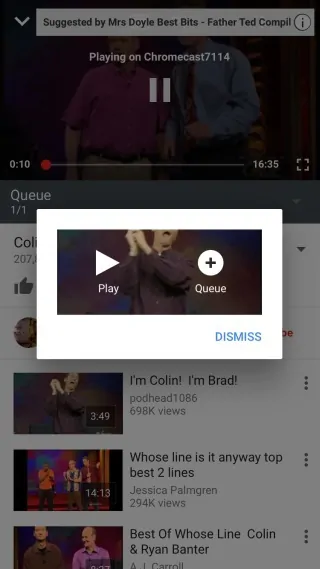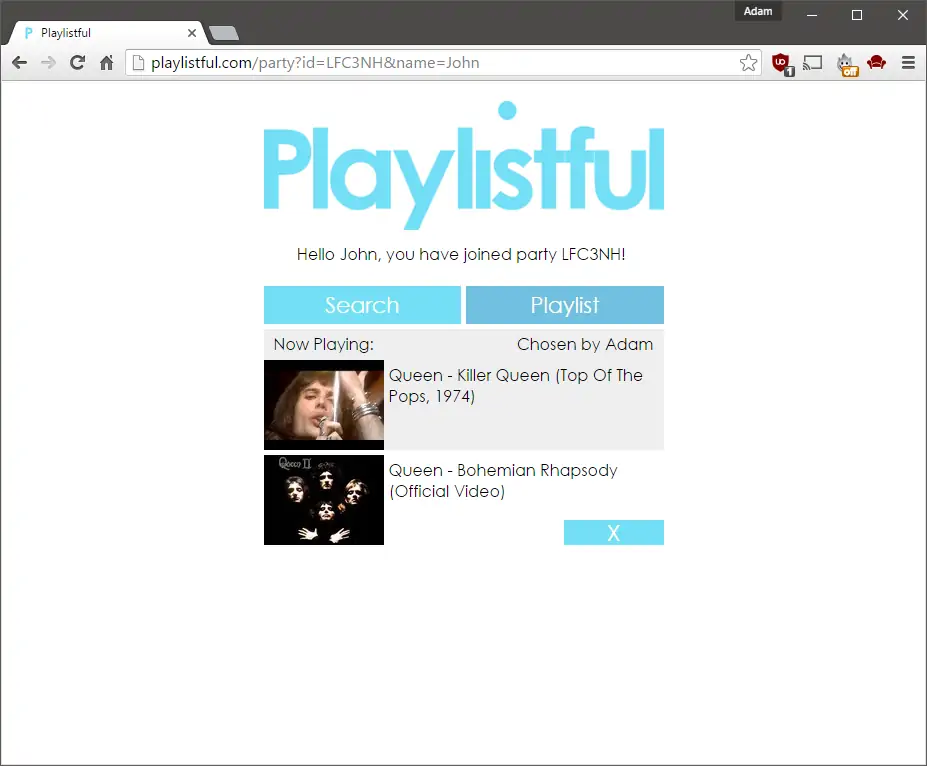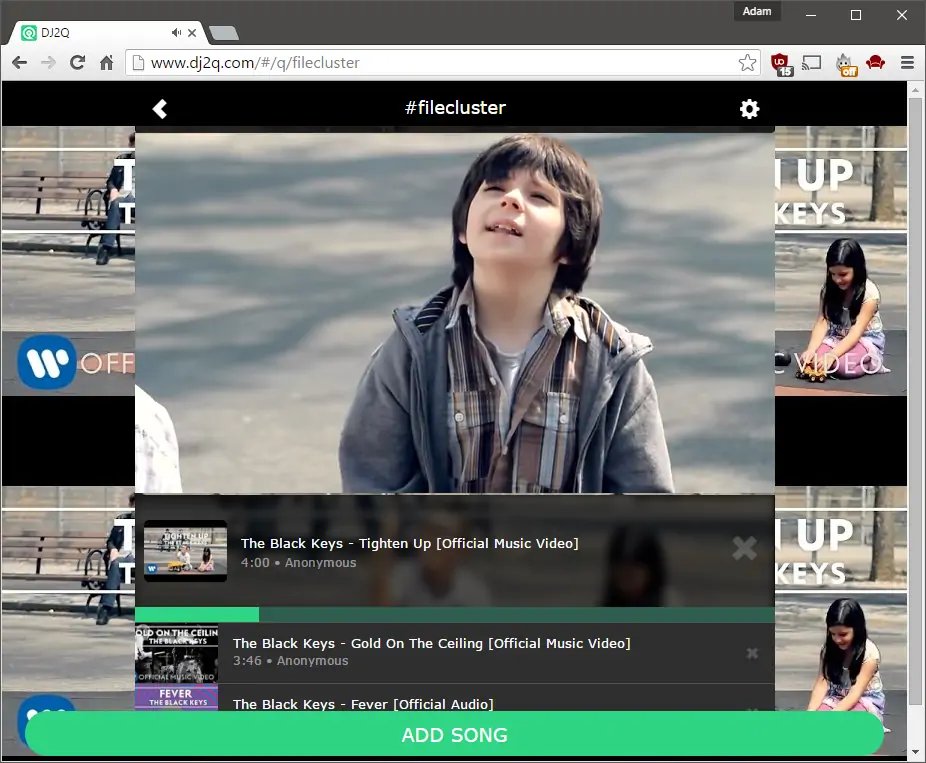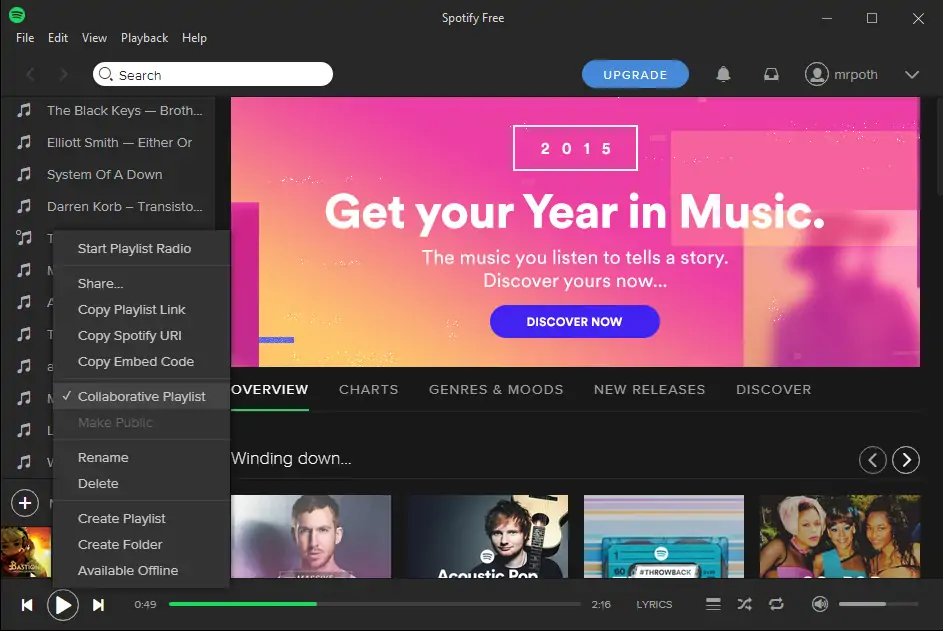Listening to music does not always have to be a solitary activity, especially in today’s connected world. Even when you are just sitting on your computer, you can collaborate on playlists with your friends so that everyone can share the same music. This is obviously fantastic for friends who have the same tastes in music but also for the bolder ones that want to expand their horizons a little bit and get a sample of alternate music types. Collaborative playlists are also great for parties as you can just add songs to the queue in real time.
YouTube Basics
Technically, YouTube does not offer a way to create collaborative playlists. However, the video hosting website deserves a mention for the simple reason that everyone knows how to use it. You can create a playlist, make it public and share the link with your friends in an instant. Anyone can then edit that playlist and share their own version of it, something which is not great for a party but may be fine as an activity amongst friends.
With that said, things become more interesting once you have a Chromecast. Each time you attempt to play a song on YouTube while you are connected to the Chromecast, you get a prompt asking you whether you would like to play the song immediately or add it to the queue instead.
Since everyone can connect to Google’s streaming dongle with their own devices, you can create collaborative playlists on the spot. Of course, these are temporary playlists only but they should serve you well when you just want to chill out with your friends and listen to some music.
Playlist Websites
Even though YouTube does not offer any official tool for collaborative playlists, entrepreneurial third-parties are there to provide us with an alternative. Websites like Playlistful and DJ2Q allow you to create playlists from YouTube videos which you can then share with your friends. The difference with YouTube is that your friends can actually add songs to those playlists as the videos are simply embedded in the websites and played through their own queues. For illustration purposes, here is how a standard collaborative playlist can be started through both of these services.
Playlistful
- Go to Playlistful.com.
- Click on “Start a party”.
- Choose whether people can add songs longer than 10 minutes or not. This is meant to restrict people from adding entire albums but you can leave the option open if you trust your friends.
- Send either one of the provided links to your friends, depending on the device they are using. If you send them the desktop link, you will also need to give them the code which they will type out after selecting the “Join a party” option.
- Everyone can now add songs which will play automatically in the queue.
DJ2Q
- Go to DJ2Q.com.
- Click on the “Create/Join Party” button.
- Enter the name of your party. Make sure you choose a unique name, otherwise DJ2Q will connect you to an existing party instead.
- Click on “Create Party” or press Enter.
- Share the link with your friends so that everyone can start adding songs.
As you can see, both services make it incredibly easy to create collaborative playlists and since it uses YouTube, there is a 99.9% chance everyone can find the songs they want.
Spotify and Deezer – Collaborative playlists
Both Spotify and Deezer support collaborative playlists natively. This means you can simply mark a playlist as “collaborative”, share it with your friends and anyone can add songs from the respective service on the spot.
Spotify
- Right-click on a playlist and select the “Collaborative Playlist” option. The music note icon next to the playlist will change so you can know which playlists are collaborative ones.
- Right-click on the playlist once again and select the “Share” option. If you would like to share the playlist outside Spotify, Facebook, Twitter or Tumblr, you can always copy the playlist’s HTTP link or URI and share that with your friends instead.
- Once your friends get the link, they have to open the playlist on Spotify and click on the “Follow” link so that they can also edit the playlist.
- To prevent any further changes from being made to that playlist, simply right-click on it again and uncheck the “Collaborative Playlist” option.
Deezer
- Open Deezer and click on the pencil icon next to a playlist’s details.
- Tick the “Collaborative” box.
- A link should now appear. Copy it and share it with your friends.
- Any Deezer member can edit the playlist once they have the link, just like they would edit their own playlists.
- Removing the checkmark from the Collaborative box will prevent additional changes.
Creating and sharing collaborative playlists is pretty simple in both music streaming services. Do note that any playlist can be turned into a collaborative one, which means that you can grab existing playlists and start from there instead of creating new ones from scratch. There are tons of services out there that allow you to find and import playlists so most of the work is already cut out for you.