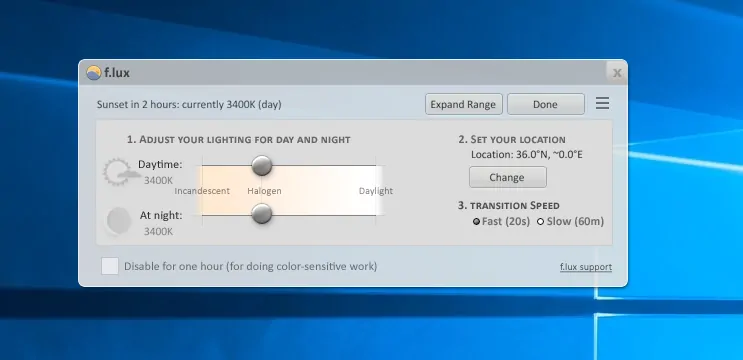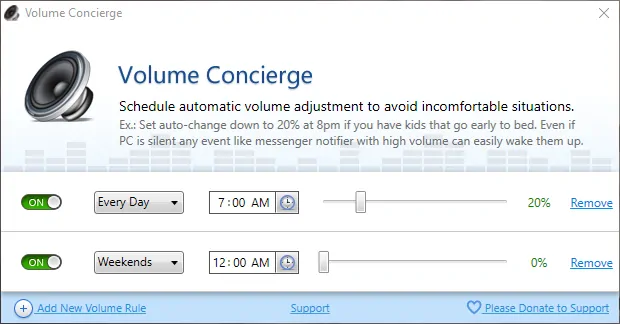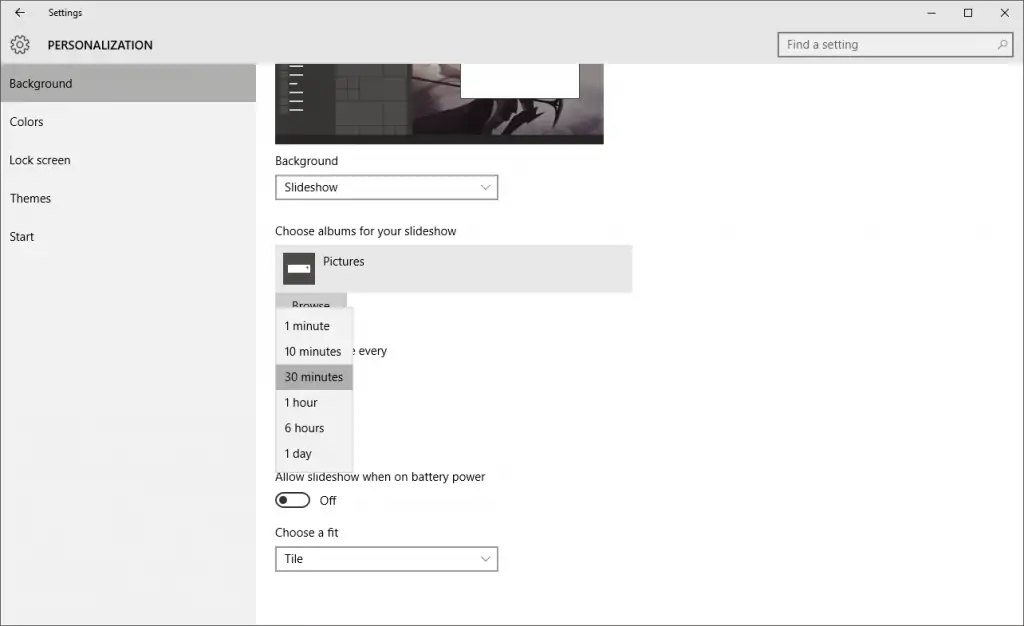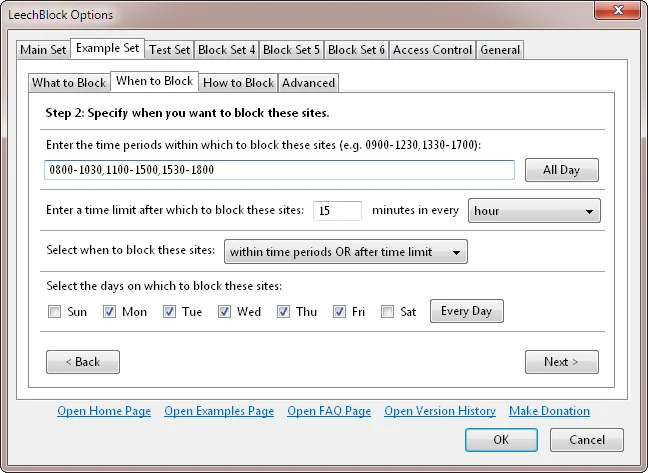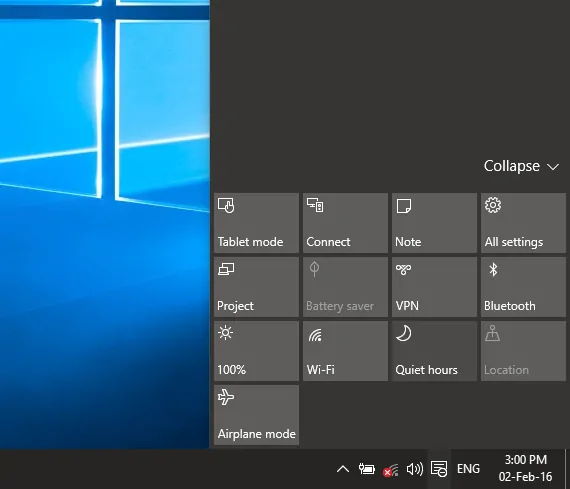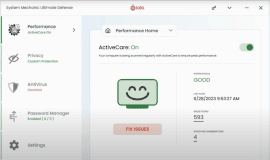Most of us have a standard configuration for our PCs which rarely changes even though we might be doing completely different things in different times of the day. During the night, some people may bring the brightness down a little bit, others will adjust the volume of their computers but none of these process is done automatically. Today we will see how you can automate most of these things with a variety of third-party tools.
Color temperature (f.lux)
Your computer has a standard color temperature that is quite bright with a liberal use of blue light. During daytime, this can help you focus on the screen and keep you awake. However, as the night arrives, that blue light interferes with your circadian rhythm, the internal clock present in most living organisms which regulates various activities depending on the time of day and is heavily influenced by the presence (and type) of light. F.lux aims to fix that by warming the colors of your screen at night to a more orange glow which is not only easier on the eyes but also helps with the regulation of your internal clock, thus allowing you to sleep easier as opposed to keeping you wide awake. Everything is done automatically as time moves on so you will quickly forget about the app after a while.
Whereas there is no research on f.lux itself, there are numerous studies on the effects of blue light and how warmer colors are actually helpful. The truth is that using f.lux takes patience as the difference in your display will be tremendous. The orange glow is hard to get used to, especially after years of staring at the same screen. But if you stick with it, you might see a huge difference in eye strain as well as how easy it is to sleep after using your computer at night.
Sound (Volume Concierge)
Living with other people means you have to adjust your lifestyle in order to fit theirs. In the case of computers, this means you do not get to crank up the volume at 1AM just because you remembered a Black Sabbath song in your drunken state. Volume Concierge, an app which has been around since 2011, lets you create sets of rules that govern your PC’s volume at different times of the day. This is extremely helpful for those who do not want to disable the startup sound but still wish to be quiet in the morning or late at night.
As you can see from the screenshots, Volume Concierge is incredibly simple so you can create a set of rules in five minutes at most. One thing I would like to note is that you should be careful during the app’s installation as it will automatically install additional software unless you uncheck the appropriate box.
Wallpapers
I have already shown you that Windows allows you to automatically rotate your wallpapers and though that guide was for Windows 7, the feature still exists even in Windows 10. The only difference is that it now resides in another menu. To find it, right-click on your desktop and select the “Personalize” option. When the Background menu opens, choose “Slideshow” from the dropdown menu at the top and you will see all the usual options, including a setting that lets you change the wallpaper in regular time intervals.
There is a host of third-party apps that let you manage your wallpapers but unfortunately none of them supports specific times. The best these apps have to offer are more options for the timed intervals but you do not really need a third-party tool for this. Just wait until a certain time and then set the time intervals to correspond with how you use your computer. For instance, set the timed interval every 12 hours and start at 7PM so that the wallpaper will change every morning.
Web browsing
Because the Internet is a very, very distracting place, a couple of people have created extensions that help people same themselves from the pitfalls of web browsing. StayFocusd for Chrome and LeechBlock for Firefox are designed to help you block specific websites in certain times of the day so that you do not get distracted with Facebook when you are trying to study or Reddit when you need to find papers for your next report.
Both extensions work in similar ways as they let you set specific hours and allowed/block sites. While you can easily disable the extensions or outright remove them from your browser, they are there to serve as an additional roadblock which should make you think about your next move.
Notifications
Since Windows 8.1, Microsoft’s operating system has included a feature called Quiet Hours which allows you to block notifications during specific periods of the day. This is so that you can spend some of your free time without worrying about a constant barrage of emails or chat notifications. You might have already used a similar feature in your Android or iOS devices and the Windows version is not much different.
The feature was kind of neglected in Windows 10 but you should still read our guide on how to configure quiet hours. To simply enable the feature, open the Action Center (WinKey + A) and click on the Quiet Hours icon.