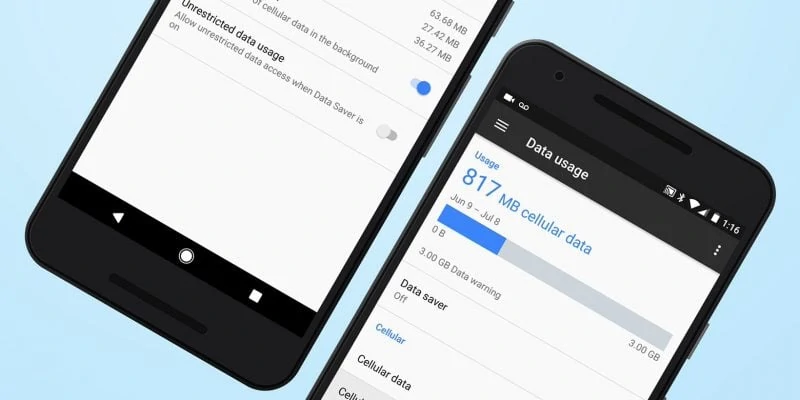Some apps use your mobile data even without opening it. These are apps that automatically update or gather real-time data when connected to the internet. If you often find high mobile data usage on your phone or even on your account statements, these apps can be the culprit.
To save mobile data and money, you can restrict apps from using data in the background.
Stop Apps From Using Mobile Data on Android
Restricting Apps from Using Mobile Data
Go to Settings and look for the Data Usage management. Its location may differ per android device.
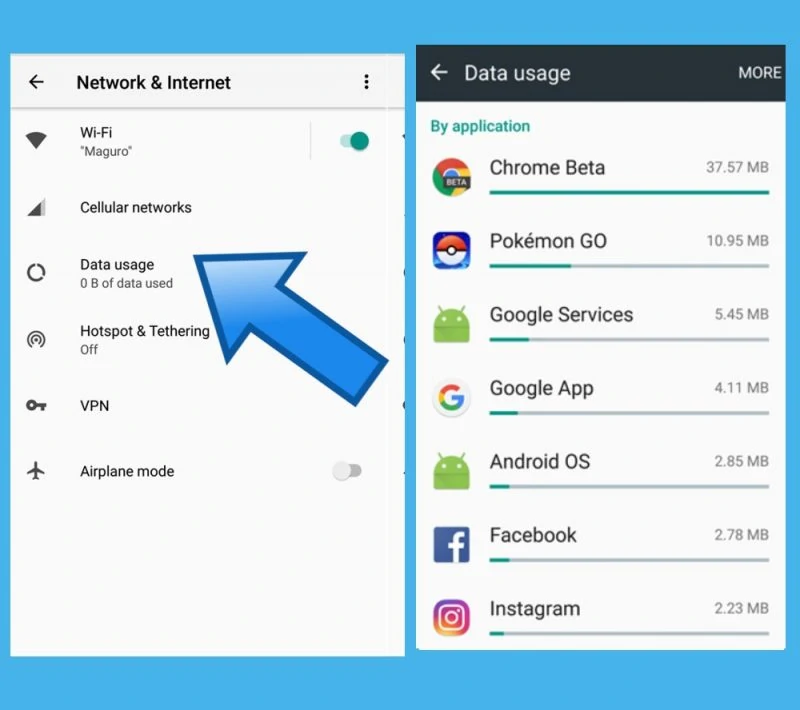
For Samsung, Google and OnePlus, go to Settings> Network & Internet> Data Usage> App Data Usage.
For other Android devices, you can go to Wireless & Networks>Data Usage. If these methods are unavailable, you can simply open your phone’s Setting and on the Search bar, type in Data Usage.
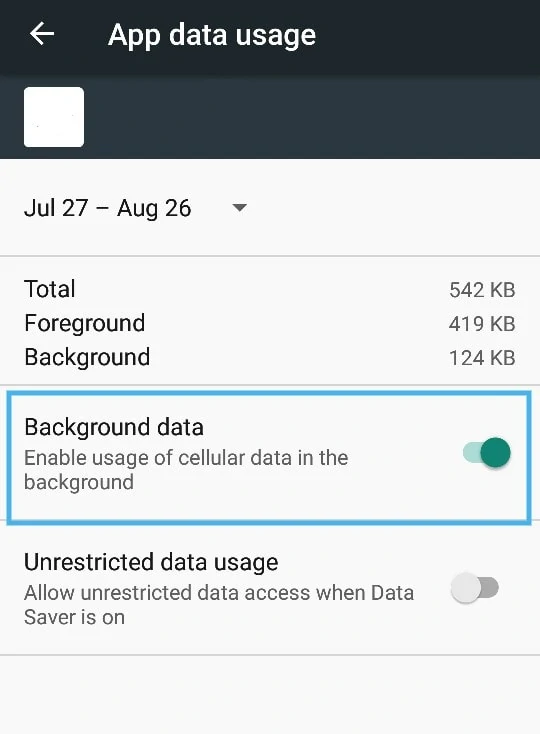
You have to look for the list of apps and their data usage over time. Once you found it, look for the apps which use the most data. Open the app and turn off the toggle switch for Background Data.
Also: How to Effectively Free Up Storage Space for Android Phones
You can also choose to restrict it from using your mobile data. Once you turn off the toggle for the Mobile Data option, the app will only work when your device is connected to WiFi.
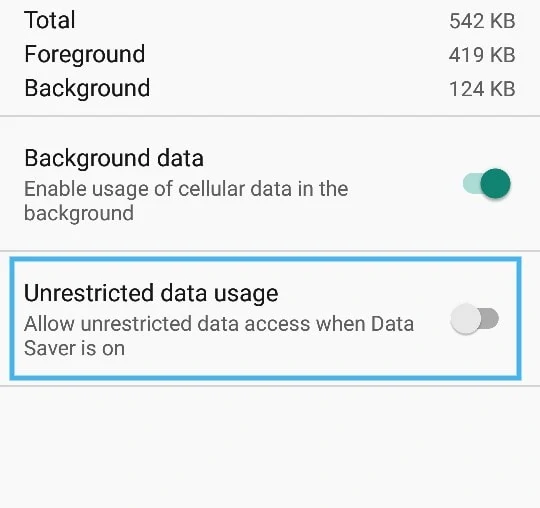
Some devices also have a setting for Unrestricted data access. You may search for this on your phone’s Settings through the search bar. Turn this off as well to disable apps that which has restricted data access.
This few configurations can help you regulate bandwidth-heavy apps like Youtube.
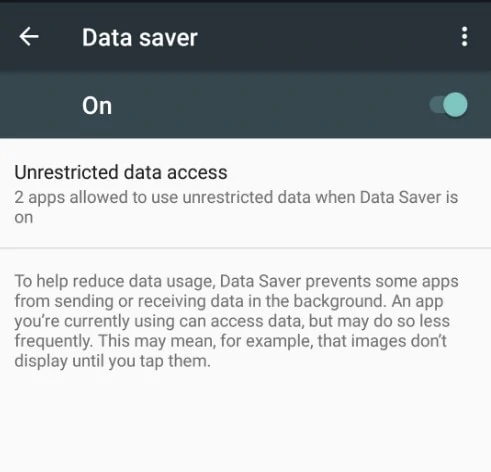
You can also turn your phones Data Saver mode or (or Smart Data Saver for other Android devices) to completely restrict apps from sending or receiving data.
Setting Data Limit and Warning Notification
If you don’t want to completely restrict apps and just want to monitor and optimize your data usage, you can set a limit for your mobile data nad get notified when you’re device is using too much.
Go to Settings then tap on Network & Internet or Wireless & Networks, depending on which is available on your Android device.
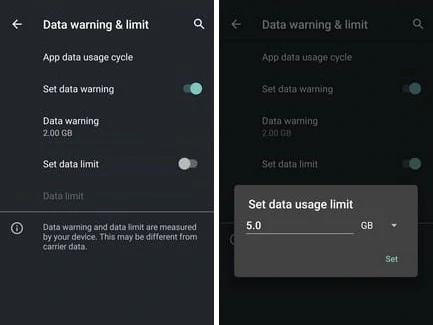
For Samsung, Google, and OnePlus, go to Data Usage then look for Data Warning & limit. For other Android devices, this option might be located under More data settings.
Afterwards, set a data limit based on your data plan or subscription.
Tap on Set data warning and modify the data warning value.
Upon setting the data limit, your device will automatically disable mobile data once it reached the value you have set without any confirmation. The warning or reminder will only serve as a notification that your mobile data is about to turn off.
Using Third-Party Firewalls to Restrict Apps
If your device’s built-in data management functions seem inefficient in saving up mobile data, you can use third-party apps that can help you. There are efficient apps for Android that can help you to monitor and manage data usage and restrict apps from using mobile data too.
Here are 3 apps you can check out:
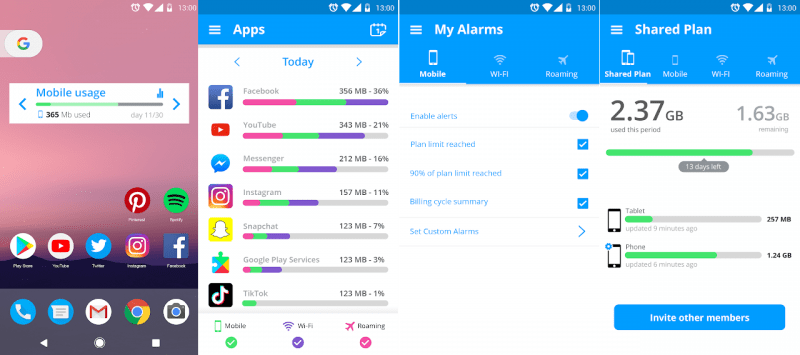
My Data Manager lets you manage your data usage, set alarms for high data consumption and tack apps that consume your data as well. It also features a data tracker for shared or family plans.
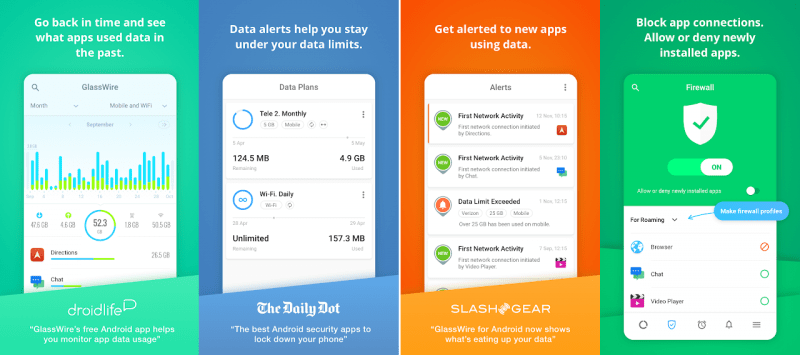
Another user-friendly app for saving data is GlassWire. It alerts users when they exceed the specified data limit. It also provides an intuitive graph of which apps are using your mobile data. GlassWire lets you know when your app starts using your mobile data or the Wifi connection when there is one.
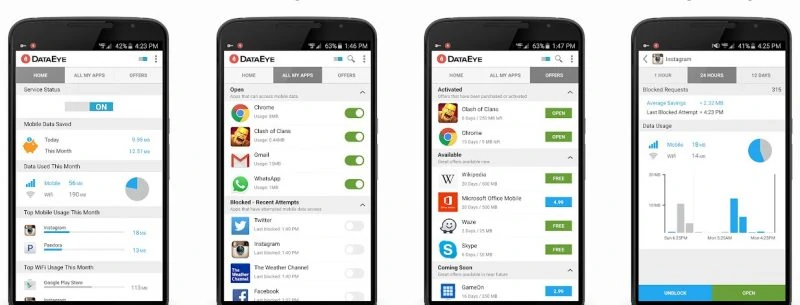
DataEye helps users control data usage, monitor each app, and block background usage. It also lets users unblock apps. If you’re looking for extra savings, DataEye gives access to great offers like free apps.
You would want to be able to use all the mobile data you have paid for. Ultimately, actively monitoring and managing your mobile data usage can definitely help you save data, battery usage, and money in the long run. So, whether using your Android device’s default functionalities for optimizing data usage or you want to opt for a data monitoring app with an intuitive interface, as long as you make it a habit, you can manage your data usage better.