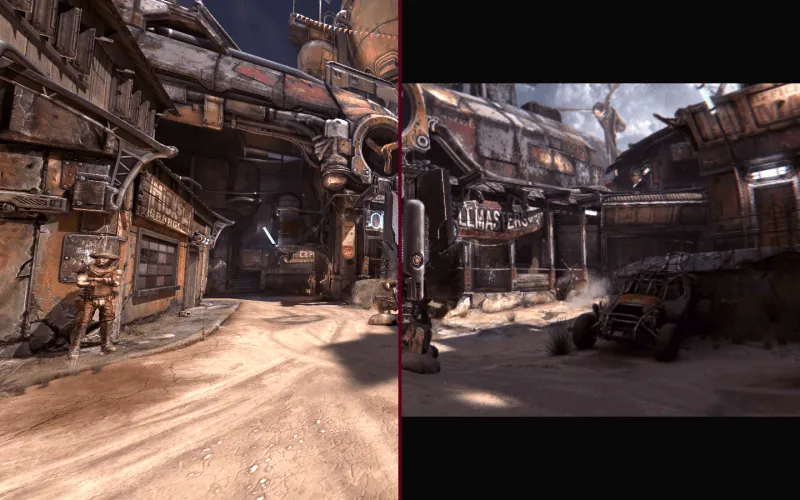Are you feeling overwhelmed and unsure how to remove ReShade from your games? We all know that ReShade is an awesome piece of software that can totally change the looks of a game. What’s even better is that you can apply it to old games, making them look a bit less outdated, to say the least.
I’ve been playing Anarchy Online when I was a bit younger, and each year or so, I jump back to the game to relive those memories and play that awesome game. However, AO (even with its new engine), looks horrible by today’s standards but with ReShade, I’ve made it look way better and more enjoyable. But I digress, got a bit carried away there. If you want to learn how to use it properly, we wrote a guide on how to use ReShade properly, go check it out.
Meanwhile, maybe some of you applied ReShade as a test to game, or you just want to remove it from a specific game you applied it to. Unfortunately, ReShade isn’t very specific when it comes to uninstalling it from your games and I’m gonna cover that here, in this guide.
Summary
- You can remove ReShade from your games by using the setup file or deleting specific files from the game folder.
- When uninstalling, you must know which game you’ve installed ReShade on and pay close attention to the Rendering API.
- Back up your game files before you start uninstalling for safety reasons.
- Sometimes, you can find and uninstall ReShade directly through Apps and Features in Windows settings.
Steps to Uninstall ReShade
We will discuss the detailed steps to remove ReShade from your games, which include using the setup file and deleting specific files from the game folder.
Using the Setup File
Let’s use the setup file to uninstall ReShade from your games.
- First, locate and run the ReShade setup file on your computer.
- After opening it, click on ‘Select Game’.
- Choose the game that you installed ReShade on.
- Proceed to select the rendering API, which is likely Vulkan if you enabled ReShade globally in Vulkan games.
- Click on ‘Uninstall‘ after making your selection.
Deleting the Game Folder
This is pretty self-explanatory, but I’ll cover it anyway. ReShade adds its data to a folder for each game. Here’s how to remove it:
- Locate the installation folder for the specific game on which you installed ReShade.
- Inside this folder, look for the .dll and .ini files associated with ReShade and delete them.
- Scan other specific file directories such as “Steam\SteamApps\common\PUBG\TslGame\Binaries\Win64\” where ReShade files might be hiding.
- Additionally, seek out the “Reshade-shaders” folder within your game directory and remove it altogether.
- Make sure all deleted items go straight into the Recycle Bin.
- Don’t forget to empty your Recycle Bin to secure a permanent removal of associated files following an uninstallation process.
To be a bit clearer about the point 2 we made in this list. The specific .dll files that are usually present in the game folder are:
- D3D8.DLL
- D3D9.DLL
- D3D10.DLL
- D3D11.DLL
- OPENGL.DLL
- DXGI.DLL
As for the .ini files, we usually have these:
- D3D9.INI
- D3D10.INI
- D3D11.INI
- OPENGL.INI
- DXGI.INI
Important Things to Know Before Uninstalling
Remember also to pay close attention to the Rendering API – understanding this is necessary for a successful uninstallation. These steps ensure an efficient and thorough removal of ReShade from your games. Also, if you want more of a visual guide, I can recommend this YT vid:
Pay Attention to the Rendering API
Last but not least, when uninstalling ReShade from your games, paying attention to the rendering API is crucial. You might ask why this is important. The answer is that every game uses a specific type of rendering API, like DirectX or OpenGL.
Identifying the correct API ensures a complete and successful removal of ReShade from your gaming system. We especially underline this point because if you miss targeting the right rendering API during uninstallation, some fragments of Reshade might still linger on your .exe client, causing unnecessary glitches while gaming.
I recommend taking an extra minute to identify and select your game’s .exe client and its corresponding rendering API before hitting “Uninstall“. This step significantly increases the effectiveness of removing ReShade entirely from any chosen game.
Before starting the uninstallation process, create a backup of your game files. This will save you from any potential loss of data. Also, try searching for ReShade in the Apps and Features list, as it can be directly uninstalled from there in some cases.