Discord allows users to link their accounts from various platforms, such as Spotify and Steam, to their Discord accounts, offering numerous advantages, like showcasing the music you’re currently listening to or displaying the game you’re playing.
You may have noticed that some users also utilize Twitch emotes within Discord. Although Discord offers the ability to create custom emotes, you might wonder how users can access and utilize Twitch emotes on the platform.
The answer lies in connecting your Twitch account to your Discord account. By linking the two accounts, users can access Twitch emotes from channels they are subscribed to on Twitch. To use these emotes on Discord, follow these steps:
Open Discord and go to Settings
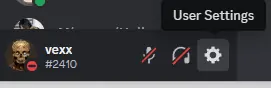
Visit the Connections menu
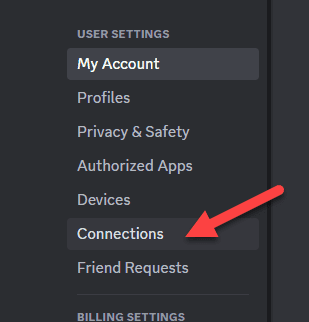
Upon accessing the connections menu, you’ll be greeted by various familiar applications and platforms, including Facebook, Battle.net, PlayStation Network, and Twitch. To proceed, locate and select the iconic Twitch symbol.
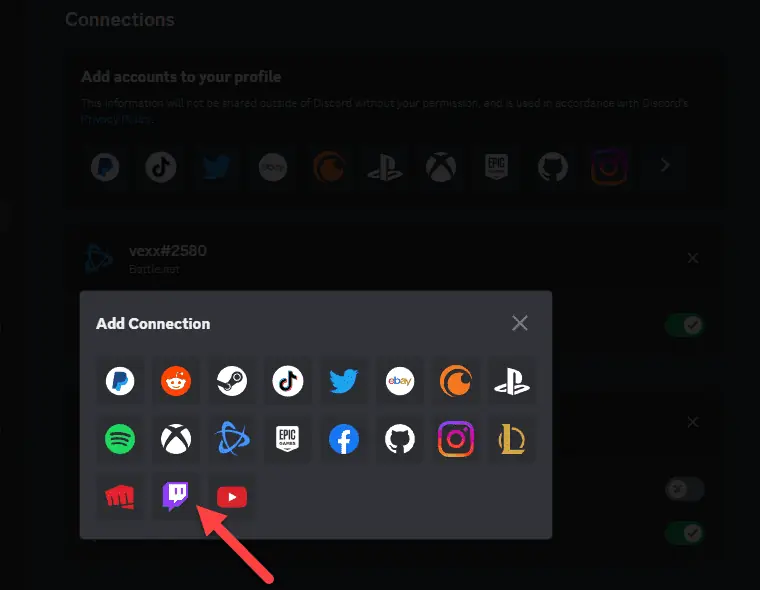
You’ll be redirected to the platform’s dedicated login page by clicking the Twitch icon. After successfully entering your credentials and logging in, you’ll be prompted to grant authorization. To complete the process, click “Authorize” and begin enjoying your newly integrated Twitch emotes experience on Discord.
And voila, you have connected your Twitch account to your Discord account and can use all your Twitch emotes within any Discord group. However, remember that some Twitch emotes are locked behind specific streamer subscriptions. If you’re subbed to your favorite Twitch streamer, you can also use those emotes in Discord.














