The newly released Xbox Series X and Series S mark a new generation of consoles as it comes with significant updates that gamers will truly like. The good thing about upgrading from Xbox One to Xbox Series X or Series S is that you can now carry all your data with you and pick up where you left off on your favorite games. There’s no need to think twice to upgrade anymore since you won’t be leaving your progress behind.
However, you have to note that the Xbox Series X and Series S use an advanced internal NVME SSD. This means when you have fully used it, expanding with external SSDs can be costly. Once you are sure you want to transfer data from your Xbox One to Series X or S, here’s what you can do:
Transfer data from Xbox One to Xbox Series X/S
Method 1: Import Cloud Save
When you play with your Xbox One connected to Xbox Live, your data is saved to Microsoft’s cloud. So when you sign in to your new Xbox Series X or Xbox Series S console with your Microsoft account and you connect it to Xbox Live, it already transfers certain information from your Xbox One. This includes most of your games, your profile, account details, and family relationships.
This might be the easiest way to save and transfer your data to your new console. You can use the Microsoft cloud functionality even without an Xbox Live Gold subscription. All you need is your Xbox Live profile.
However, not all the data can be saved and transferred through Microsoft cloud saves, like games that require Kinect. For this or if you have any other trouble transferring, you have several other options on how you can transfer data to your new Xbox Series X or series S.
Method 2: Use external storage
Another quick and easy way to transfer data from Xbox One to Xbox Series Xo r S will be using an External Drive. For this, your storage device should be USB 3.0 or later.
You can easily save installed games from your Xbox One and plug the drive into your new console to manually transfer data.
Here’s a step-by-step guide:
Plug your external storage into your Xbox One then Go to Settings > System > Storage.
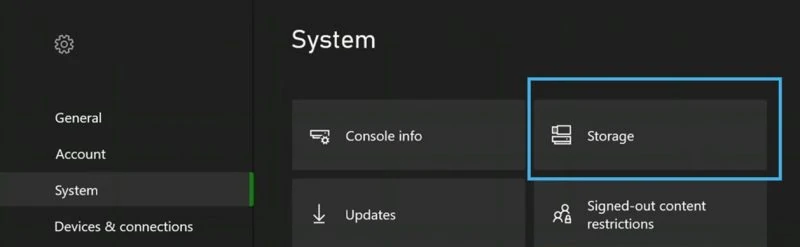
Select your games with saved data, and press Copy.
Afterward, disconnect the external drive and plug it into the Xbox Series X/S
It will auto-detect the drive and once it has, select the data that you want to transfer then press Copy
If the console did not automatically detect the external drive, you can manually find it by going to Settings > System > Storage.
Also: How to connect a console game controller to a PC (Windows and Mac)
Method 3: Enable network transfer
If you do not have an External Drive ready, you can also transfer data through a wireless network. All you’ll need is your two consoles and a wifi connection. This method allows you to transfer saved games as well as your entire installed games library so you don’t need to re-install everything.
To do this, first, make sure your Xbox One and Xbox Series X or S are powered on and are connected to the same wifi network.
On your Xbox one, go to Settings > System > Backup & Transfer > Allow Network Transfer.
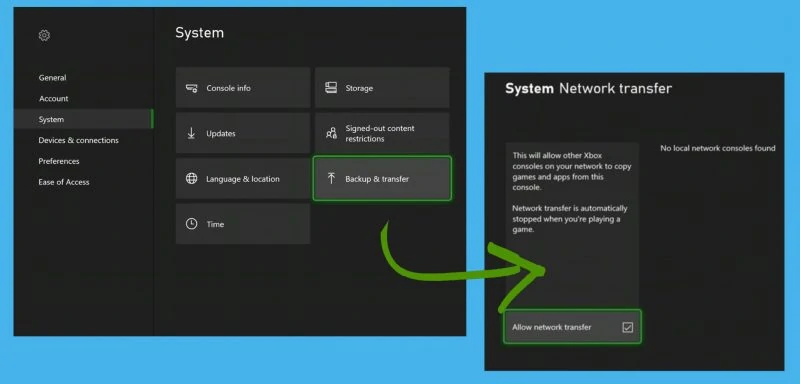
Then on your Xbox X/S go to Settings > System > Backup & Transfer. Go to Local Consoles and find then select your Xbox one.
Select all the installed games and save data you want to transfer then press Copy.
Just make sure you have enough space in your new console. Once everything’s copied, your good to go.














