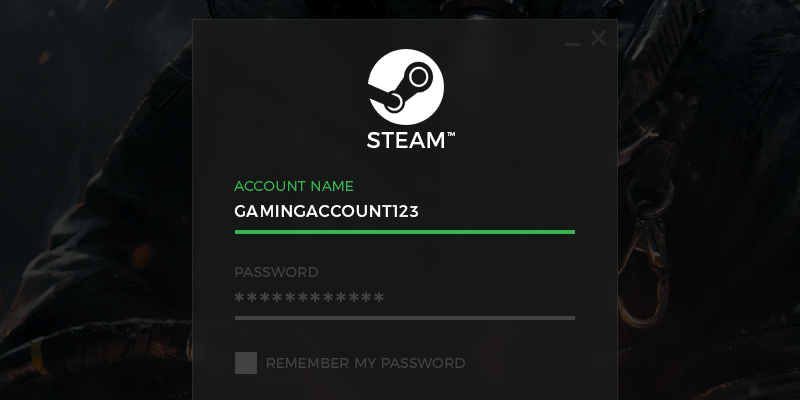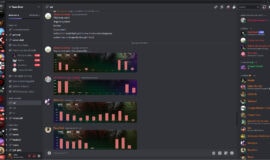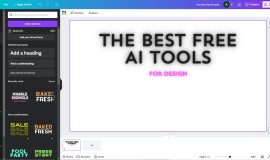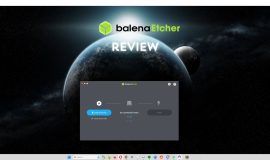With Steam being such a popular gaming platform, there are millions of people using it every day. Just like for any other respectable online service, it’s possible to add two-factor authentication to Steam for an additional layer of security.
Two-factor authentication works in a simple manner – you don’t just need to enter your password, you will also be sent a code on your phone that also has to be used during the login process. This way, if someone were to get a hold of your password they still wouldn’t be able to log into your account.
How to add two-factor authentication to Steam
To start, open Steam in your web browser and log into your account. Click your profile name in the upper-right corner then select “Account details”.
In the “Account Security” section, select “Manage Steam Guard account security”.
You can also do this from your Steam desktop app. Just launch it, select the “Steam option from the upper-left menu and click “Manage Steam Guard account security”.
Regardless if you’re on the Steam website or desktop app you have two options: you can opt to receive the codes via email or have them sent to your smartphone via the Steam app.
Get Steam codes via email
If you want to receive your code via email, click the “Get Steam Guard Codes by email” option. Once you receive the email, open it and copy the code it contains.
Enter it in the dedicated field on the login screen then click “Submit”.
Get Steam codes via the Steam app on your smartphone
To use this option you will need to have the Steam app installed on your smartphone. If you don’t have it already, visit one of the links below to get the app on your iPhone or Android device:
Launch the Steam app on your phone and login using your regular username and password. If you’ve previously set up the Steam Guard codes to be sent via email you will need to use the access code you’ll receive in order to log in.
Open the side menu and tap “Steam Guard” then select “Add authenticator”. To continue, enter the phone number you’re using on this smartphone and tap “Add phone”.
An SMS will be sent to your phone immediately. Open it and enter the code in the Steam app then tap “Submit”.
On the following screen, you will receive a recovery code. This has nothing to do with the two-factor authentication codes. This code can be used to recover your Steam account in case you ever lose your phone. Follow the on-screen recommendation and store it in a safe place. After you do this, hit the Done button.
With two-factor authentication enabled, when you want to log into Steam you will need to launch the Steam app on your smartphone and select “Steam Guard” from the side menu. Keep in mind the generated code is valid for a limited time so if you don’t use it before the timer resets you will need to enter the next generated code.