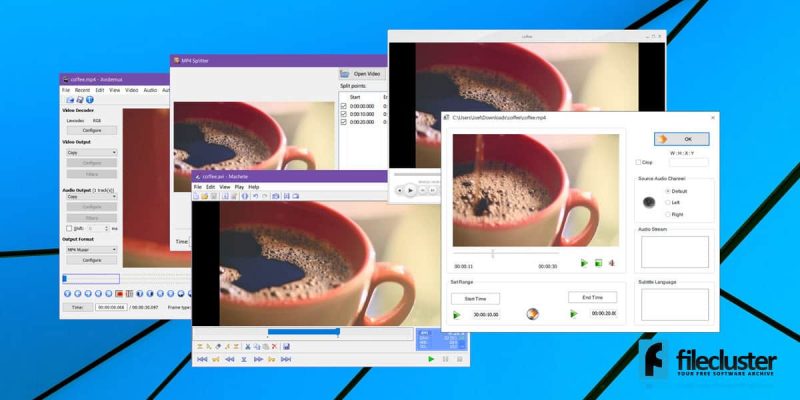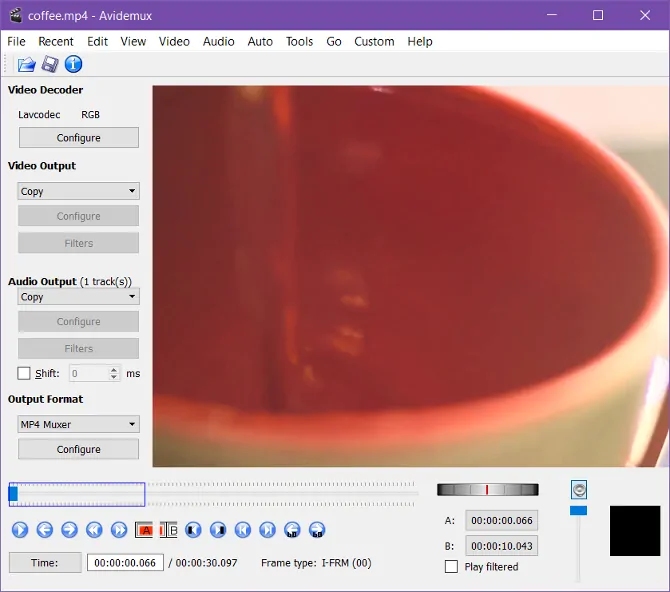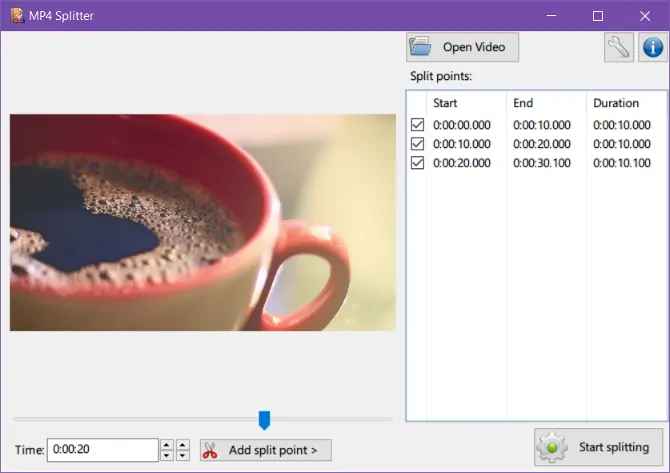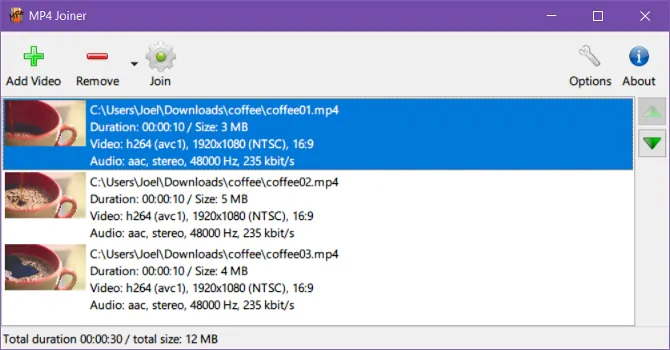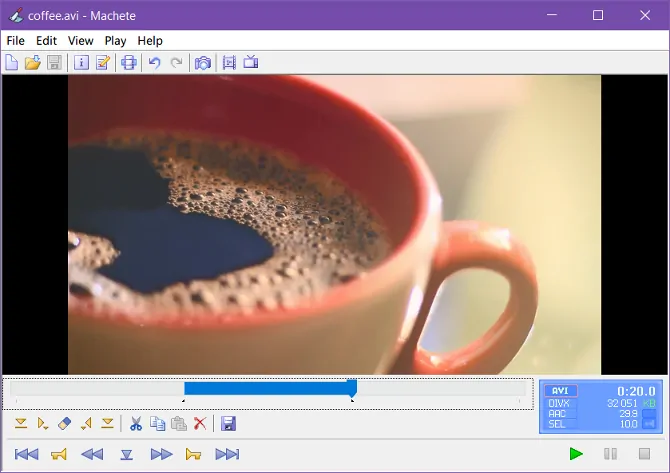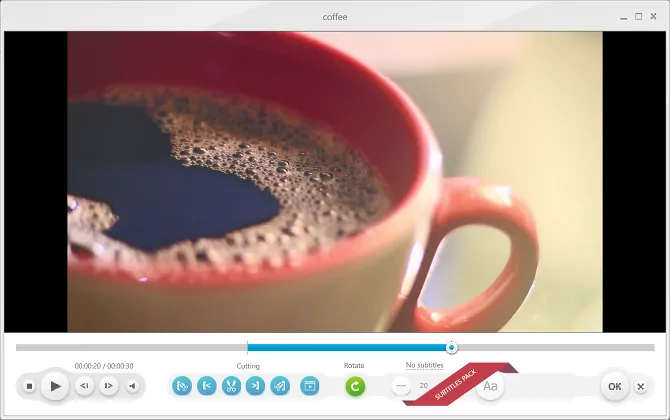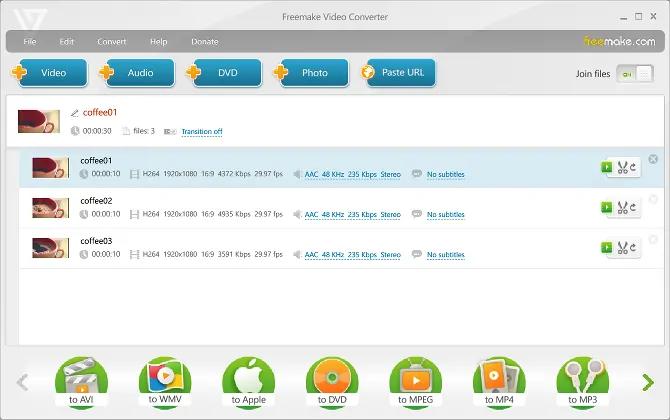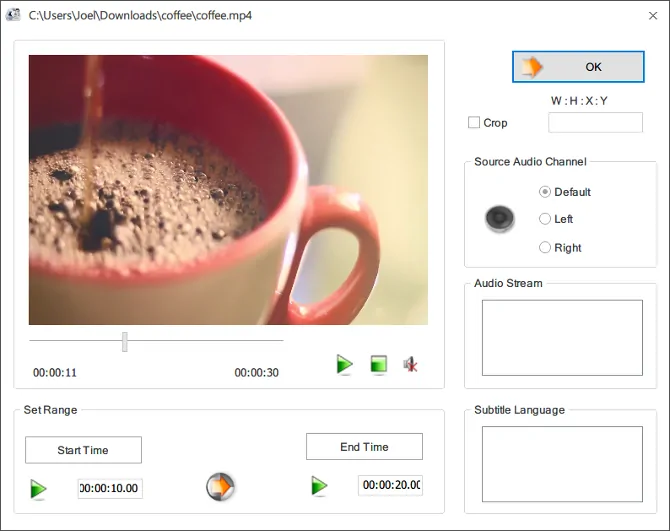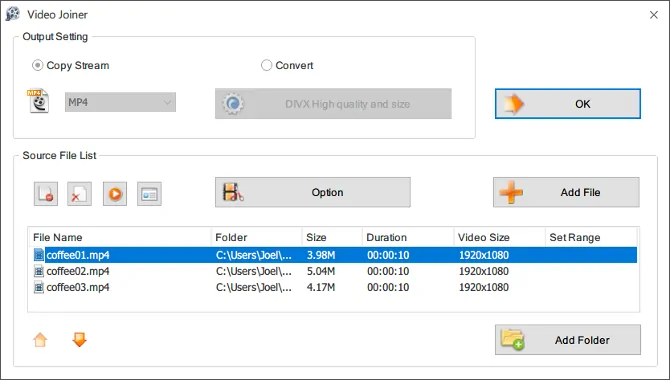Splitting and merging video files are some of the most frequently needed video editing tasks. But not everyone is willing to learn how to use a complex video editing tool just for such basic actions. Luckily, you can rely on free apps to split and merge video files and skip the learning curve.
The caveat is there are so many of these tools choosing one can be a chore by itself. Each will advertise itself as being the best free video editor so you would need to compare their features if you want to make an informed decision.
Best free apps to split and merge video files
That’s why we’re going to show you our favorite free apps to split and merge video files – just pick one of these and you’re good to go!
1. Avidemux
Avidemux may be a video editing tool but not as comprehensive and difficult to learn as a professional video editor. Most of its functions can be used with just a few clicks, including splitting and merging videos.
The app lets you work with AVI, MP4, FLV, MKV and MPG files which are the most popular video formats. If the output settings are the same as the input settings, Avidemux won’t re-encode, which will retain the original video quality and speed up the editing process as well.
Load a video you want to split, select Time at the bottom of the interface, set the starting timestamp and click the Set start marker button. Then, go to the ending timestamp and click Set end marker. Now all you need to do is go to File and select save to export the split video.
If you want to join videos, load the first one using File -> Open and the next clips using File -> Append. It’s worth mentioning you will need to do this in the order you want them merged since you can’t reorder them after loading. Finally, use File -> Save to export the merged video.
2. MP4Tools
MP4Tools is a basic open-source video editing application that bundles two different tools.
MP4Splitter which as expected, lets you split MP4 files into several pieces.
The other utility is called MP4Joiner which does the opposite, meaning it lets you merge multiple MP4 files into a larger video clip.
It’s true the app only supports MP4 video files but it is the most popular file format so it should suffice in most situations. Because of this, MP4 tools doesn’t need to re-encode (although that is an option should you ever need it) so the output quality will be the same as the original.
3. Machete Video Editor Lite
If you think Avidemux seems easy to use, here’s a similar tool that’s even more user-friendly. Machete Video Editor will not re-encode your videos assuming you have the same output and input settings.
The Lite version only supports AVI and WMV video files, but if you need more you can always purchase the full version that will also let you work with MP4, MKV, FLV, and MOV formats, as well as some audio formats. Other than that, the Lite version has the same capabilities.
If you want to split a video with Machete Video Editor Lite, go to Play -> Jump to time…then select a starting timestamp and click the Set the beginning of a selection button. Now go to the ending timestamp and click Set the end of a selection. Lastly, click Save the selection as…..to save your clip to the hard drive.
When merging videos you will need to load the first clip and then load the subsequent clips using Play -> Jump to time….to select the position where they should be inserted. Then, select Edit -> Insert a file at the current position. Do this for all clips and use File -> Save As to export the merged video.
Download Machete Video Editor Lite or Machete Video Editor
4. Freemake Video Converter
Freemake Video Converter lets you work with more than 500 formats and it’s pretty easy to use too, but you should know the free version will add a watermark to the output videos.
You can speed up video conversions and remove watermarking if you make a one-time purchase of $19 or you buy the $9 annual subscription. Nevertheless, there is a minor drawback – both split and merge functions will re-encode your videos.
For splitting a video, you must first load it via the +Video option and click to start editing it. You simply need to use the playback timeline and the Start Selection and Selection End options from the Cutting toolbar. Then, you can export the clip using one of the output buttons at the bottom of the window.
Merging videos is just as easy. You can load all the clips you want to merge using +Video and enable the Join Files option in the upper-right corner of the UI. Then, you can reorder the clips using drag and drop and export using one of the output options located at the bottom of the screen.
Download Freemake Video Converter
5. Format Factory
If you need a simple and lightweight video merging and splitting tool you’re probably better off using one of the alternatives we discussed above. However, if you also need conversion and CD/DVD ripping capabilities, Format Factory makes an excellent choice.
I’m saying this because the application takes more than 150 MB when installed which is a lot of space if you just want to split and merge videos but worth it if you need the other functions.
Select the output format from the sidebar, click Add File and load a video you want to split. To continue, selection Option and define the Start Time and End Time of the split then hit the OK button. Finally, click Start for the splitting process to begin.
If you need to merge videos, navigate to Utilities -> Video Joiner in the sidebar. Customize the Output Setting then use the Add File option to load your clips. Once you reorder your files as needed you can click OK and then select Start for the merging task to begin.
Download Format Factory
These are our favorite free apps to split and merge video files and this list helped you find the perfect tool for you. Since there are so many other great video editing apps out there, we’d love to know your own recommendations. Just drop us a line in the comments section!