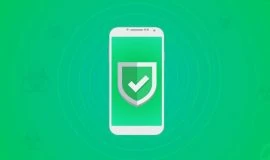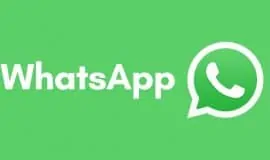Waking your device in the morning and swooshing through your lock screen, absent-mindlessly dismissing all your notifications at once. Seconds later, the visual data reaches your brain and you realize you have dismissed something oh, but very important. Biscuits. How do you get it back?
Below are two options, both requiring Android 4.3 Jellybean and up.
I
Option one is the feature of the stock Android you might have been unaware of until now. Here is how you do it.
- Tap and hold on a blank spot of your device’s home screen.
- When the Apps and Widgets option pops up, select Widgets.
- Tap and hold it to place it somewhere on your home screen.
- The customization window pops up – this lets you choose which settings screen you wish to assign to the shortcut. Choose Notification Log.
- Tap the shortcut on your home screen and see the history if your dismissed notifications.
There is not much you can do about it, though. You can tap a notification to launch a relevant app, but you can’t really recover it. Meaning, you won’t see the text of the Notification as it was in your notifications bar. So, if you had an app-specific Internet access request from No Root Firewall app, the notification displayed in the Notification Log will only display No Root Firewall, and will open the app manager instead of the app itself. Likewise, if you had notifications from WhatsApp chats, tapping on the notification in he Log will take you to app manager page instead of taking you to the specific messages. So, it’s a little flawed method, and may work only when you can’t remember which app it was that sent you a notification you wanted to get back to.
II
The second option might be exactly what you are looking for. Enter Notif Log, a little indie app that comes in free and paid versions, the latter being $1.99 worth.
 Notif Log notification history
Notif Log notification history
Developer: Kiwi Tree
Free version on Google Play
Paid version on Google Play, $1.99
Right from the start, the difference between the paid and free versions is the paid version removes ads, analytics and network access permission. Meaning – privacy. Considering this little app works magic on your lost notifications, you might consider buying the ad-free version. However, the free app works just fine if you don’t mind sending the analytics.


First of all, after you install the application, you need to enable “Notification Access” for Notif Log. The first time you launch the app, it will show you the prompt and take you to the relevant screen in your device’s settings. Otherwise, you can go to Settings → scroll down to Update Notification Access → check Notif Log Free and confirm.
After that is done, take a quick tour of the app’s features. It shows you what you can do with your Notifications on one neat screen. Swipe right to dismiss; swipe left to Snooze; tap Z to manage snoozed notifications; tap Fab icon to dismiss all. You can customize when you want to get back to your snoozed notification 30 minutes, one hour, more.
Besides, you can customize the UI looks and choose a light or dark them, text and background color and such. The app lets you set the number cap of the stored Notifications; include or exclude ongoing notifications; and merge or not merge notification updates.
Another nifty feature is you can long tap on any notification on your list and rearrange the order, drag-and-dropping and pinning the most important ones to the top of the list. The paid version has a neat widget.
In addition, you can exclude certain apps from the history. Say, you don’t want your text messages and chat notifications to show up in the history. Go to the app’s settings and exclude the SMS and chat apps. Voilà!


The only little flaw is the history gets erased whenever you reboot your device, or the app itself crashes. The latter did not happen to me, but I’ve only been using it for a day. Keep that in mind just in case. Overall, however, Notif Log works as advertised and displays your notifications complete with the initial text and time, and lets you snooze and get back to them, or pin them to the top of the list. We recommend it.
There you have it. Let us know if it works for you and share your ideas on the recovering notifications subject in the comments below. Don’t forget to keep up with PocketMeta updates on iOS, Android and Windows Phone apps, games and OS guides.