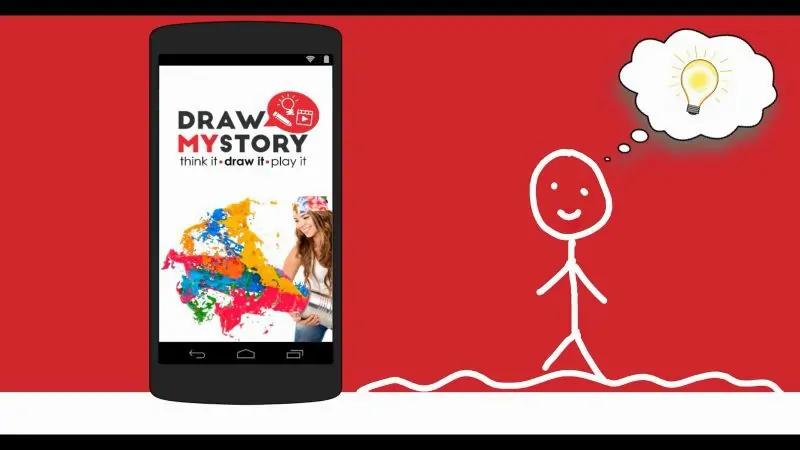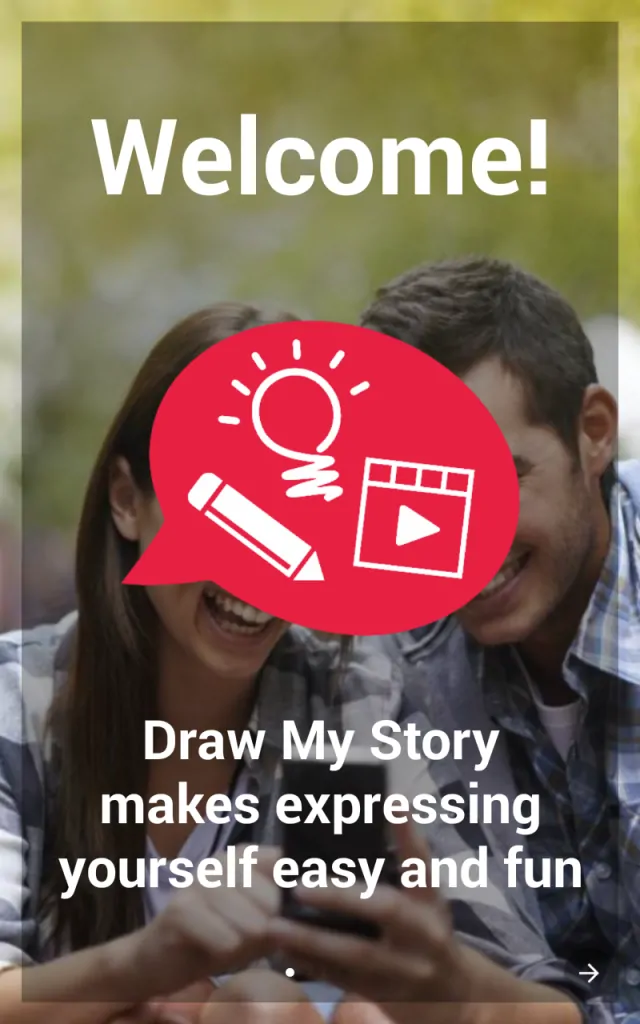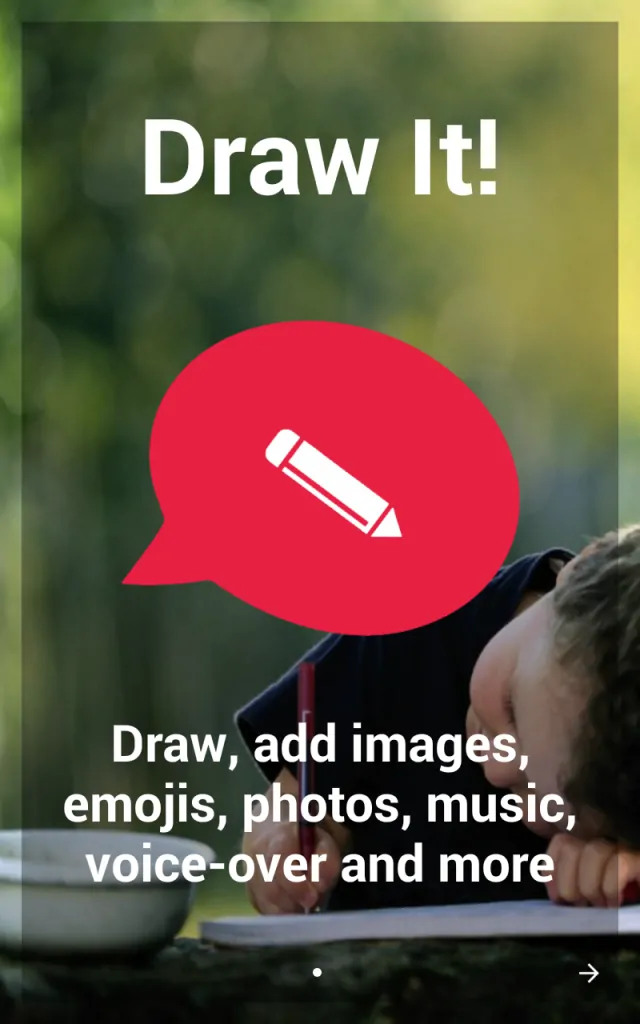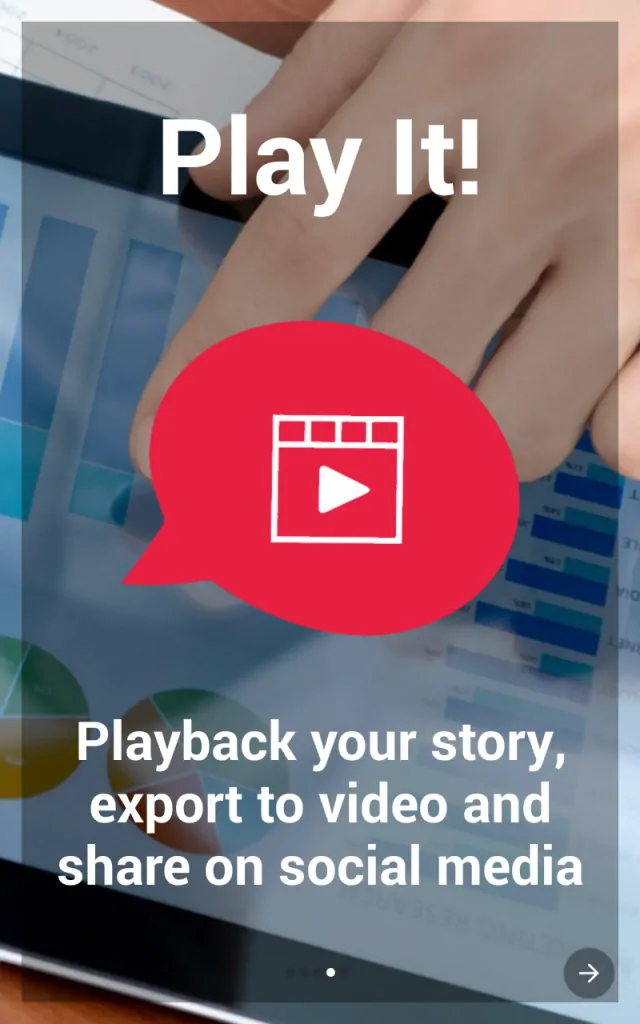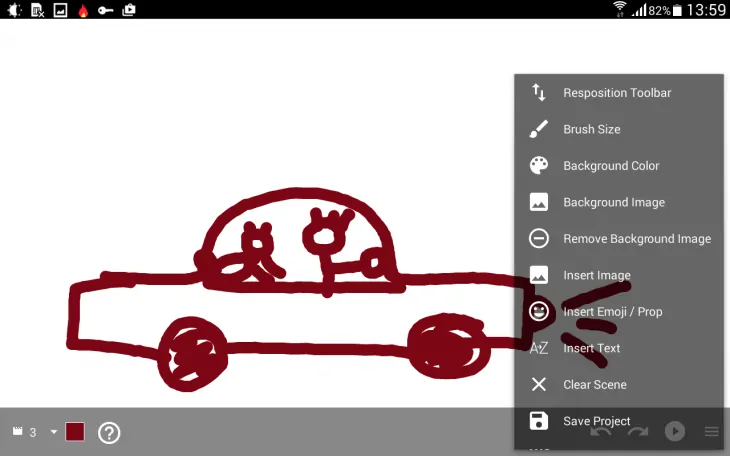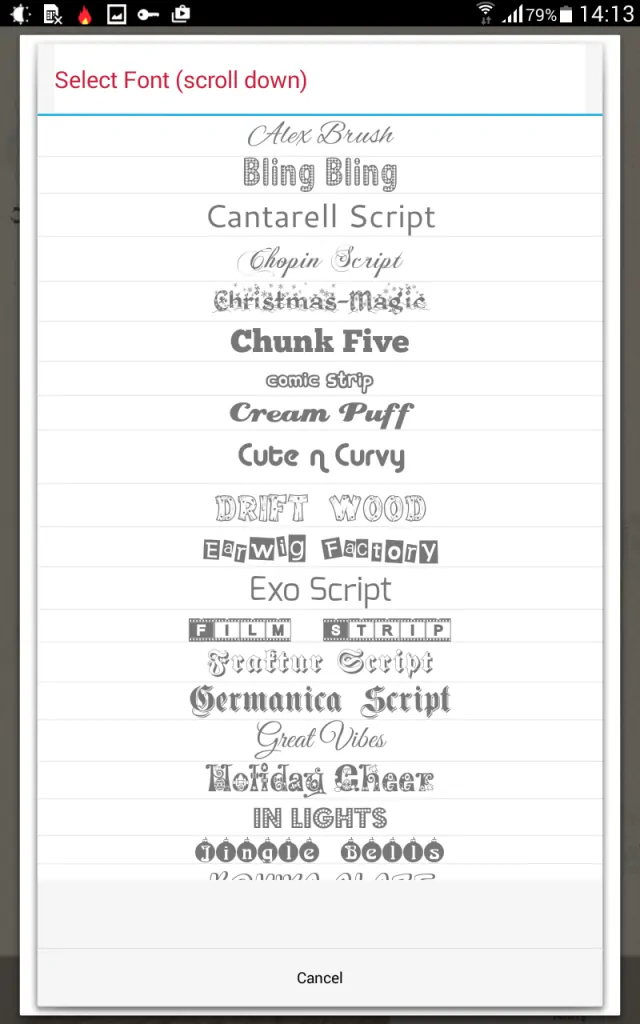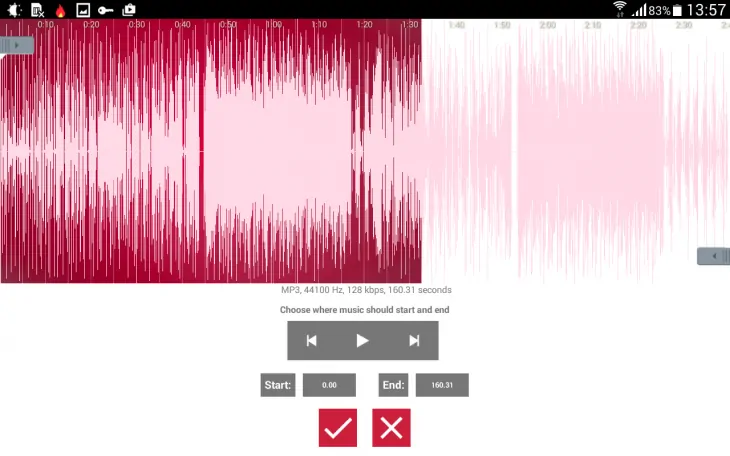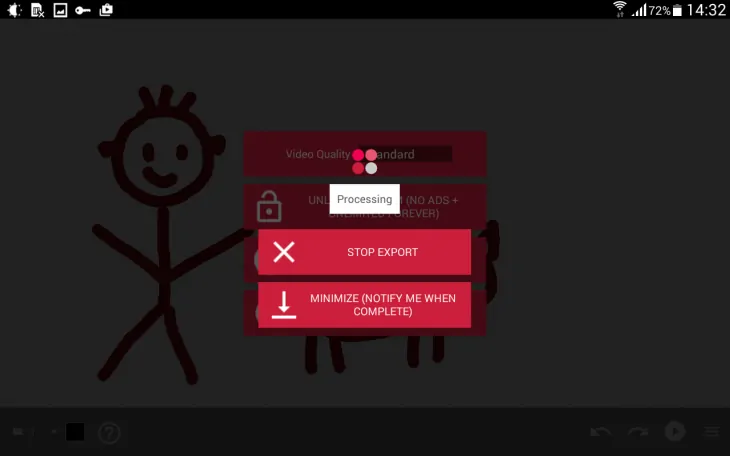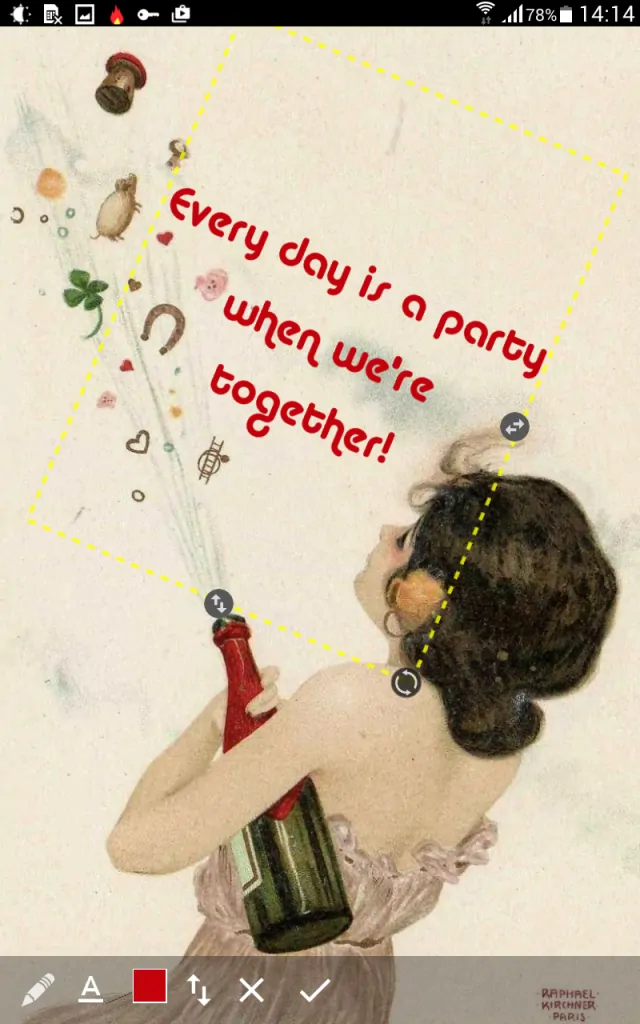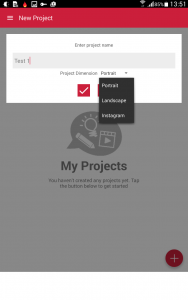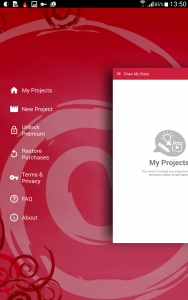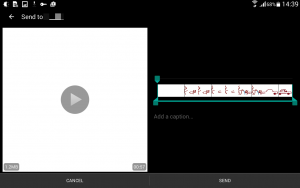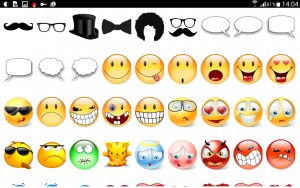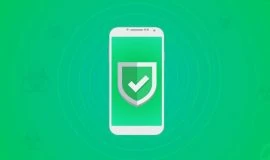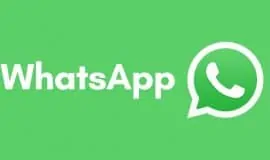Are you good at drawing? Or you would like to compile your pictures and favorite music, add some text and maybe your own voice over to send your loved ones and friends personalized greetings, messages – all from your smartphone without having to use any desktop software? Draw My Story for Android lets you do just that and more. It’s a freemium, lightweight application that delivers as advertised. Here is how it works.
You know those home-made videos made of hand-drawn simplistic stickman-style pictures YouTubers, coders and bloggers use to tell a story, or instructions, in a quick, informative and funny way? Now you can do that with this little app. Install and launch it – the interface is intuitive and attractive, I love the red. You really need no introductions or tutorials, because the buttons are self-descriptive, but if you need some guidance there is a built-in FAQ that downloads answers from the Internet, so if you need to use that make sure you have connection.
Tap the plus button to begin a new project. You can start by drawing, adding a background image, changing the background color. At the bottom left corner, you can see a “1” in the drop-down menu. That’s where you see the count of scenes. Create as many as you need inside a project and the app stitches them together.
Now, you can change the color of the brush and its size. From the button in the bottom right corner, you can access advanced menu that lets you change background color, add or remove background image, add emojis, add and resize photos, add customizable text. Once you start fiddling with it, these elements become quite simple to hop on and off, undo actions or reset a scene altogether if you messed up or changed your mind.
Then you have a preview button that plays out the scene, or stitched scenes for you. From that screen, you can add the music from your library. The app also lets you select a specific moment from your track, but by default it cuts the first part of the song to match the duration of the video.
The text you add has editable settings, too. You can change the color, size, position and try different fonts. Adding your photos, emoji, and personalized voice over completes the personalization, and in the end you can come up with pretty awesome and unique video clips.
This works great to make photo timelines with voice over or text, make greeting video cards, draw stories, if you are good at drawing (I am not, so I’d rather not show you my creation). Oh, and you can also adjust the speed of your video.
Once you are done editing, and want to exit the project, the app asks you if you would like to save the changes – a nice little detail. From the project, you can also choose to share it with your friends.
Now, pay attention. You can share the video in high quality if you upgrade to the premium version, but the free version lets you share it in good quality if you watch an ad. Simple and fair enough. If you don’t want to watch a video, you can just as well share the clip, but not in its entirety, only the first 10 seconds.
Once you choose which option suits you best, the app converts the project to a video file. This can take a while, and there is a “let me know when completed” button, which I suggest you use to save you the wait. My less than one minute clip took about 5 minutes of converting. When it was ready, the app offered extensive sharing options, and in a matter of seconds my video clip creation reached its recipient. WhatsApp, Twitter, Facebook, Instagram, YouTube, Snapchat, e-mail – you choose.
It’s a fun and intuitive, creative tool for users of any age category. Make an instructional video, tell a love story, draw you own cartoon, or simply make a photo presentation that’s different from slides and collages – complete it with your favorite music and your own personalized comments, and you have a video that’s worth sharing!
I have not encountered any performance bugs, and the only process that takes time is converting project to video. It’s not that much of a nag to watch a video ad in exchange for sharing a full-sized project, and if you like the app you can as well support the developers.
Perhaps, the only inconvenience I found is how the objects become in-editable once you are done editing them and add another element. If you change your mind and need to reposition a previous element, you will have to undo all the adjustments you made after you added it, or reset the scene altogether.
The Good
- Customizable color and brush size
- Background image
- Add resizable images, emoji, text
- Lots of fonts
- Add your own music, adjust its volume
- Add your voice over
- Change pause intervals
- Export and share with most social platforms
- Save video file to gallery
- Undo and reset buttons
- Videos in portrait, landscape, Instagram sizes
- Intuitive UI
- Free, with ads, or no ads but premium $1.50
The Bad
- No way to edit an element once it’s added
 Draw My Story [Android]
Draw My Story [Android]
Developer: Quartex Technologies
The Verdict
Draw My Story is a fun, creative app for adults and kids alike. Its applicability is wider than it seems at first. From drawing stickman style cartoons, to making unique photo stories with voice over, to making instructions, or presentations, it can prove quite useful. It may not be a power house, but it’s quite solid for a freemium app with all features available for free, but with ads. We recommend it.