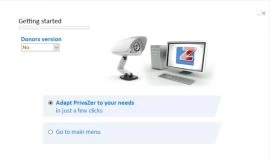There’s nothing wrong with using the basic functions offered by Windows Volume Mixer for sound management. However, if you’re looking for more, Volume2 is a simple, free tool that contains additional capabilities from keyboard & mouse shortcuts to a task scheduler, comfortable ways of changing the volume while in full-screen applications as well as subtle settings designed to ease sound management as much as possible.
Installation & Requirements
Volume2’s installation is quick and straightforward as it comes with the minimum number of settings and there’s no adware included. Since there are no ads and third-party applications bundled with Volume2, the program’s developer accepts donations (displayed as a large banner within the interface of Volume2). Setting the program to run at Windows startup and opting out of “Show standards volume icon in notification area” will make Volume2 replace the default Windows sound management tool completely . Nevertheless, the two utilities can run simultaneously with no problems.
Volume2 works on 32 and 64-bit versions of Windows XP, Vista,7 and 8 and there are no hardware requirements, most likely because it’s a small application with low memory usage.
Interface
Volume2 runs in the system tray and its interface can be accessed via the system tray icon’s context menu. From the same menu you can also enable/disable mute, open the Windows Volume Mixer, view playback devices, set the default playback device, disable/exit Volume2 and show Peak Meter. The Peak Meter is optional, but for its fans there are several skins available, its transparency is customizable and it can also be repositioned anywhere on the screen.
Just like the default Windows Volume Mixer, Volume2 is a utility so its interface is actually a control panel. The layout is very easy to use, even at first run, since all the options are organized into categories shown on the right sidebar.
The Main options provide various general settings such as setting the audio device, changing the volume for system/one or more specified applications, volume control method and changing speed and others. The OSD section allows the user to enable/disable and change the skin, position, duration and transparency of the On Screen Display, the animation that appears when you modify the volume.
Mouse, Keyboard and Screen Edge are the categories that allow the user to set the controls for changing the volume and other actions. For example the mouse left/right/middle buttons clicked on top of the system tray icon can trigger various actions such as showing the standard volume regulator, mute on/off, open the program options, the Windows Volume Mixer and others. The Keyboard options enable the user to add actions from a rich list and define hotkeys for each one. Surprisingly, the available actions are not resumed to sound management. You’ll also be able to set hotkeys for other actions, such as increase/decrease brightness, eject CD/DVD-ROM, extract USB devices…etc.
From the System section, the user can change various related settings, like making Volume2 run at Windows startup, restore system volume when the program starts, ask for user confirmation when exiting the program, enable automated update check and others.
As odd as it may seem the program also has a built-in task scheduler, which can be useful in many situations. In other words, you can set Volume2 to do a specific action (set balance/brightness/volume, run program or show a user-defined message) at a certain date/week days and time.
Pros
– Easy, adware-free installation.
– Can run with Windows Volume Mixer or replace it.
– Multiple ways are offered to control sound management.
– Sound volume can be changed in certain sensitive areas such as taskbar, trey, desktop, the screen edge and others.
– Several useful options are available such as setting the program to change the sound volume only for specified applications and disable volume control while in full-screen mode.
Cons
– No built-in help file or any other kind of documentation is available.
Alternatives
– Volumouse
Conclusion
The sound management features offered by Volume2 are probably most appealing to users with intermediate to advanced computer skills. However, this doesn’t mean they are too complicated to use for non-technical users and Volume2 offers a bunch of extra features that slightly exceed it intended area of interest, such as several keyboard customizable actions that are completely unrelated to sound control. Nevertheless, pretty much everything this program has to offer is useful, and its freeware status makes it even more appealing.

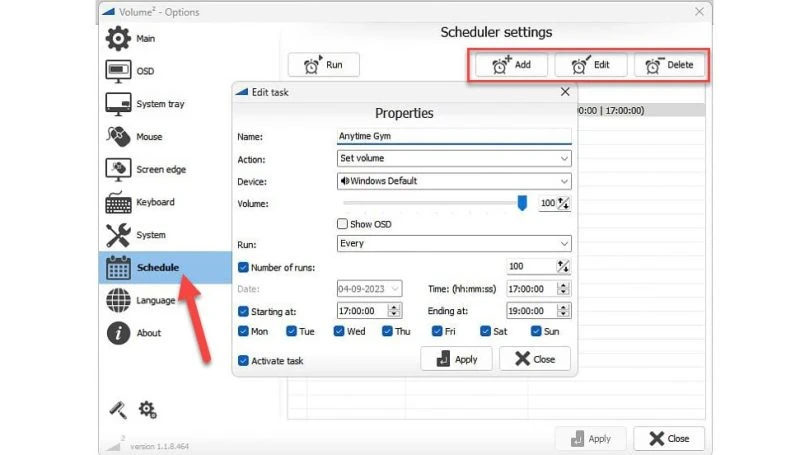


![[Review] The Walking Dead: No Man’s Land – More Walkers and Tough Calls](https://www.bytesin.com/wp-content/uploads/2016/10/walking-dead-feat2-270x160.webp)